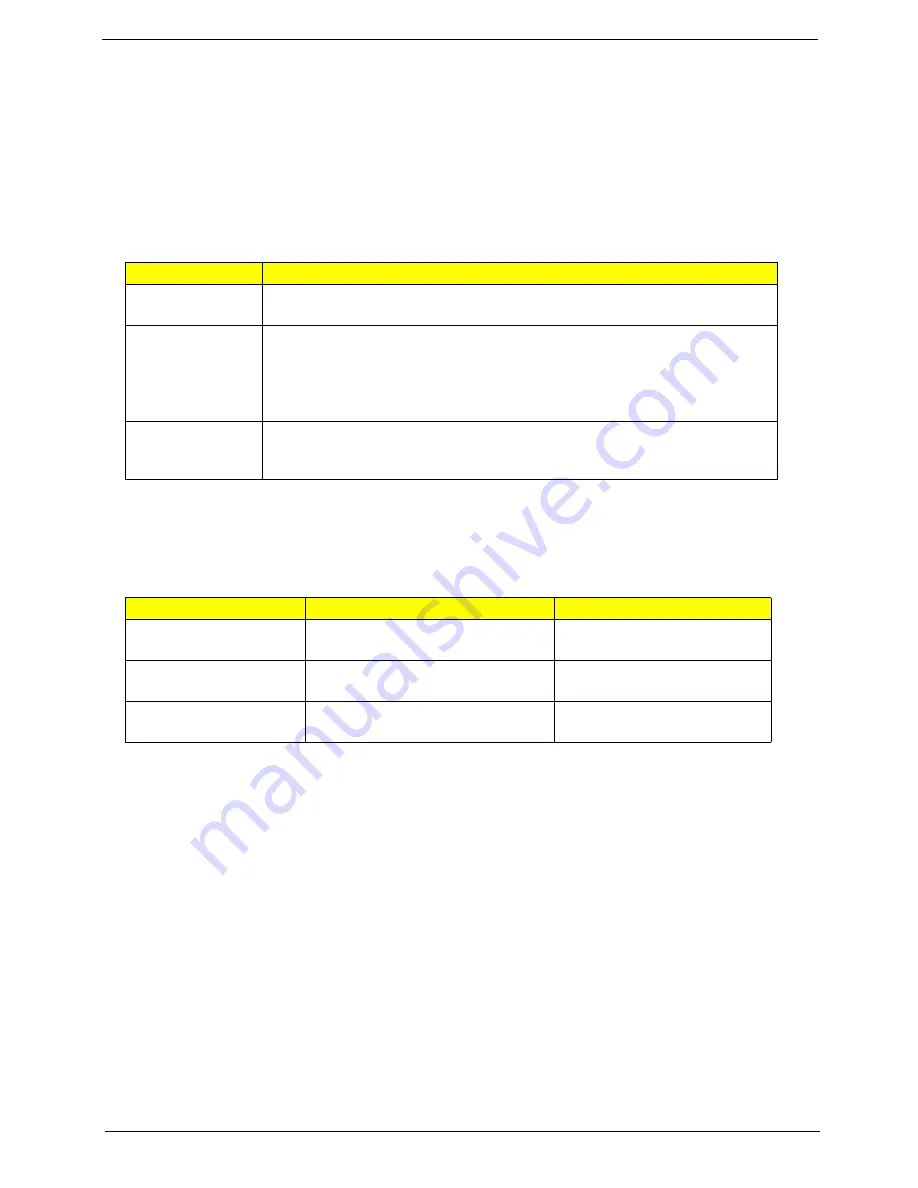
Chapter 1
11
Using the Keyboard
The keyboard has full-sized keys and an embedded numeric keypad, separate cursor, lock, Windows, function
and special keys.
Lock Keys and embedded numeric keypad
The keyboard has three lock keys which you can toggle on and off.
The embedded numeric keypad functions like a desktop numeric keypad. It is indicated by small characters
located on the upper right corner of the key caps. To simplify the keyboard legend, cursor-control key symbols
are not printed on the keys.
Lock key
Description
Caps Lock
When Caps Lock is on, all alphabetic characters typed are
in uppercase.
Num Lock
<Fn> + <F11>
When Num Lock is on, the embedded keypad is in numeric mode. The keys
function as a calculator (complete with the arithmetic ope, -, *, and /).
Use this mode when you need to do a lot of numeric data entry. A better solution
would be to connect an external keypad.
NOTE:
<Fn> + <F11> works only for certain models.
Scroll Lock
<Fn> +
<F12>
When Scroll Lock is on, the screen moves one line up or down when you press
the up or down arrow keys respectively. Scroll Lock does not work with some
applications.
Desired access
Num Lock on
Num Lock off
Number keys on
embedded keypad
Type numbers in a normal manner.
Cursor-control keys on
embedded keypad
Hold
<Shift>
while using cursor-
control keys.
Hold
<Fn>
while using cursor-
control keys.
Main keyboard keys
Hold
<Fn>
while typing letters on
embedded keypad.
Type the letters in a normal
manner.
Summary of Contents for 5335-2238 - Aspire - Celeron 2.16 GHz
Page 6: ...VI ...
Page 9: ...IX Table of Contents Online Support Information 159 Index 161 ...
Page 10: ...X Table of Contents ...
Page 56: ...46 Chapter 2 ...
Page 102: ...92 Chapter 3 13 Detach any adhesive tapes and any cable that is glued to the LCD panel ...
Page 106: ...96 Chapter 3 12 Remove the Web camera from the back cover ...
Page 120: ...110 Chapter 4 F5h Boot to Mini DOS F6h Clear Huge Segment F7h Boot to Full DOS Code Beeps ...
Page 127: ...Chapter 5 117 Top and Bottom View Jumper and Connector Locations Chapter 5 ...
Page 128: ...118 Chapter 5 ...
Page 132: ...122 Chapter 6 Aspire 5735 5735Z 5335 Series Exploded Diagram ...
Page 145: ...Chapter 6 135 ...
Page 146: ...Appendix A 136 Aspire 5735 5735Z 5335 Series Model Definition and Configuration Appendix A ...
Page 150: ...140 Appendix B ...
Page 152: ...142 Appendix C ...






























