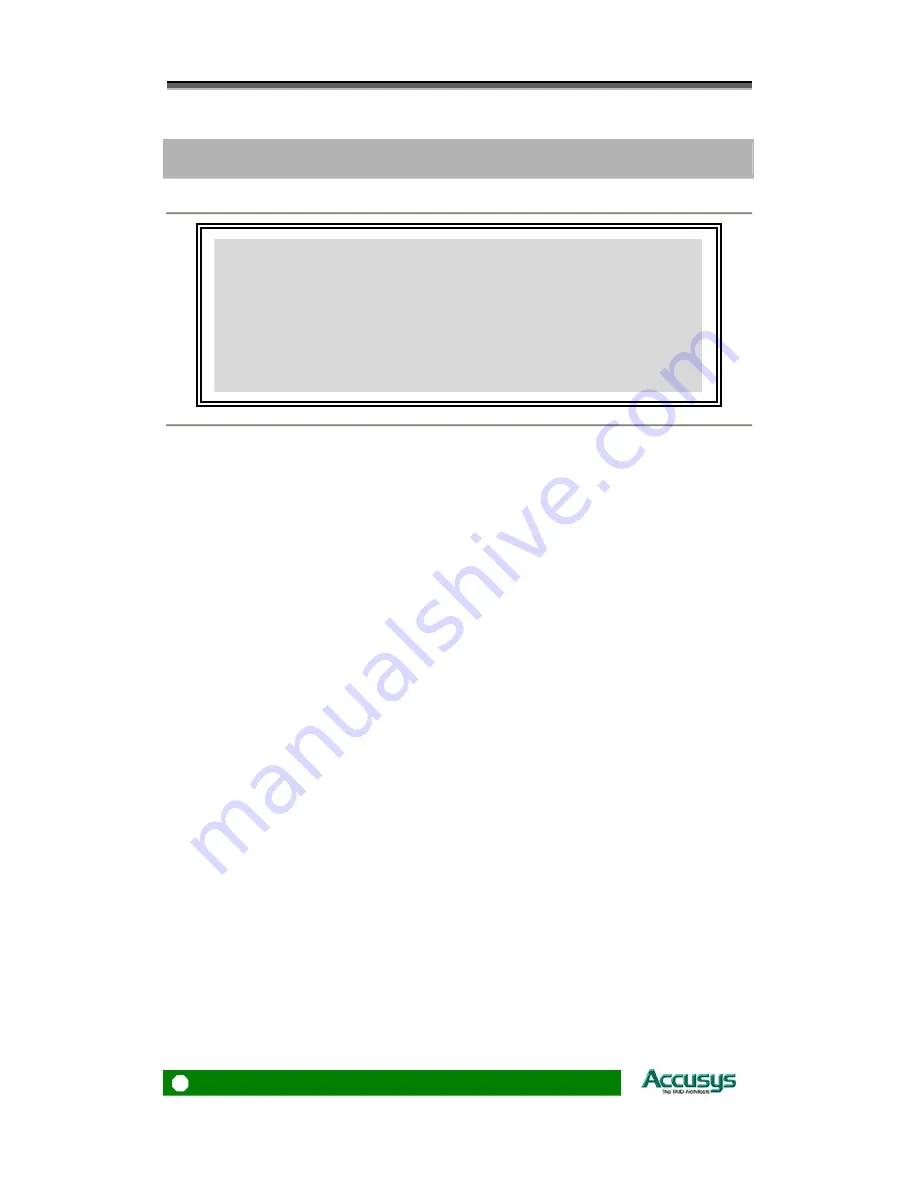
ACS-61100 User’s Manual
Chapter 1
Introduction
This chapter introduces the features and capabilities of
ACS-61100. You will find:
Ö
A full introduction to your RAID card
Ö
Details of key features
Ö
A checklist of package contents
Ö
A checklist of what else you need to start installation
Ö
An overview of the RAID card
Overview
The ACS 61100 PCI Express to SATA II RAID adaptors provide the latest functionality and
performance for Windows, Linux and MAC operating systems. And with a Java based GUI the
RAIDGuard X server and client software offers improved functionality and manageability.
Using the latest Intel XScale
®
64-bit RISC processor the eXpeRAID family of adaptors
supports up to 24 x SATA I/II disk drives making it ideal for applications that require high
storage capacity and fast access such as video editing, digital surveillance, file servers and
shared storage.
Using intelligent I/O processing and elaborate algorithms the card bypasses slow disk drives
and rebuilds the data by sustaining a stable throughput and streamlining the data transfer
therefore enabling the smooth handling of heavy loaded and time critical applications.
Data protection is one of the key features of the eXpeRAID adaptors. Not only do they protect
against disk failure but also bad sectors using online recovery and reallocation. Disk
scrubbing is available to fix the bad sectors and online data and parity refresh protects against
data loss caused by media aging.
The RAIDGuard X management software supports the online changing of RAID
configurations; quick configuration on any Java enabled platform; and with the next
generation BIOS and Windows Storport driver its future is guaranteed.
6
Summary of Contents for ACS-61100
Page 5: ...5 Introduction...
Page 16: ...ACS 61100 User s Manual 16 Installing the Card...
Page 21: ...21 Card Configurations...
Page 25: ...25 Card BIOS and EFI...
Page 35: ...35 Appendices...







































