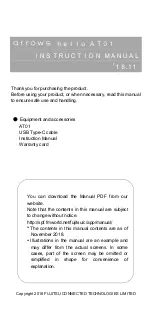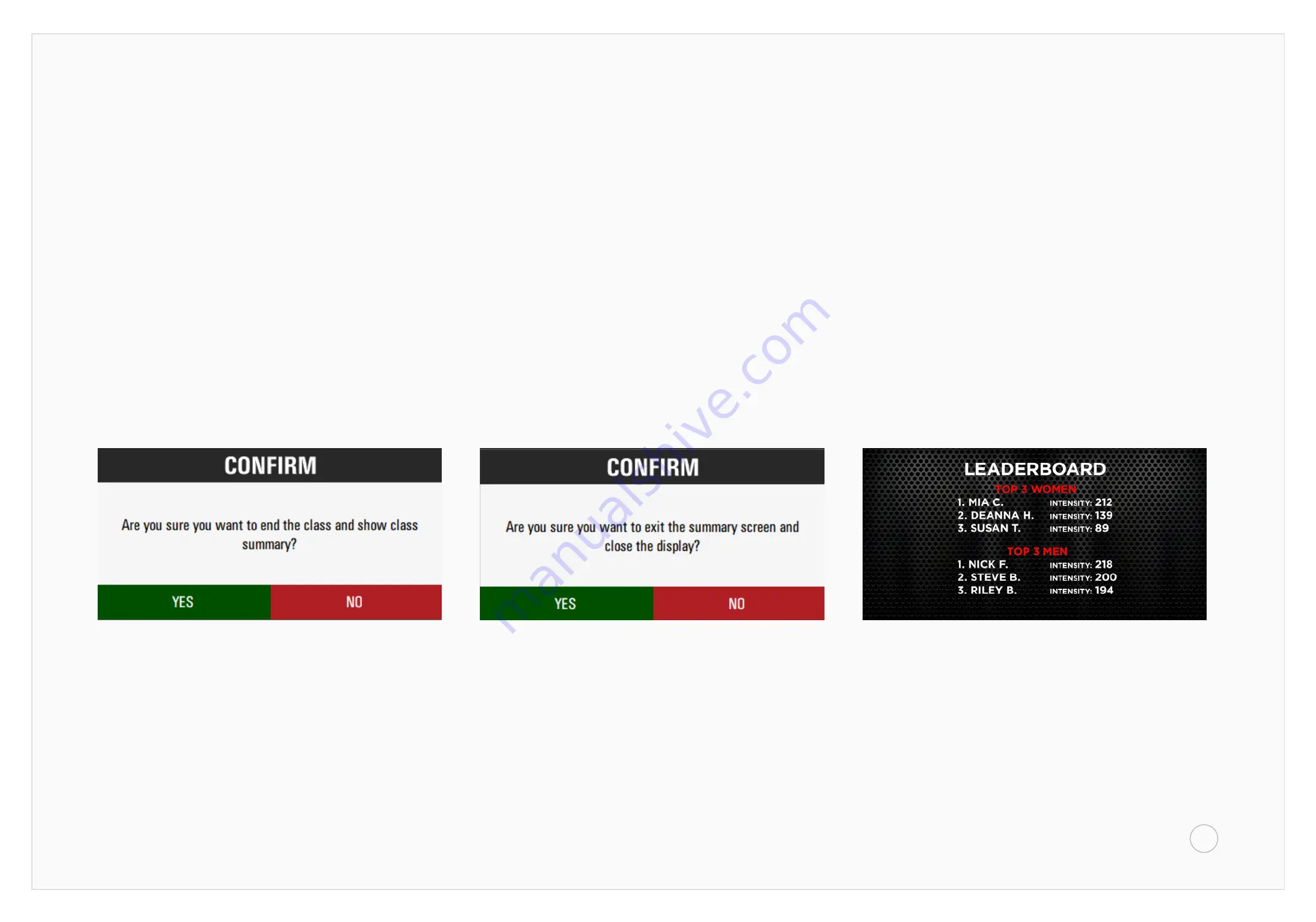
H O W T O S T A R T A C L A S S .
Having trouble?
Contact support at 877 409 0937
15
3 .
4 .
5 .
After you click on the clock this
message will appear on your screen.
The message below will display after
you select (Yes) in the previous step.
Leaderboard will display at the end
of the class session.
(Yes) - End class and show class summary
(No) - Continue with class session
(Yes) - To end and a leaderboard will display.