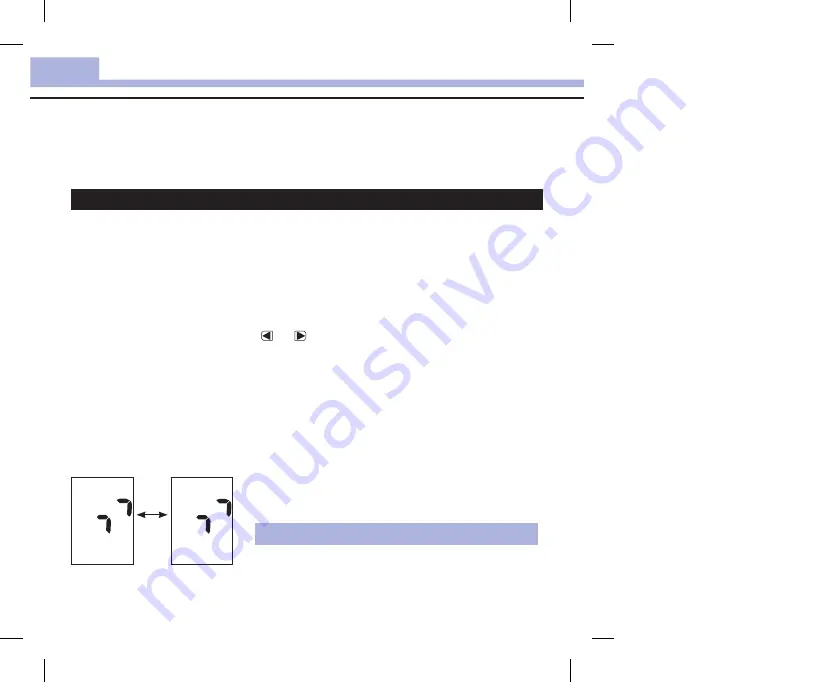
26
Meter Memory, Setup, and Data Transfer
3
Data Transfer
Transferring Results to a Computer
We offer a variety of software to help you transfer your results. For information on Accu-Chek software,
contact Roche.
You can transfer your stored results to a computer to track, identify patterns, and print.
w
WARNING
Transferring data to a computer from meters used for multiple-patient testing is NOT recommended
since individual patient results cannot be identified.
Transferring Data Directly to a Computer Using Specialized Software and an Infrared Cable
1. Install the software according to the instructions.
2. To transfer the results to a computer, connect the infrared cable according to the instructions.
3. Run the software program and follow the instructions for data transfer. Make sure the software is ready
to accept data from the meter.
4. With the meter off, press and
hold
both and until 2 arrows on the display alternately flash.
5. Locate the infrared (IR) window on the top of the meter.
6. Locate the IR window on the infrared cable.
7. Place the meter on a flat surface. Point the 2 IR windows toward each other. They should be 3–10 cm
apart.
8. Do not move the infrared cable or meter during the data transfer.
9. Follow the prompts on the software.
10. The software program may shut off the meter automatically when the data transfer is complete. Should
this occur, follow the prompts on the computer screen.
NoTe
• If the data did not transfer successfully, try again.
Contact Roche if you still have problems.
• To make the most of the transfer feature, make sure the
meter is set to the correct time and date.
| | | |
|
|
|
|
|
|
|
|
| | | |
|
|
|
|
|
|
|
|
51820_07054190001_01_EN.indb 26
9/4/13 9:04 AM
Summary of Contents for Perfoma
Page 2: ...51820_07054190001_01_CVR indb 2 9 4 13 9 01 AM ...
Page 4: ...51820_07054190001_01_EN indb 2 9 4 13 9 03 AM ...
Page 38: ...36 Maintenance and Troubleshooting 5 51820_07054190001_01_EN indb 36 9 4 13 9 04 AM ...
Page 44: ...42 Technical Information 6 51820_07054190001_01_EN indb 42 9 4 13 9 04 AM ...
Page 46: ...44 Notes 51820_07054190001_01_EN indb 44 9 4 13 9 04 AM ...
Page 47: ...45 Notes 51820_07054190001_01_EN indb 45 9 4 13 9 04 AM ...
Page 48: ...46 Notes 51820_07054190001_01_EN indb 46 9 4 13 9 04 AM ...
Page 49: ...47 Notes 51820_07054190001_01_EN indb 47 9 4 13 9 04 AM ...
Page 50: ...48 Notes 51820_07054190001_01_EN indb 48 9 4 13 9 04 AM ...
Page 52: ...51820_07054190001_01_DE indb 2 9 4 13 9 06 AM ...
Page 86: ...36 Wartung und Fehlerbeseitigung 5 51820_07054190001_01_DE indb 36 9 4 13 9 06 AM ...
Page 92: ...42 Technische Informationen 6 51820_07054190001_01_DE indb 42 9 4 13 9 06 AM ...
Page 94: ...44 Notizen 51820_07054190001_01_DE indb 44 9 4 13 9 06 AM ...
Page 95: ...45 Notizen 51820_07054190001_01_DE indb 45 9 4 13 9 06 AM ...
Page 96: ...46 Notizen 51820_07054190001_01_DE indb 46 9 4 13 9 06 AM ...
Page 97: ...47 Notizen 51820_07054190001_01_DE indb 47 9 4 13 9 06 AM ...
Page 98: ...48 Notizen 51820_07054190001_01_DE indb 48 9 4 13 9 06 AM ...






























