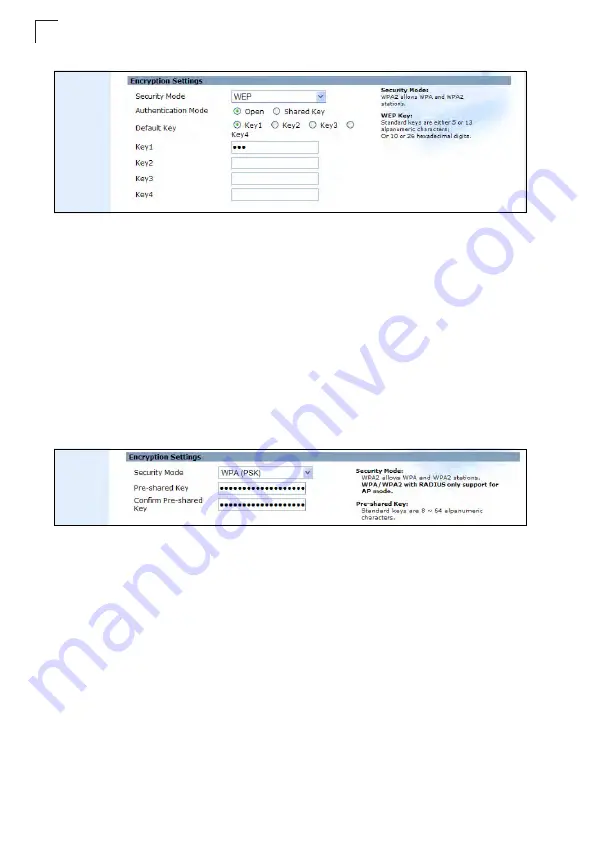
System Configuration
5-16
5
Figure 5-13. Encryption Settings - WEP Mode
•
WPA(PSK)
– Enable WPA(PSK) security on the VAP interface.
Wi-Fi Protected Access (WPA) employs a combination of technologies to
provide an enhanced security solution for wireless networks. The WPA
Pre-shared Key (WPA-PSK) mode for small networks uses a common
password phrase that must be manually distributed to all clients that want to
connect to the network.
-
Pre-Shared Key
: Enter a key as an easy-to-remember form of letters and
numbers. The key must be from 8 to 64 characters, which can include spaces.
All wireless clients must be configured with the same key to communicate with
the VAP interface. (Default: Product Serial Number)
-
Confirm Pre-Shared Key
: Enter the key for verification.
Figure 5-14. Encryption Settings - WPA(PSK) Mode
•
WPA / WPA2(PSK)
– Enable WPA / WPA2(PSK) security on the VAP interface.
WPA2 is a futher security enhancement that includes the now ratified IEEE
802.11i wireless security standard.
-
Pre-Shared Key
: Enter a key as an easy-to-remember form of letters and
numbers. The key must be from 8 to 64 characters, which can include spaces.
All wireless clients must be configured with the same key to communicate with
the VAP interface.
-
Confirm Pre-Shared Key
: Enter the key for verification.
-
WPS Status
: Enable Wi-Fi Protected Setup (WPS).
-
PIN-Code
: A PIN (Personal Identification Number) is required to join the Wi-Fi
Protected Setup network. Each device supporting WPS will come with a
hard-coded PIN number. Set an initial client up to talk with the router/gateway
and it becomes the master device used to enter PIN codes of other clients that
want network access. Click “Send” button to activate the security.
-
Push Button
: Click the button to activate WPS. This action performs the same
Summary of Contents for MR3202A
Page 1: ...WA6102 ZZ MR3202A IEEE 802 11b g Mini AP Router User Guide ...
Page 2: ......
Page 3: ...User Guide Guide 802 11b g Mini AP Router IEEE 802 11b g Wireless Router ...
Page 4: ...MR3202A E062007 EK R01 149100038500E ...
Page 14: ...Installation 2 4 2 ...
Page 18: ...Network Planning 3 4 3 ...
Page 73: ......






























