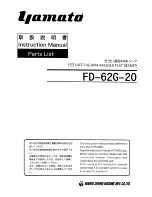Ricoh StreamPunch Ultra/MP Installation Manual
7
Punch Finisher Jumper/
AC
cable
Jumper position & AC power cable position
St
ream
Punc
h
Ult
ra
M
P
SR
4080 or
S
R
4110
fini
sher
.
Vic
to
ria
AC O
UT
St
ream
Punc
h
Ult
ra
SR5
05
0,
S
R
5060
SR
50
70,
S
R
5080
SK
50*
* s
er
ies
Co
lu
m
bia
AC
O
U
T SW