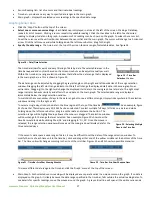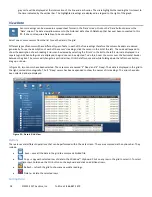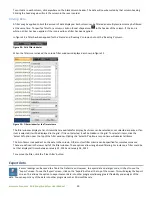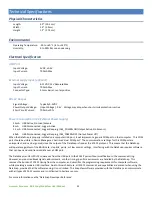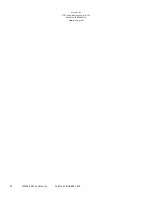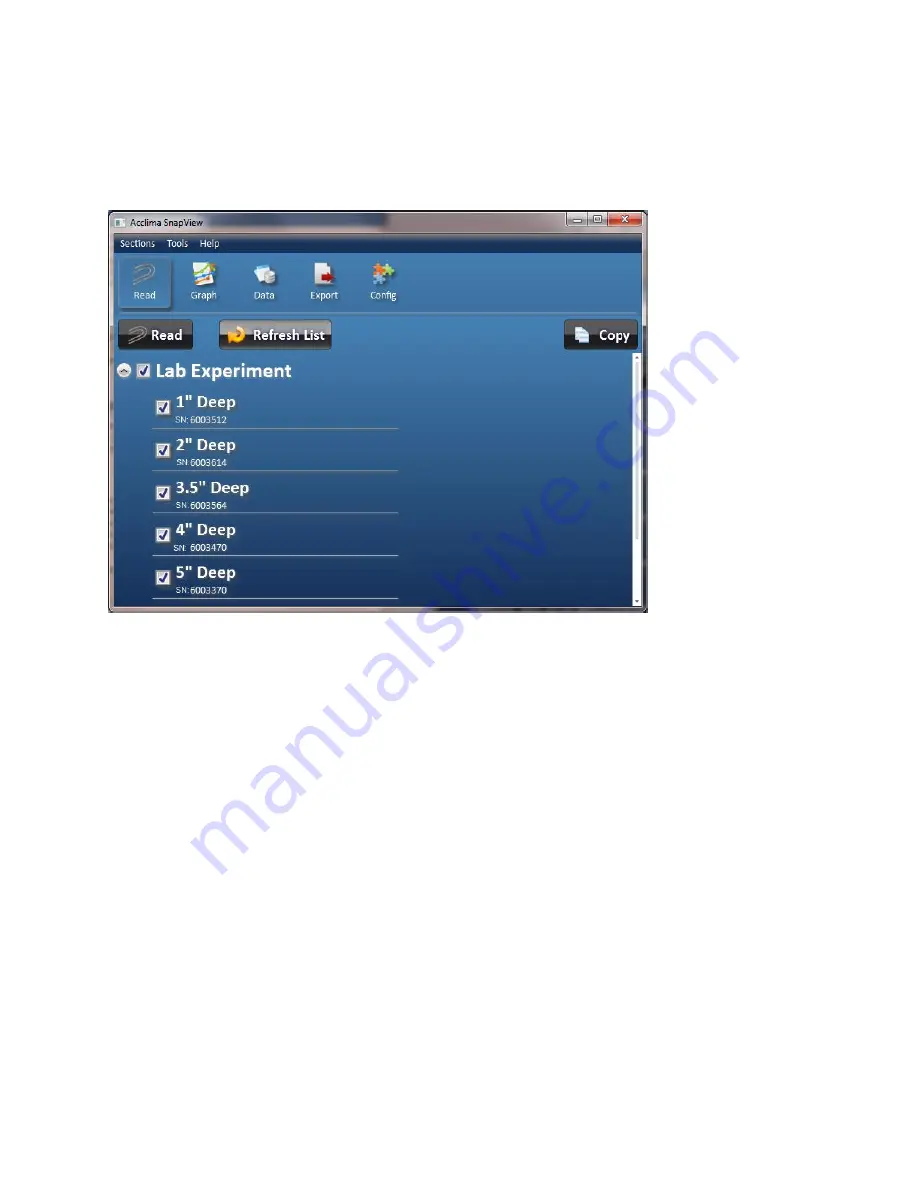
www.acclima.com DataSnap/SnapView
User Manual
15
Reading Sensors
•
Click
the ‘Read’ button
at the top of the screen. A list of all connected DataSnaps and their configured sensors is displayed
as seen in figure 19. By default, each DataSnap and each sensor is selected. This is denoted by a check mark next to the
name. Each time the ‘Read’ button is clicked, all selected (ie: checked) sensors w
ill be read and the data displayed. To select
or deselect all sensors on a DataSnap, click the checkmar
k next to the DataSnap’s name. To expand/collapse the list of
sensors, click the gray circle or click the DataSnap’s name.
Individual sensors can be selected/deselected by clicking the
checkmark next to the sensor name.
Figure 15 - Initial Read Sensor Screen
•
C
lick the ‘Read’ button
to read each selected sensor.
The sensor’s name, serial number
, reading time and measurement
data is displayed. If a configured sensor is not attached to the DataSnap, an error is displayed. Notice in figure 20, the
sensor named ‘2” Deep’ had an error.
•
To prematurely terminate the read, click the ‘Cancel’ button.
The ‘Cancel’ button is only displayed while sensors are being
read.
•
Click the ‘Refresh List’ button to scan the computer for DataSnaps and up
date the list.