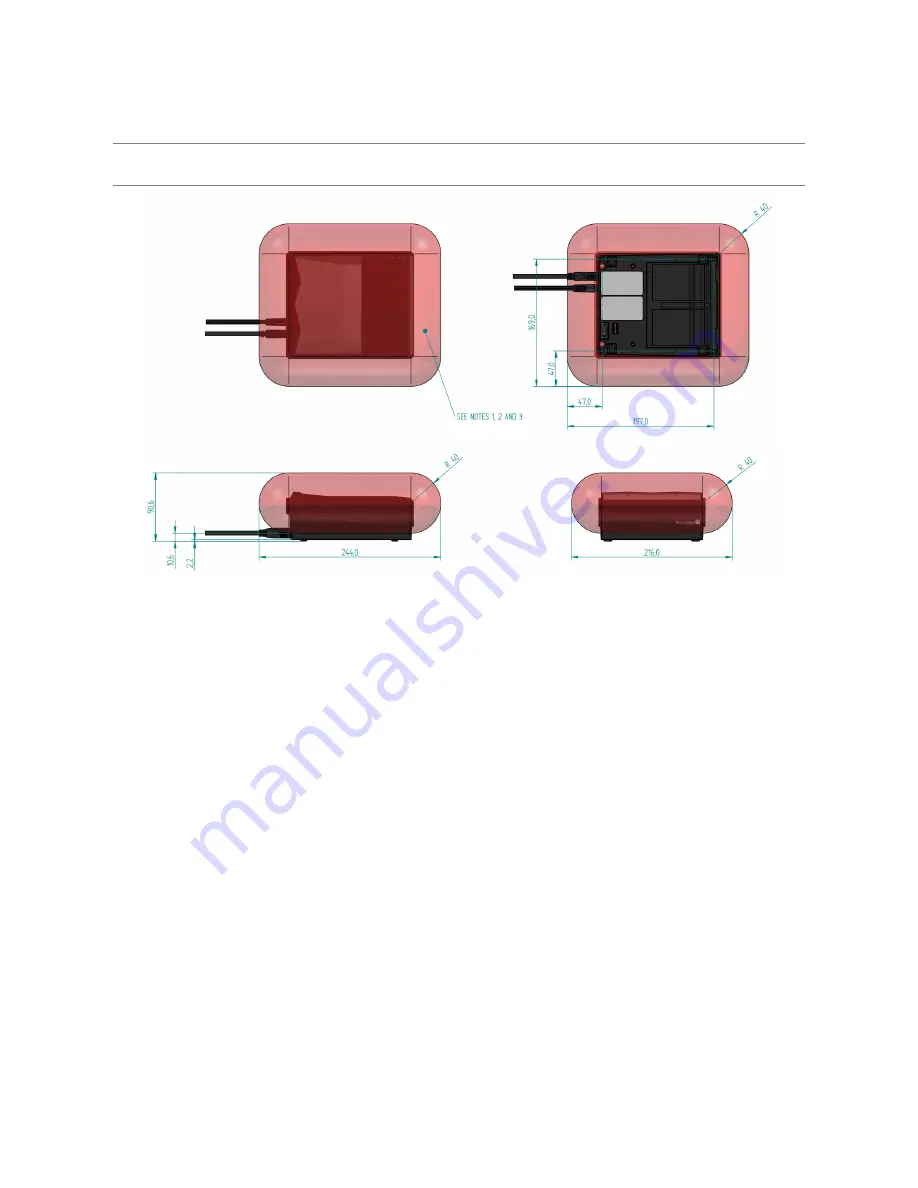
Page
8
of
20
Copyright © Access-IS 2017
2.3.2 NFC/RFID
To optimise the performance of your Access-IS device DO NOT install it with its NFC/RFID antenna
within 40 mm of a large metal or electrically-conductive component or structure.
Important: Failure to
observe this instruction may lead to the product’s NFC performance
deteriorating or even failing completely.
Figure 8: ATOM NFC/RFID installation guidelines
1. RFID functionality is directly affected by electrically-conductive components: ideally it is best to
avoid placing metallic components near the ATOM unit.
2. No metal components should enter the areas indicated by the red transparent zone as they will
directly affect the ATOM'S RFID performance.
3. If metalwork in the red transparent regions cannot be avoided, please contact Access-IS before
installation.
2.3.3 USB 3.0 cable
The cable provided with the unit is a custom made USB 3.0 cable designed and tested to guarantee
the performance of the unit (functionality, EMC, ESD
…). Access-IS does
NOT
recommend the use
of any other USB 3.0 cable as it may impact the functionality of the unit. Access-IS support teams
will only offer technical support when the unit is connected using the genuine Access-IS USB 3.0
cable.
2.4 Testing the device
Once you have connected the device and installed the software (see
Access-IS Document Reader
Software
(on page 10)), you can test the device. To do this, place an ID document on the glass
platen and check that it is detected and captured by ATOM.
When using a document with an ICAO-compliant MRZ, the document reader software should
display a visual snapshot of the document's data, including images.
If the device fails to respond when connected to the host, refer to the
Troubleshooting
section of this
document.






































