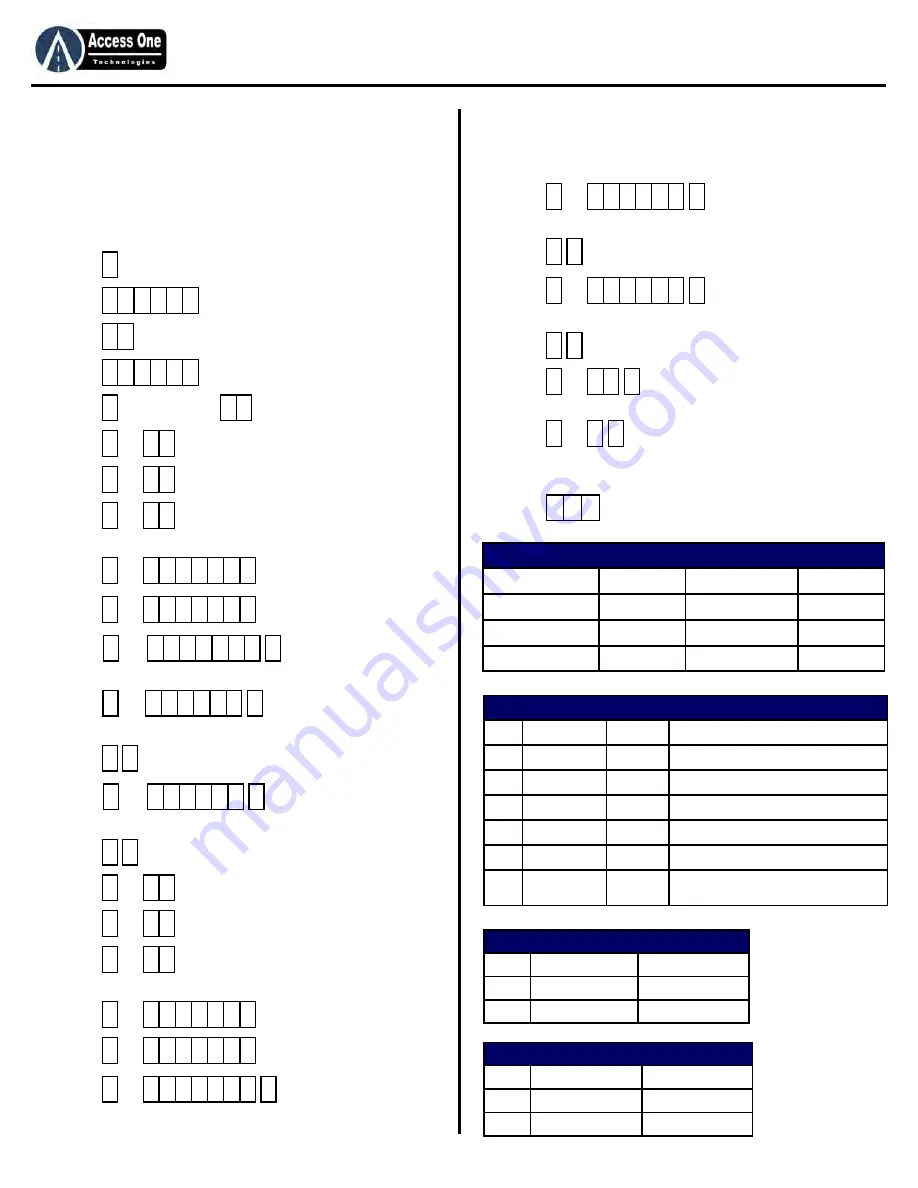
DL1000
Product Manual
DL1000, Rev 1.6A
Page 7
P
ROGRAMMING
Add Single Customized Code:
When adding a new entry code, press # for each setting to accept
the system defaults. Codes may be 4-6 digits. To customize an
individual entry code, program each step as needed. To program
a customized code:
1. Press
and hold for 3 seconds (STATUS)
2. Press
PAC (PROGRAM)
3. Press
(CODE)
4. Press
for code 4-6 digits. (NEW CODE)
5. Press
(RELAY 1) or
to edit code
6. Press
or
1-6 for Relay 1 Function, #=Momentary
7. Press
or
1-2 for Relay 1 Event Control, #=Off
8. Press
or
1-2 for Relay 1 Time Control, #=Off. If
off, skip to step 16
9. Press
or
start date, #=Current date
10. Press
or
end date, #=No end date
11. Press
or
for active days of week.
#=All days. (Example: 1=Sunday, 246=MWF)
12. Press
or
for start time. #=12:00:00
Time is 12 hour format.
13. Press
for AM/PM setting. (1=AM, 2=PM)
14. Press
or
for end time. #=12:00:00
Time is 12 hour format.
15. Press
for AM/PM setting. (1=AM, 2=PM)
16. Press
or
1-6 for Relay 2 Function, #=None
17. Press
or
1-2 for Relay 2 Event Control, #=Off
18. Press
or
1-2 for Relay 2 Time Control, #=Off. If
Off skip to step 25.
19. Press
or
start date, #=Current date
20. Press
or
end date, #=No end date
21. Press
or
for active days of week.
#=All days. (Example: 1=Sunday, 246=MWF)
P
ROGRAMMING
Add Single Customized Code (Cont):
21. Press
or
for start time. #=12:00:00
Time is 12 hour format.
22. Press
for AM/PM setting. (1=AM, 2=PM)
23. Press
or
for end time. #=12:00:00
Time is 12 hour format.
24. Press
for AM/PM setting. (1=AM, 2=PM)
25. Press
or
for Flash Code uses. 00-98 uses,
99=Unlimited, #=99 Unlimited
26. Press
or
1-2 for Do Not Disturb setting. #=Off.
1=Off, 2=On
27. Repeat step 4-27 for more codes.
28. Press
to exit.
*
1 #
#
1 #
#
#
#
#
#
#
#
m m d d y y #
#
m m d d y y #
#
#
#
h h m m s s #
#
#
h h m m s s #
#
#
#
#
#
#
#
#
m m d d y y #
#
m m d d y y #
#
#
#
h h m m s s #
#
#
h h m m s s #
#
#
#
#
#
* *
#
Enter
Event Control
Display
1 Off
OFF
2 On
ON
#
Default = Off
OFF
Enter
DND Access
Display
1 On
ON
2 Off
OFF
#
Default = Off
OFF
Enter Relay Action
Display
1 None
NONE
2 Momentary
MOMENT
3 Latch
LATCH
4 Latch
Timeout LTIMEOUT
5 Unlatch
UNLATCH
6 Toggle
TOGGLE
7 Toggle
Timeout
TTIMEOUT
Description
Does not open or close gate
Opens gate, then closes gate
Holds gate open until Unlatch code is used
Holds gate open for xx:xx time
Closes gate
Opens gate, then closes gate on next entry
Holds gate for xx:xx time, then close on
next entry
Settings
Default
Settings
Default
Relay 1 Function
Momentary
Relay 2 Event Control
Off
Relay 1 Event Control
Off
Relay 2 Time Control
Off
Relay 1 Time Control
Off
Flash Code Uses
99 (Unlimited)
Relay 2 Function
None
Do Not Disturb
No
Summary of Contents for DL1000
Page 15: ...www AccessOneTechnologies com...















