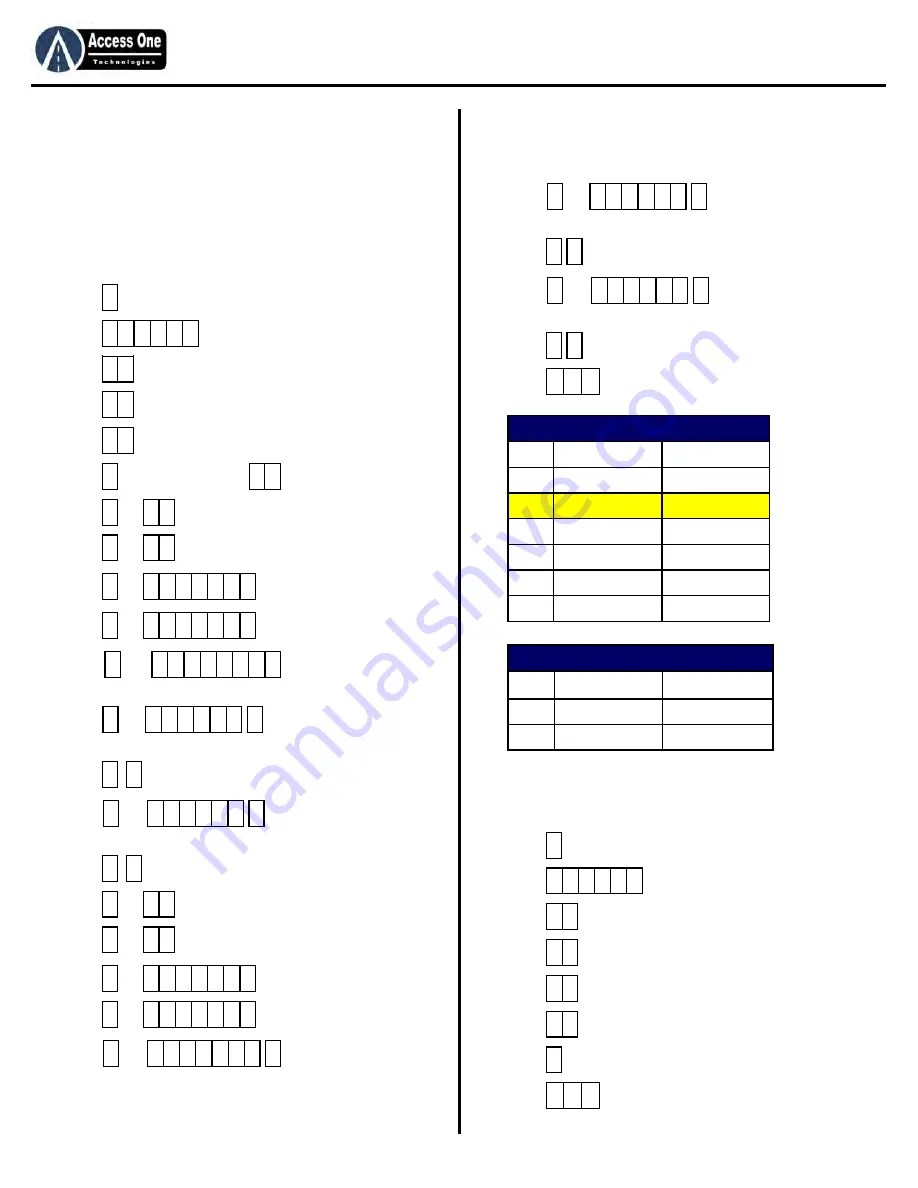
DL1000
Product Manual
DL1000, Rev 1.6A
Page 11
P
ROGRAMMING
Relay Time Schedule Programming:
Relay Time Schedules may be used to control the gate or door
without the use of an entry code during certain times of the day.
These schedules can be used to open the gate/door, hold the
gate/door open for a programmed time or date, and/or release the
gate/door at a programmed time or date. The LATCH relay action
should be used. To program a Relay Time Schedule:
1. Press
and hold for 3 seconds (STATUS)
2. Press
PAC (PROGRAM)
3. Press
(RLY OPTS)
4. Press
(R SCHED)
5. Press
01-99 Schedule numbers
6. Press
for new schedule or
to edit a schedule
7. Press
or
1-6 for Relay 1 Function, #=Momentary
8. Press
or
1-2 for Relay 1 Event Control, 1 or #=Off
9. Press
or
start date, #=Current date
10. Press
or
end date, #=No end date
11. Press
or
for active days of week.
#=All days. (Example: 1=Sunday, 246=MWF)
12. Press
or
for start time. #=12:00:00
Time is 12 hour format.
13. Press
for AM/PM setting. (1=AM, 2=PM)
14. Press
or
for end time. #=12:00:00
Time is 12 hour format.
15. Press
for AM/PM setting. (1=AM, 2=PM)
16. Press
or
1-6 for Relay 2 Function, #=None
17. Press
or
1-2 for Relay 2 Event Control, #=Off
18. Press
or
start date, #=Current date
20. Press
or
end date, #=No end date
21. Press
or
for active days of week.
#=All days. (Example: 1=Sunday, 246=MWF)
P
ROGRAMMING
Relay Time Schedule Programming (Cont):
21. Press
or
for start time. #=12:00:00
Time is 12 hour format.
22. Press
for AM/PM setting. (1=AM, 2=PM)
23. Press
or
for end time. #=12:00:00
Time is 12 hour format.
24. Press
for AM/PM setting. (1=AM, 2=PM)
25. Press
to exit.
Delete Relay Time Schedules:
To delete a Relay Time Schedule:
1. Press
and hold for 3 seconds (STATUS)
2. Press
PAC (PROGRAM)
3. Press
(RLY OPTS)
4. Press
(R SCHED)
5. Press
01-99 Schedule number
6. Press
(LOC DEL)
7. Press
(CONFIRM)
8. Press
to exit.
*
7 #
4 #
#
# 1
#
#
#
#
#
m m d d y y #
#
m m d d y y #
#
#
#
h h m m s s #
#
#
h h m m s s #
#
#
#
#
#
#
m m d d y y #
#
m m d d y y #
#
#
#
h h m m s s #
#
#
h h m m s s #
#
* *
#
*
7 #
4 #
2 #
#
* *
#
Enter
Event Control
Display
1 On
ON
2 Off
OFF
#
Default = Off
OFF
Enter
Relay Action
Display
1 None
NONE
2 Momentary
MOMENT
3
Latch
LATCH
4 Latch
Timeout
LTIMEOUT
5 Unlatch
UNLATCH
6 Toggle
TOGGLE
7 Toggle
Timeout
TTIMEOUT
Summary of Contents for DL1000
Page 15: ...www AccessOneTechnologies com...















