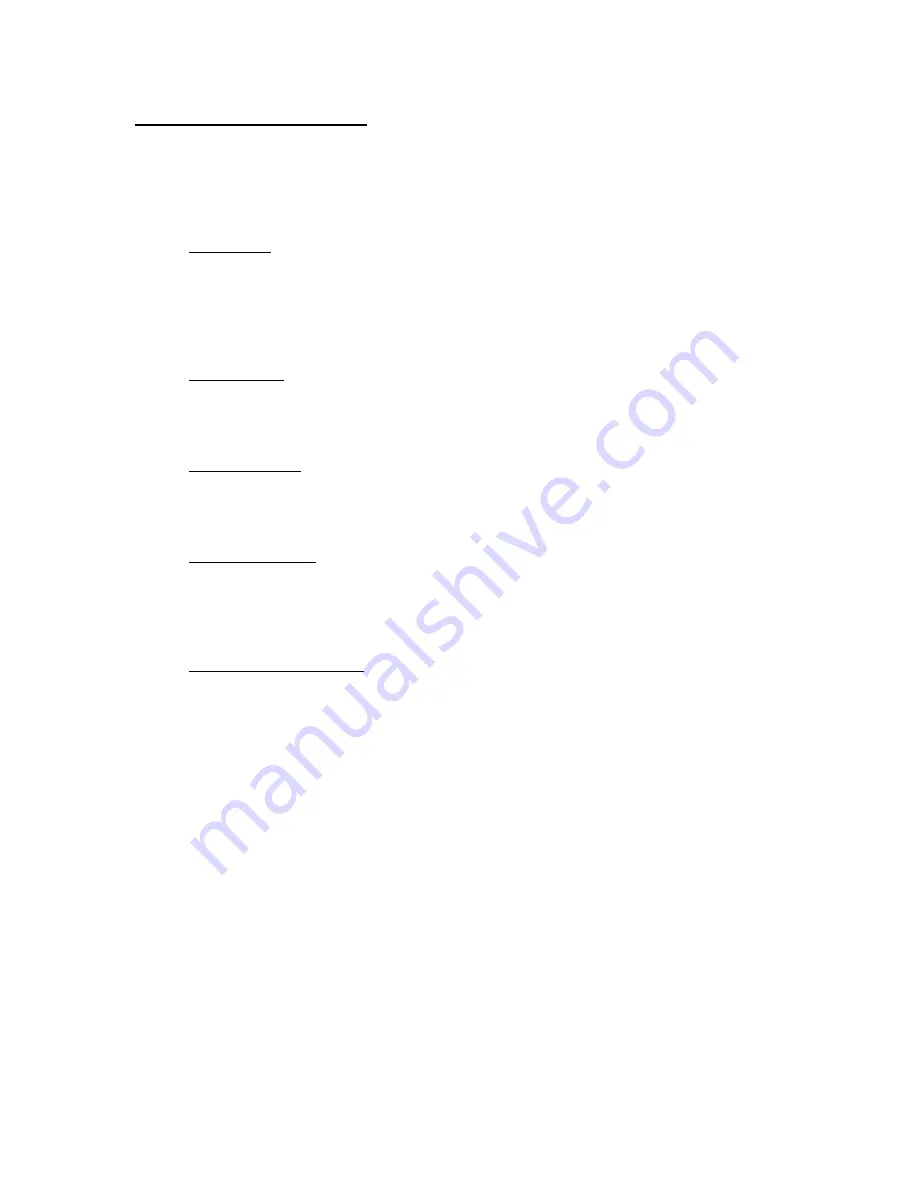
19
Engine Analyzer Monitoring
The DataMap software’s main screen provides a monitoring and control interface to
your Engine Analyzer. Air:Fuel Ratio, Engine Speed, Vehicle Speed, Ignition Voltage,
and several other parameters are easily read from the real-time readouts. The
following is a quick description of the way data values are displayed on the screen.
Stripchart:
This is an electrical simulation of a paper stripchart recorder commonly used
for data analysis. Air:Fuel Ratio(s), Engine Speed, and Vehicle speed are
shown on the chart in real time, and remain on the screen for several seconds
to make analysis of their data as easy as possible. The switch in the center of
the screen can be used to pause and restart the display.
Engine RPM:
The large gauge on the left side of the screen displays the engine speed
measured on the Engine Analyzer’s RPM Input wire. Values are displayed
with a resolution of 1 RPM.
Vehicle Speed:
The large gauge on the right side of the screen displays the vehicle speed as
measured by the Engine Analyzer’s VSS Input wire. Values are displayed with
a resolution of 1 MPH.
Ignition Voltage:
The ignition voltage measured across the heating element of the Channel 1
Oxygen Sensor is displayed numerically in the center of the screen. Note that
this display may only be accurate when an oxygen sensor is connected to the
Engine Analyzer.
Oxygen Sensor Status:
Two LED indicators on the lower left side of the screen, SNSR1 and SNSR2,
represent the current states of the 2 Oxygen sensors that can be connected
to your engine analyzer. The colors are defined as follows:
Black:
Sensor is not enabled.
Red:
Sensor is beginning the warm up procedure.
Orange:
Sensor voltage is as expected. Sensor is continuing to
warm up, and the Calibration Resistance is being
measured.
Green:
Sensor is warmed up, calibrated, and operating
properly.
If one or more of your sensors fails to operate properly, the color of the LED
may provide some clues as to what is happening. For example, a sensor with
a damaged sense cell won’t get past the initial warm up procedure and should
keep the status LED Red.
















































