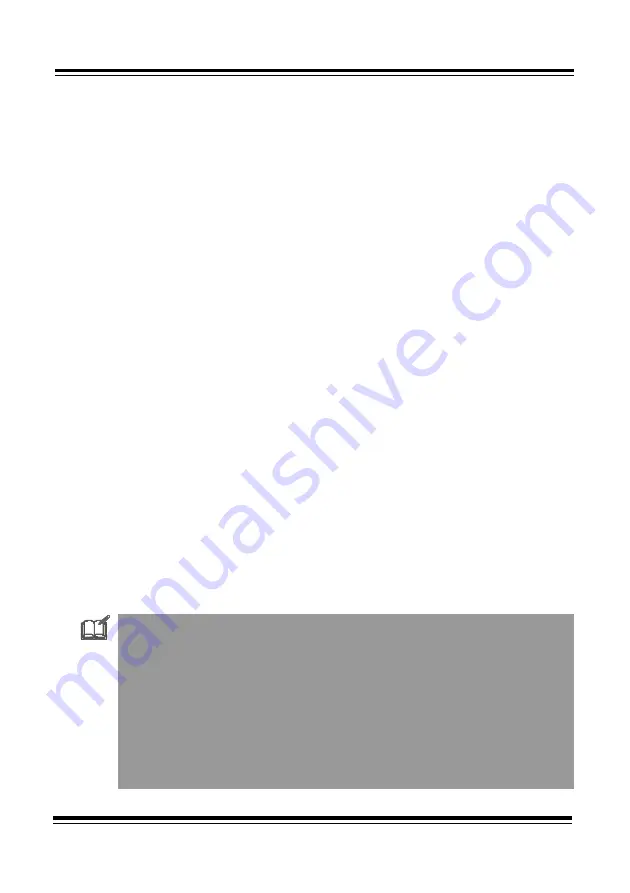
AHARD RAID 66
3
Chapter 2 Hardware Installation
The hardware installation is a simple Hardware RAID host adapter installa-
tion. Please follow the following instruction.
Before you install an IDE device into the AHARD RAID 66, you may set
the IDE device as “Master or Slave” mode by adjusting the DIP switch
setting. As hard disks may contain some unclean data which might cause
the Mac OS installation problems under a
striping mode
processing.
Please adjusting
AHARD RAID 66
DIP switch for a
normal mode
first.
You are about to connect an IDE hard drive on
AHARD RAID 66
, please
note that if you have an old disk which already have the data or a version of
Mac OS installed, we recommend that you have to backup your data
before any installation and re-install the Mac OS after the hardware instal-
lation. It will not work without re-install the Mac OS even the old disk have
a version of Mac OS from the beginning. Due to the way RAID card
commands are different than the ON-Board IDE controller, it will create
reading/writing error, so we strongly recommend that after hardware
installation just treat the IDE hard disk as a new disk. If you want
AHARD
RAID 66
to do striping, after processing “initialize” under
normal mode
,
then adjusting
AHARD RAID 66
DIP switch for a
striping mode
to
process disk “initialize” again.
2.1 Quick start hardware installation:
1. Open your Mac’s case (Please reference your Mac’s manual)
2. Choose an empty PCI slot and plug in your AHARD RAID 66 adapter
3. Fix your hard drive in your Mac
4. Connect your ATA-66 cable from adapter to hard drive
5. Close your Mac case
!
If you want to connect 2 hard drivers in the same channel,
please check the Master / Slave jumper.
!
AHARD RAID 66 adapter DIP switch set on normal mode as a
IDE port extension.
!
As hard disks may contain some unclean data which might
cause the Mac OS installation problems. If you want to do RAID
0 function, the “initialize” must be processed first under normal
mode then turn off your computer to set the DIP switches for
striping mode and re-do the “initialize” again.





















