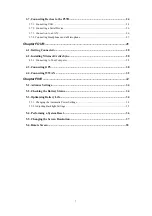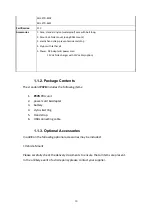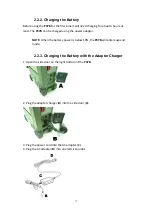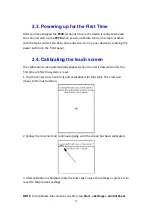3
Regulatory Compliance Statements
FCC Statement
This
device
complies
with
Part
15
of
the
FCC
Rules.
Operation
is
subject
to
the
following
two
conditions:
(1)
this
device
may
not
cause
harmful
interference,
and
(2)
this
device
must
accept
any
interference
received,
including
interference
that
may
cause
undesired
operation.
CAUTION!
Exposure
to
Radio
Frequency
Radiation.
The
radiated
output
power
of
this
device
is
far
below
the
FCC
radio
frequency
exposure
limits.
For
body
worn
operation,
this
device
has
been
tested
and
meets
the
FCC
RF
exposure
guidelines
for
use
with
an
accessory
that
contains
no
metal
and
the
positions
the
handset
a
minimum
of
1.5
cm
from
the
body.
Use
of
other
enhancements
may
not
ensure
compliance
with
FCC
RF
exposure
guidelines.
Federal Communications Commission Notice
This
equipment
has
been
tested
and
found
to
comply
with
the
limits
for
a
Class
B
digital
device,
pursuant
to
Part
15
of
the
FCC
Rules.
These
limits
are
designed
to
provide
reasonable
protection
against
harmful
interference
in
a
residential
installation.
This
equipment
generates,
uses,
and
can
radiate
radio
frequency
energy.
If
this
equipment
does
cause
harmful
interference
to
radio
or
television
reception,
which
can
be
determined
by
turning
the
equipment
off
and
on,
the
user
is
encouraged
to
try
and
correct
the
interference
by
one
or
more
of
the
following
measures:
•
Reorient
or
relocate
the
receiving
antenna.
•
Increase
the
distance
between
the
equipment
and
the
receiver.
•
Connect
the
equipment
to
an
outlet
on
a
circuit
different
from
that
to
which
the
receiver
is
connected.
•
Consult
the
dealer
or
an
experienced
radio/TV
technician
for
help.
The
maximum
SAR
value
reported
is
0.231
W/kg.
Changes
or
modifications
not
expressly
approved
by
the
party
responsible
for
compliance
could
void
the
user‘s
authority
to
operate
the
equipment.
z
The
antenna(s)
used
for
this
transmitter
must
not
be
co
‐
located
or
operating
in
conjunction
with
any
other
antenna
or
transmitter.