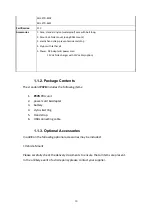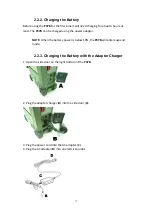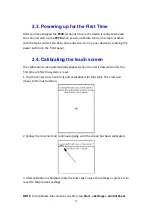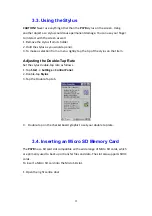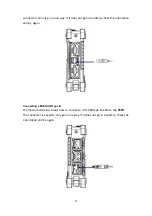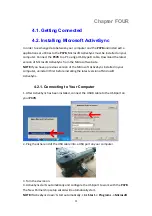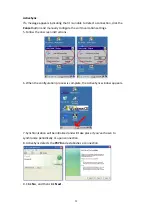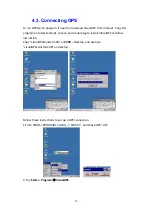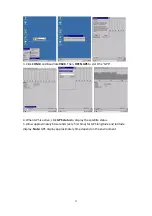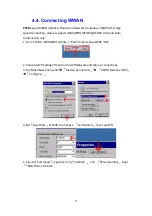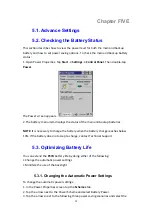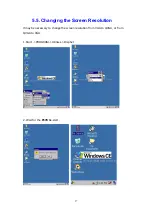22
3.3. Using the Stylus
CAUTION!
Never
use
anything
other
than
the
P37B
stylus
on
the
screen.
Using
another
object
as
a
stylus
could
cause
permanent
damage.
You
can
use
your
finger
to
interact
with
the
screen
as
well.
1.
Remove
the
stylus
from
its
holder.
2.
Hold
the
stylus
as
you
would
a
pencil.
3.
To
make
a
selection
from
a
menu,
lightly
tap
the
tip
of
the
stylus
on
that
item.
Adjusting the Double-Tap Rate
Set
the
stylus
double
‐
tap
rate
as
follows.
1.
Tap
Start
→
Settings
→
Control
Panel
.
2.
Double
‐
tap
Stylus
.
3.
Tap
the
Double
‐
Tap
tab.
4.
Double
‐
tap
on
the
checkerboard
graphic
to
set
your
double
tap
rate.
3.4. Inserting an Micro SD Memory Card
The
P37B
has
a
SD
card
slot
compatible
with
a
wide
range
of
Micro
SD
cards,
which
are
primarily
used
to
back
up
or
transfer
files
and
data.
The
slot
also
supports
SDHC
cards.
To
insert
a
Micro
SD
card
into
the
Micro
SD
slot.
1.
Open
the
right
centre
door.