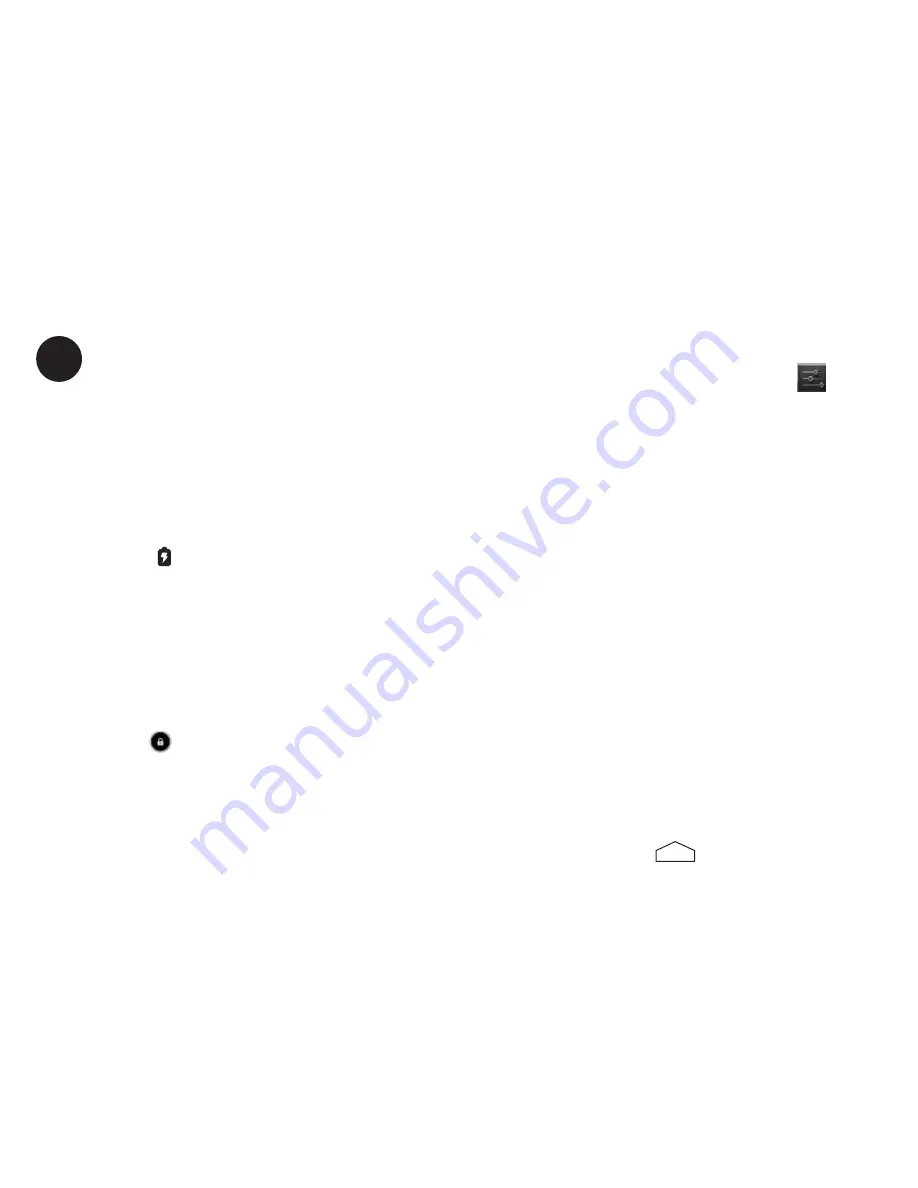
6
7
Getting Started
1. Charge your tablet.
You should fully charge your tablet before using it
for the first time. Connect the power adapter into
the charging port on your tablet, and then plug the
power adapter into a wall outlet . If your tablet is
powered off, a large Battery icon will be displayed in
the center of the screen . If your tablet is powered on,
the Battery icon in the status bar at the bottom of
the screen will indicate that the battery is charging .
2. Turn on your tablet.
To turn on your tablet, hold the Power button down
for 5 seconds . You should see a welcome message on
your screen and then the Android logo while your
tablet powers up . When your tablet has fully powered
up, you will see the date and time displayed, as well as
an Unlock icon. Place your fingertip on the Unlock
icon and slide it toward the edge of the circle onto the
open lock .
Note: To put your tablet back into Sleep mode, press the Power
button quickly.
3
3. Set the date and time.
• From the home screen, tap the time displayed at the bot
-
tom right of your screen . A small window will pop up; tap
that window to open a larger one . Tap the
“Settings” option .
• The Settings list will open. Slide your fingertip up the screen
to scroll to the System category . Tap on “Date and time .”
• Tap on “Select time zone.” Once again, slide your finger
-
tip up and down the screen to scroll through the time
zone options. Tap on the correct time zone.
Note: If you cannot tap on “Select time zone,” you may need to
un-check “Automatic time zone” first in order to change
the time zone.
• Make sure “Automatic date & time” is checked. If not, tap
on it and you should see the check mark appear . Once you
connect to a Wi-Fi network (covered in section 4), the date
and time will automatically update to the correct date and
time . If you prefer to set them manually, you may do so by
un-checking “Automatic date & time.”
4. Select your language.
•
From the “Settings” menu, scroll to the “Personal”
settings. Tap on “Language & input.”
•
Tap on “Language .”
•
Slide your fingertip up and down the right side of
the screen to scroll through the language options .
Tap on the desired language .
•
Press the Home icon to return to the home
screen .
Summary of Contents for P804
Page 1: ...Quick Start Guide P804 8 inch Tablet Abydos Innovations LLC ...
Page 13: ......































