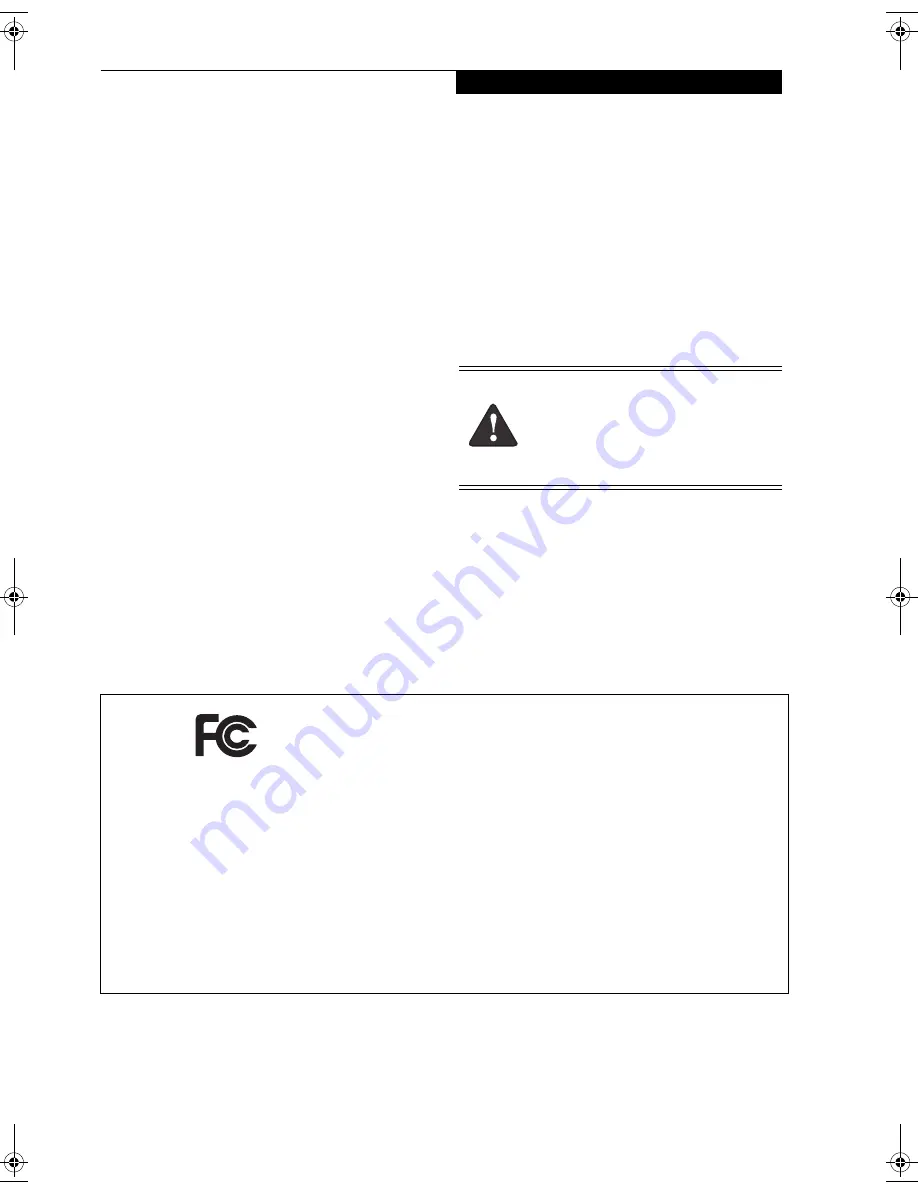
C o p y r i g h t
Copyright and Trademark Information
Fujitsu Computer Systems Corporation has made every
effort to ensure the accuracy and completeness of this
document. Because ongoing development efforts are
made to continually improve the capabilities of our prod-
ucts, however, the data contained herein represents
Fujitsu design objectives and is provided for comparative
purposes; actual results may vary based on a variety of
factors. This product data does not constitute a warranty.
Specifications are subject to change without knowledge.
Fujitsu and the Fujitsu logo are registered trademarks of
Fujitsu Limited; Stylistic is a registered trademark of
Fujitsu Computer Systems Corporation.
Microsoft and Windows are registered trademarks or
trademarks of Microsoft Corporation in the United
States and/or other countries.
PCMCIA and CardBus are registered trademarks of the
Personal Computer Memory Card International Associa-
tion.
Intel, Pentium, and SpeedStep are trademarks or regis-
tered trademarks of Intel Corporation or its subsidiaries
in the United States and other countries.
Atheros is a registered trademark of Atheros
Communications, Inc.
Bluetooth and the Bluetooth logo are registered trade-
marks of Bluetooth SIG, Inc.
Kensington and MicroSaver are registered trademarks of
the Kensington Technology Group.
Memory Stick is a registered trademark of Sony Corpora-
tion and/or its affiliates
Wi-Fi is a trademark of the Wireless Ethernet Compati-
bility Alliance (WECA).
All other products are trademarks or registered trade-
marks of their respective companies.
Copyright 2004 Fujitsu Computer Systems Corporation.
All rights reserved. No part of this publication may be
copied, reproduced, or translated, without the prior
written consent of Fujitsu Computer Systems
Corporation. No part of this publication may be stored
or transmitted in any electronic form without the prior
consent of Fujitsu Computer Systems Corporation.
B6FH-3061-01EN-00
Note:
For more detailed information about the FCC rules and their applicability to the Stylistic ST5000 Series
Tablet PC, refer to Chapter 5 of this document.
Warning
Handling the cord on this product will expose
you to lead, a chemical known to the State of
California to cause birth defects or other
reproductive harm.
Wash hands after handling.
DECLARATION OF CONFORMITY
according to FCC Part 15
Responsible Party Name:
Fujitsu Computer Systems Corporation
Address:
1250 E. Arques Avenue, MS 122
Sunnyvale, CA 954085
Telephone:
408-746-6000
Declares that product:
Model Series: Stylistic® ST5000 Tablet PC
Complies with Part 15 of the FCC Rules
This device complies with Part 15 of the FCC rules. Operation is subject to the following two conditions:
(1) This device may not cause harmful interference, and, (2) This device must accept any interference
received, including interference that may cause undesired operation.
Ocampa3_UG.book Page i Monday, August 23, 2004 9:25 AM
Summary of Contents for ST5020D - Stylistic - Pentium M 1.1 GHz
Page 2: ...S t y l i s t i c S T 5 0 0 0 S e r i e s T a b l e t P C U s e r s G u i d e ...
Page 5: ...Preface ...
Page 6: ...S t y l i s t i c S T 5 0 0 0 S e r i e s T a b l e t P C U s e r s G u i d e P r e f a c e ...
Page 8: ...S t y l i s t i c S T 5 0 0 0 S e r i e s T a b l e t P C U s e r s G u i d e P r e f a c e ...
Page 9: ...1 Getting Started with Your Stylistic ST5000 Series Tablet PC ...
Page 29: ...19 2 Using Your Stylistic ST5000 Series Tablet PC ...
Page 41: ...31 3 Care and Maintenance ...
Page 47: ...37 4 Specifications ...
Page 51: ...41 5 Agency Notices ...
Page 57: ...47 Appendix A Wireless LAN Bluetooth User s Guide Optional devices ...
Page 77: ...67 Appendix B Security Device User s Guide Optional devices ...
Page 92: ...82 S t y l i s t i c S T 5 0 0 0 S e r i e s T a b l e t P C ...


































