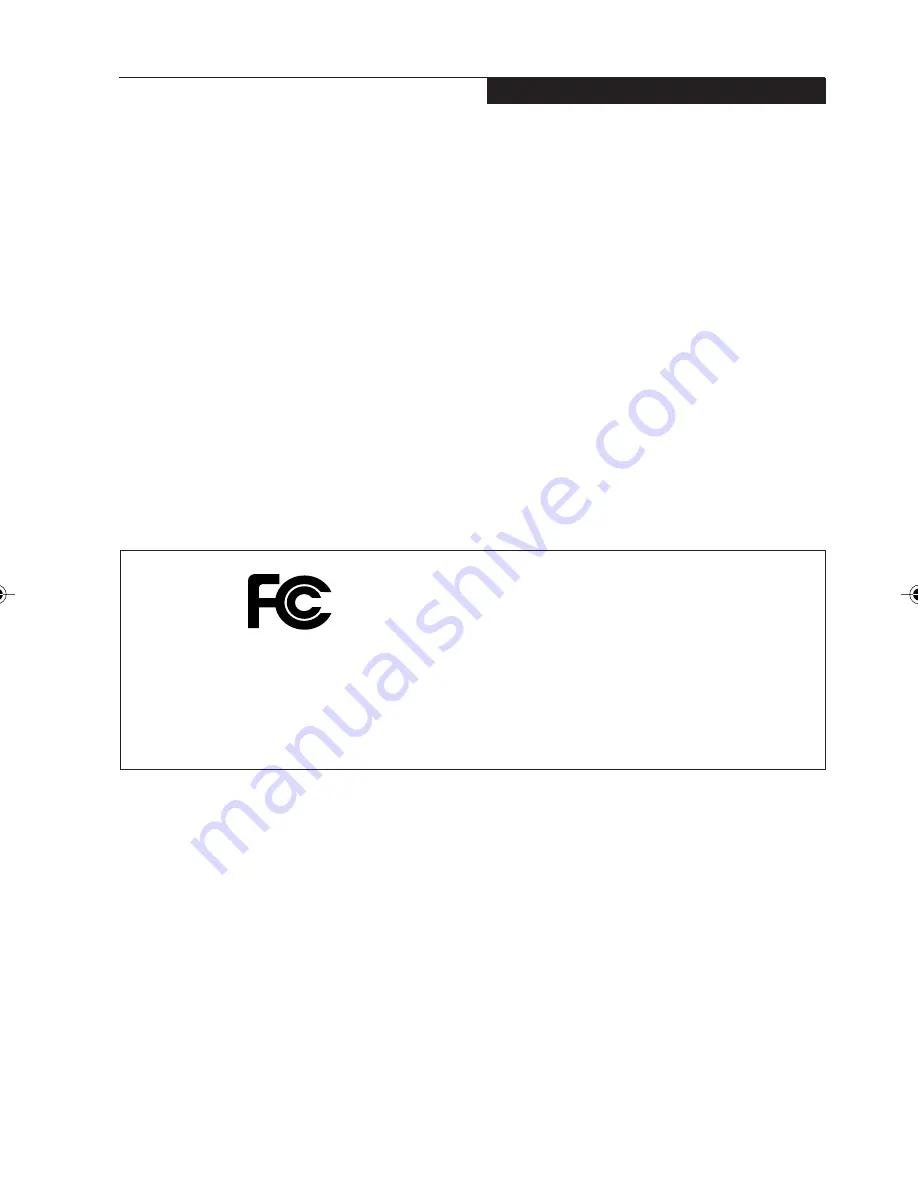
C o py r i g h t
i
Copyright
Fujitsu has made every effort to ensure the
accuracy and completeness of this document.
Because ongoing development efforts are
made to continually improve the capabilities of
our products, however, the data contained
herein represents Fujitsu design objectives and
is provided for comparative purposes; actual
results may vary based on a variety of factors.
This product data does not constitute a
warranty. Specifications are subject to change
without knowledge.
Fujitsu and the Fujitsu logo are registered
trademarks of Fujitsu Limited; Stylistic is a
registered trademark of Fujitsu.
Microsoft and Windows are registered
trademarks of Microsoft Corporation.
PCMCIA and CardBus are registered
trademarks of the Personal Computer Memory
Card International Association.
Intel, Pentium, and SpeedStep are registered
trademarks of Intel Corporation.
Wi-Fi is a trademark of the Wireless Ethernet
Compatibility Alliance (WECA).
All other products are trademarks or registered
trademarks of their respective companies.
Copyright 2003 - Fujitsu. All rights reserved.
No part of this publication may be copied,
reproduced, or translated, without the prior
written consent of Fujitsu. No part of this
publication may be stored or transmitted in any
electronic form without the prior consent of
Fujitsu.
DECLARATION OF CONFORMITY
according to FCC Part 15
This device complies with Part 15 of the FCC rules. Operation is subject to the following two
conditions:
(1) This device may not cause harmful interference, and, (2) This device must accept any
interference received, including interference that may cause undesired operation.
Alb Passive 0(1-2)
25/3/03, 11:50 AM
1
Summary of Contents for ST4120P
Page 2: ...ii Fujitsu Stylistic ST4120P 21P Tablet PC User s Guide ...
Page 4: ...iv Fujitsu Stylistic ST4120P 21P Tablet PC User s Guide ...
Page 5: ...v Preface ...
Page 6: ...vi Fujitsu Stylistic ST4120P 21P Tablet PC User s Guide ...
Page 11: ...1 Getting Started withYour Fujitsu Stylistic ST4120P 21P Tablet PC 1 ...
Page 12: ...2 Fujitsu Stylistic ST4120P 21P Tablet PC User s Guide Section One ...
Page 27: ...17 UsingYour Fujitsu Stylistic ST4120P 21P Tablet PC 2 2 2 2 2 ...
Page 28: ...18 Fujitsu Stylistic ST4120P 21P Tablet PC User s Guide Section One ...
Page 38: ...28 Fujitsu Stylistic ST4120P 21P Tablet PC User s Guide Section One ...
Page 39: ...29 Care and Maintenance 3 3 3 3 3 ...
Page 40: ...30 Fujitsu Stylistic ST4120P 21P Tablet PC User s Guide Section One ...
Page 44: ...34 Fujitsu Stylistic ST4120P 21P Tablet PC User s Guide Section One ...
Page 45: ...35 Specifications 4 4 4 4 4 ...
Page 46: ...36 Fujitsu Stylistic ST4120P 21P Tablet PC User s Guide Section One ...
Page 49: ...39 Agency Notices 5 5 5 5 5 ...
Page 50: ...40 Fujitsu Stylistic ST4120P 21P Tablet PC User s Guide Section One ...
Page 54: ...44 Fujitsu Stylistic ST4120P 21P Tablet PC User s Guide Section One ...
Page 55: ...45 Appendix Wireless LAN User s Guide ...
Page 56: ...46 Fujitsu Stylistic ST4120P 21P Tablet PC User s Guide Section One ...


































