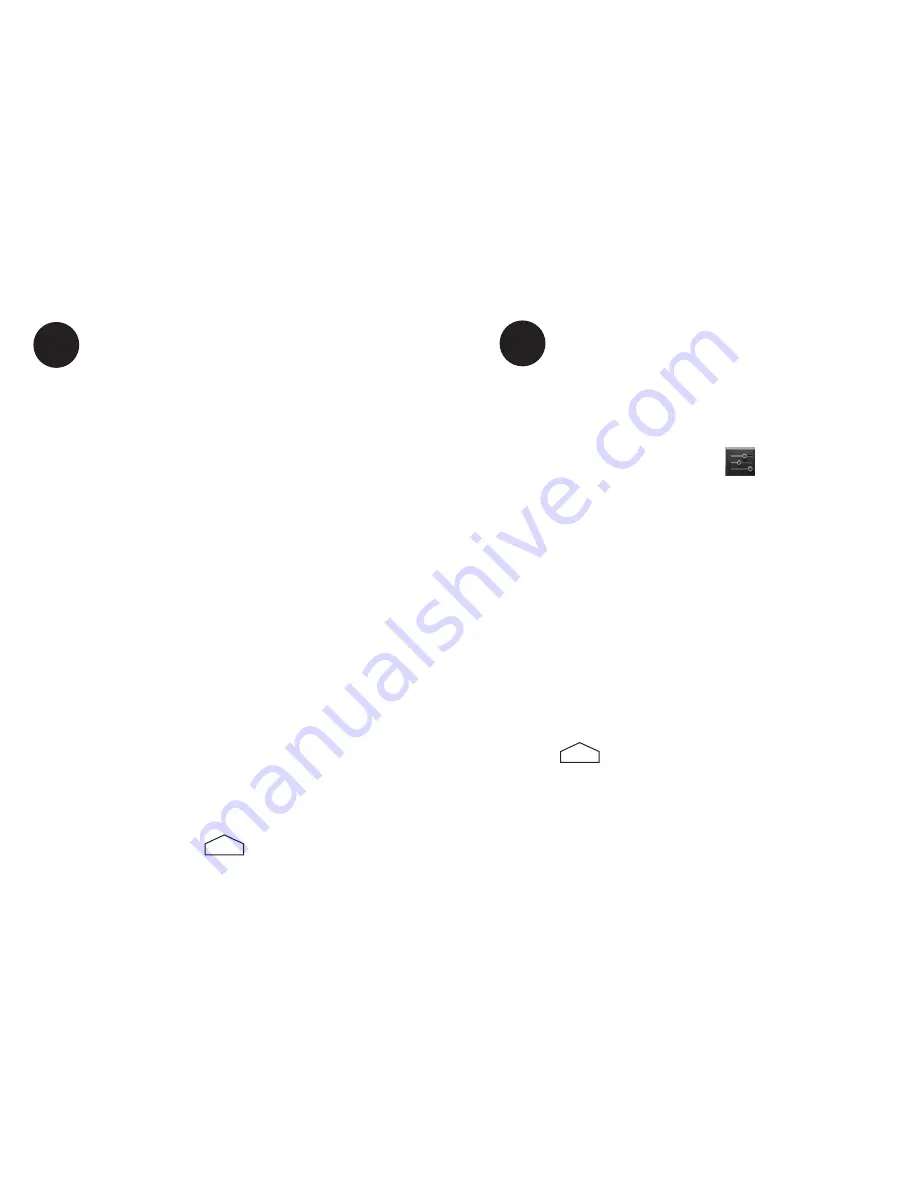
8
9
Connecting to a Wi-Fi Network
1 . From the home screen, tap the time displayed at
the bottom right of your screen . A small window
will pop up; tap that window to open a larger one .
Tap the “Wi-Fi” option .
2. Under Wireless & Networks, you should see a menu
option for “Wi-Fi .” Tap on it if it is not already
selected .
3 . If Wi-Fi is turned off, “Off” will display in a gray
box . If it is turned on, it will display “On” in a blue
box . Tap the box to turn Wi-Fi on or off .
4 . When Wi-Fi is turned on, your tablet will
automatically display a list of available Wi-Fi networks
on the right side of your screen . Tap on the network
you would like to join . If a password is required, enter
the password, and then tap “Connect .”
5 . Your tablet will remember this network the next
time you are in range of it and will automatically
connect to it . To join a different network, simply
repeat the steps above .
6 . Press the Home icon to return to the home
screen .
4
Adding a Google
®
Account
1 . From the home screen, tap the time displayed at
the bottom right of your screen . A small window
will pop up; tap that window to open a larger one .
Tap the “Settings” option .
2 . Scroll to the Personal section, and tap on
“Accounts & sync.” Any active accounts will be
displayed on the right side of the screen . There
will be an “Add Account” button at the top right
corner of the screen . Tap on “Add Account .”
Choose “Google” when prompted .
3 . Follow the screen prompts to either create a new
account or sign in to an existing account . When
you are prompted to type information into a field,
simply tap on the field and a keyboard will pop-up
at the bottom of your screen .
4 . When your setup is complete, press the Home
icon to return to the home screen .
5 . When you receive a new message or email, a
notification will appear in the Status bar. Anytime
you want to check for notifications, you can tap
inside the Status bar (where the time is displayed)
to view all notifications.
5
Summary of Contents for P804
Page 1: ...Quick Start Guide P804 8 inch Tablet Abydos Innovations LLC ...
Page 13: ......













