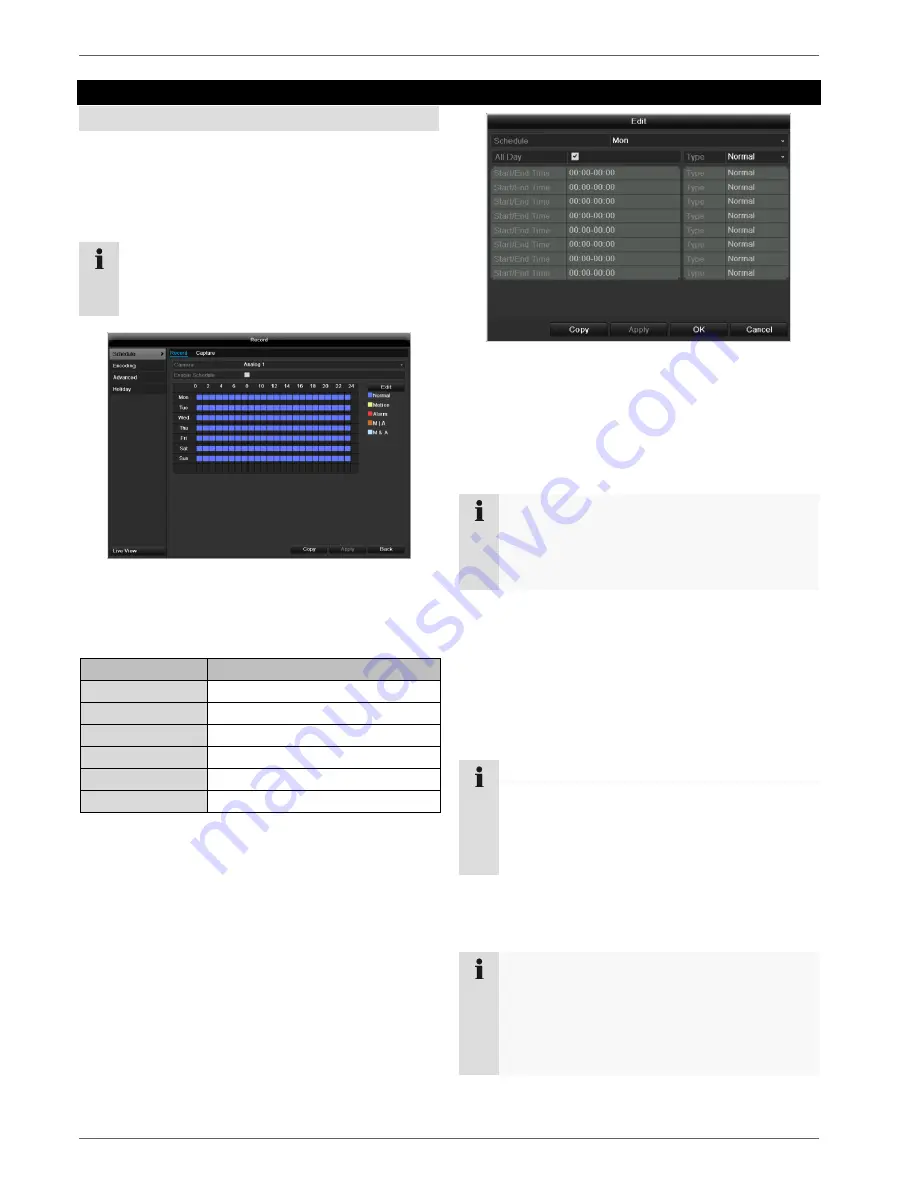
Settings
130
Record
Setting up
Open the main menu and click on record:
Schedule
The schedule is used to specify the recording times and
triggers (recording type) for the cameras. Click on the
“Schedule” tab:
Note
Because there is no difference between the set-
tings for the TABs record and instant image, these
are only listed once.
In the OSD, the hours of the respective days are listed
from left to right (the days are listed from top to bottom).
A colour key is shown underneath the days (i.e. the re-
cording periods in the schedule are shown in colour ac-
cording to the trigger (recording types)).
Colour symbol
Key
Blue
Normal recording: Period in hours
Yellow
Motion detection
Light blue
Motion detection and alarm
Red
Alarm
Grey
No selection
Brown
Motion or alarm
Select the camera and click on the check box
En-
able Schedule.
Click on
Edit
to specify the type and duration of the
time plan
1. Define the day to be set in the pull-down menu at
‘Schedule’.
2.
Activate/deactivate ‘All day’. If the full day is active, no
definite times can be entered as the setting is now
valid for the whole day.
3. To make specific time settings, deactivate
the “All
Day” box.
4. Specify the recording type in the drop-down menu:
Time
Motion detection
Alarm
Motion detection or alarm
Motion detection and alarm
5. When making a specific time setting, you can define
up to 8 time periods (each from 00:00 to 24:00). The
times in the individual periods must not overlap.
Note
T
he “Time” recording type defines the time win-
dow where a recording is made.
The other events (e.g. motion detection and/or
alarm) only trigger the recording after the specific
event has occurred.
Application example
Recording should run from 11:00 to 07:00. 2 time
zones must be set up for this:
1. 11:00 AM - 24:00PM
2. 00:00 AM - 7:00 AM
Note
To record using motion detection or the alarm, you
must first set this up in the Camera menu (see p.
Fehler! Textmarke nicht definiert.
“Setting up of
zones”) or Configuration (see p.
Fehler!
Textmarke nicht definiert.
“Alarm”).
Summary of Contents for TVVR45021
Page 6: ...Systembedienung 6 Fernbedienung TVAC40930...
Page 82: ...Notes on the operating instructions 82 Remote control TVAC40930...
Page 117: ...Settings 117 use the menu...
Page 158: ...Inhoud 158 Afstandsbediening TVAC40930...
Page 235: ...235 T l commande TVAC40930...
Page 309: ...Oversigt over apparatet 309 Fjernbetjening TVAC40930...
















































