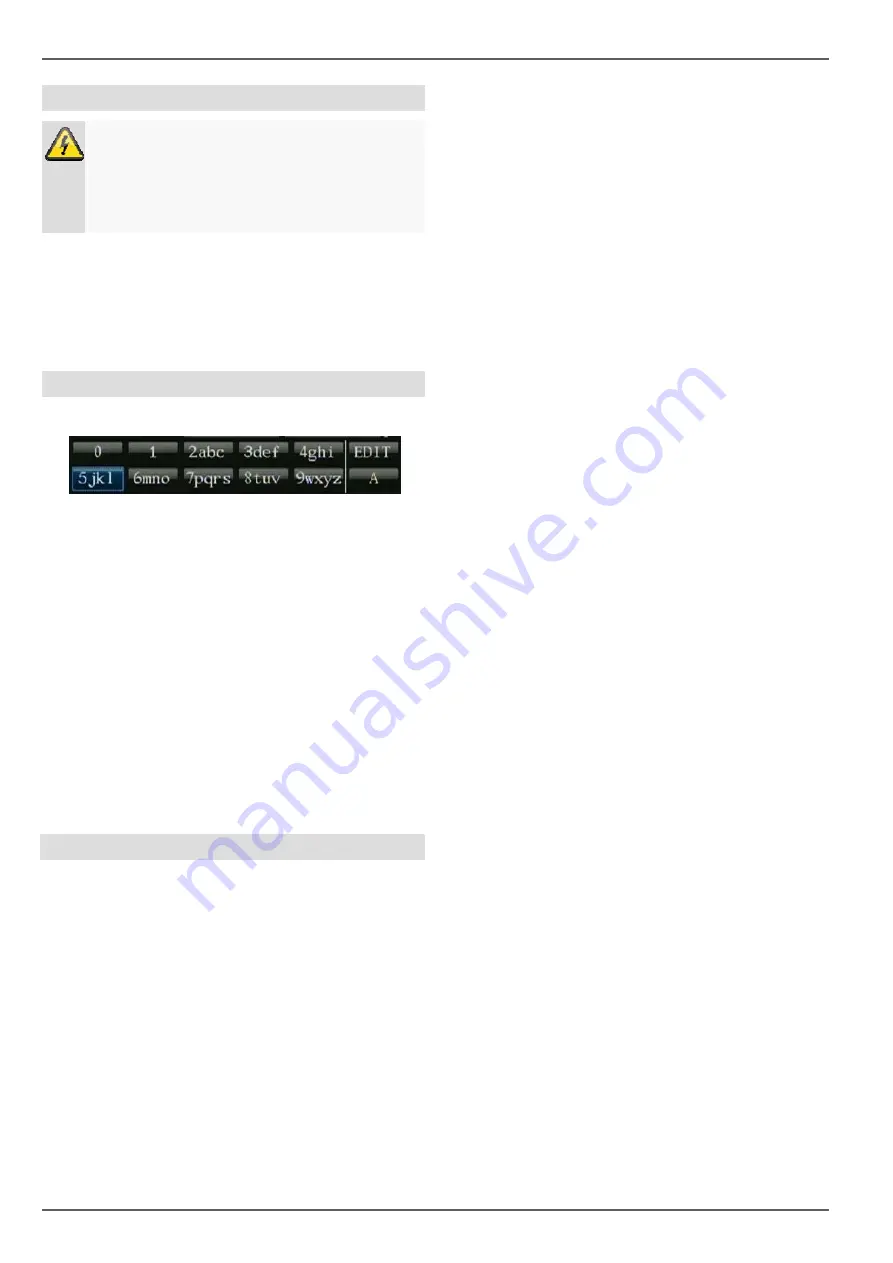
System operation
Starting the device
Important
The device must only be operated with the mains
power specified on the type plate.
14
For safety reasons, use an uninterruptible power
supply (UPS).
After the device has been connected to the power supply
and the main switch on the rear of the device is switched
on, the power LED lights up.
The device carries out a self-test during the start-up pro-
cedure.
On-screen keyboard
The on-screen keyboard appears after clicking on a text
entry field with the mouse:
The keys have a similar function as on a mobile phone.
•
Each key has more than one character.
•
Pressing the “
A
” key scrolls through the following
modes:
- Numbers
- Uppercase
- Lowercase
-
Special characters
(press the “0” key to display further
symbols)
•
Press the same key repeatedly to get the character
you require.
•
To delete the character in front of the cursor, click on
“
EDIT
”.
Displays on the monitor
The device shows the date and time, camera name and
whether a recording is in progress.
•
Continuous recording: Blue “R”
•
Event recording: Red “R”





























