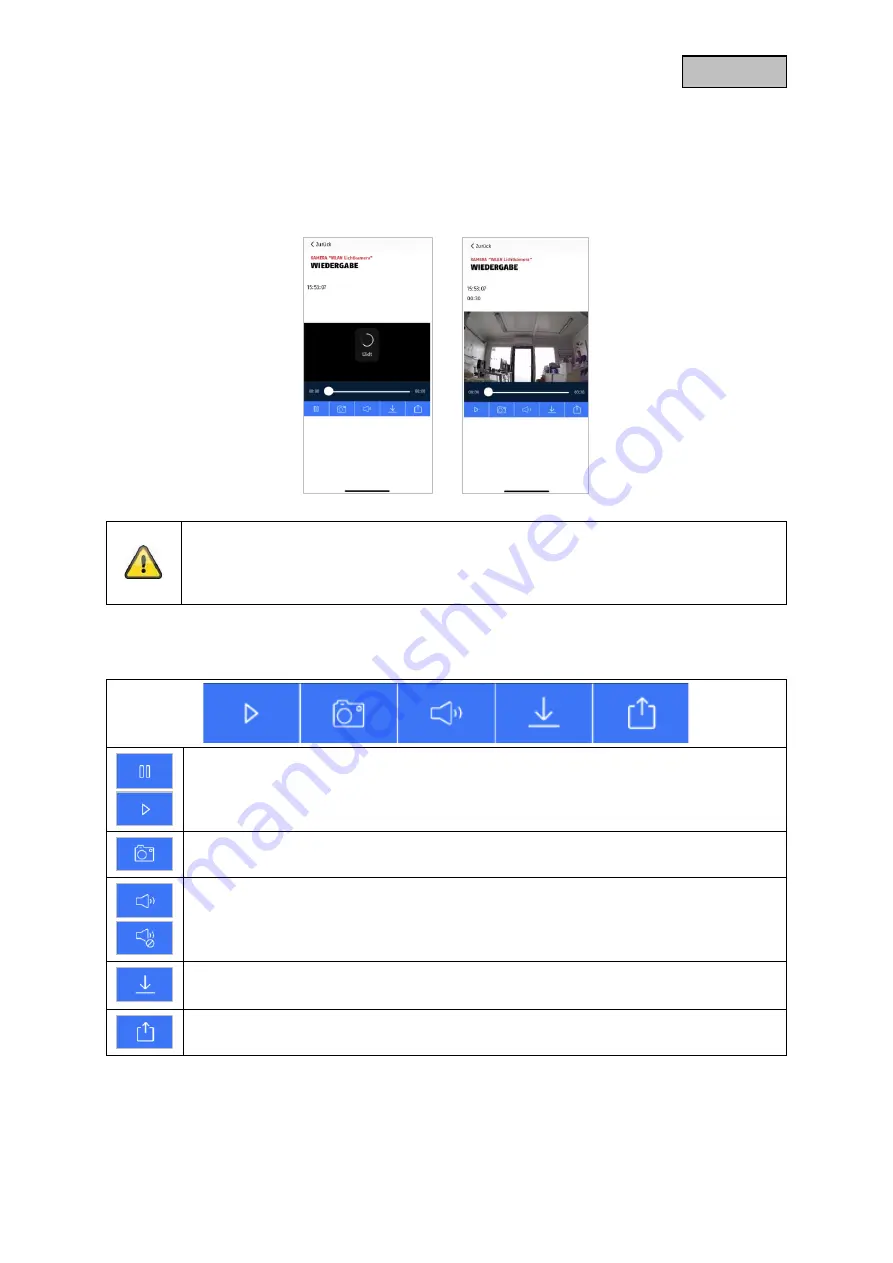
37
English
9.7. Playback
In the playback of the events, different functions are available depending on the camera model. In
Landscape mode (= landscape format), a full view without functions is shown.
The events usually need a short buffer time until the event can be played.
Note
When playing back events, the event is automatically downloaded to your end device. We
therefore recommend that you mainly operate the playback via Wi-Fi to keep the
consumption of the data volume low.
9.7.1. Playback functions
Pause playback/playback
Create snapshot
Enable/disable audio
Here you have the option to enable or disable audio for playback.
Download recording
Share recording
Summary of Contents for PPIC46520
Page 7: ...7 English 2 Description of the hardware...
Page 8: ...8 English...
Page 9: ...9 English...






























