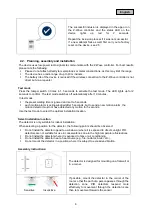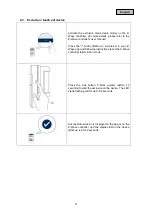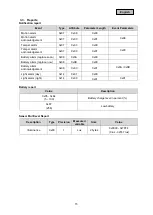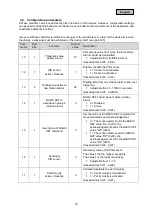8
English
2. Functional overview
2.1. Inclusion / teach-in device
This product supports SmartStart:
SmartStart-enabled products can be added to a Z-Wave network by scanning the Z-Wave QR code
present on the product with a controller that provides SmartStart integration. No further action is
required, and the SmartStart product will be automatically added within 10 minutes of powering up near
the network.
Slide the holder of the device down.
If your Z-wave controller does not support SmartStart,
follow these instructions for Product Classic Inclusion:
Activate the inclusion mode (teach-in mode) on the Z-
Wave controller. (for more details, please refer to the
Z-Wave controller's user manual)
Press the "+" button (Add / Inclusion) in your Z-Wave
app and follow the instructions to set the Z-Wave
controller to inclusion mode.
Keep the device within reach of the Z-Wave controller.
Remove the safety strip from the battery compartment.
We recommend using only the original Duracell battery
supplied.
Press the Link button 3 times quickly (within 1.5
seconds) to start the inclusion on the device.
The LED starts flashing red for up to 60 seconds