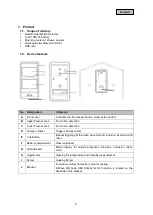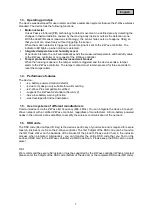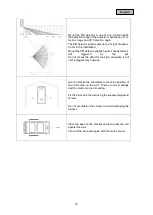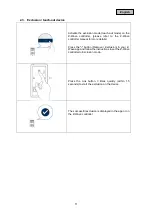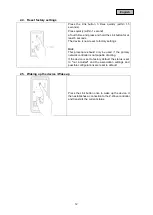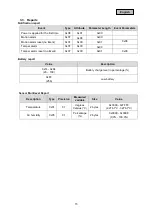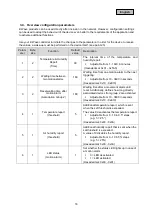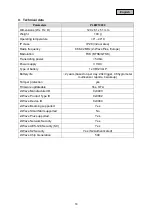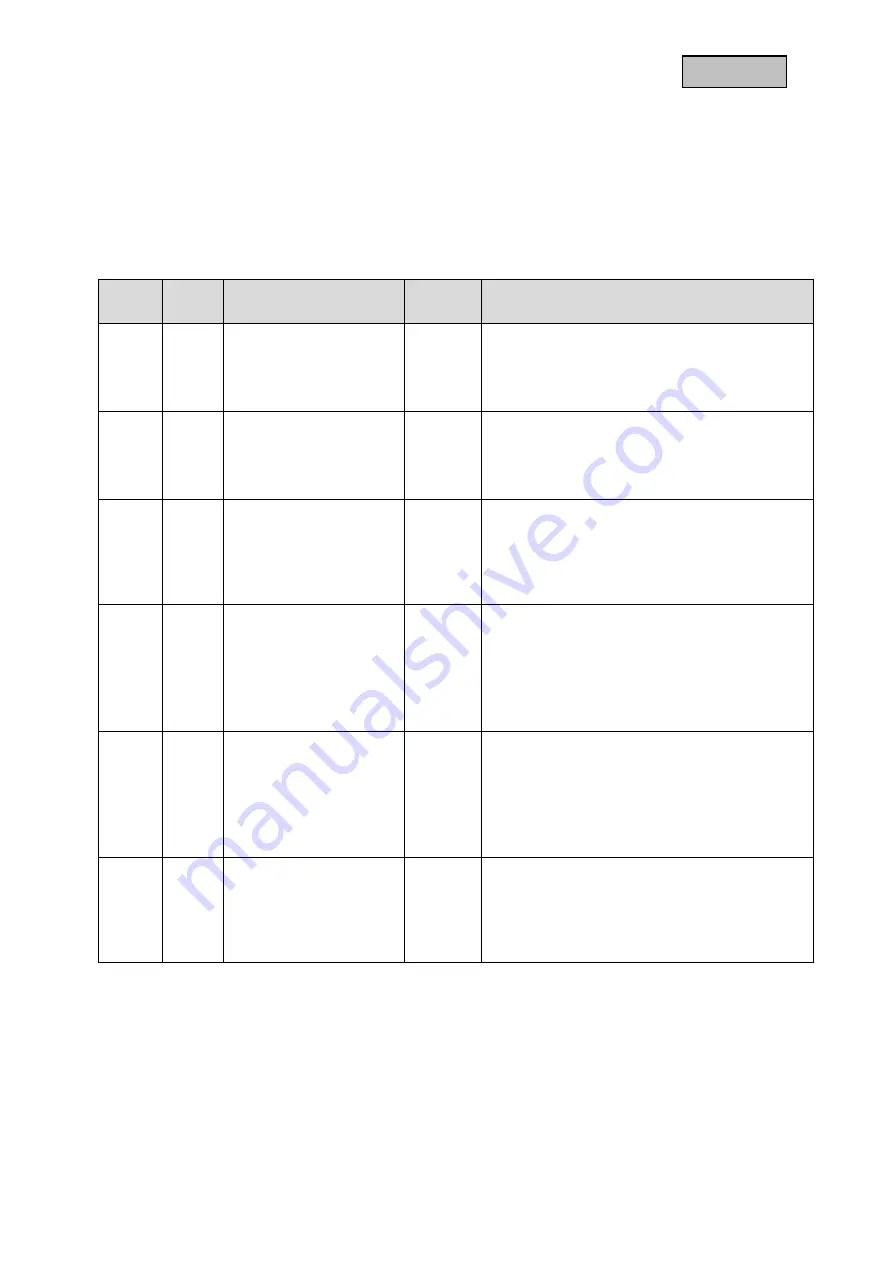
16
English
3.4. Overview configuration parameters
Z-Wave products can be used directly after inclusion in the network. However, configuration settings
can be used to adapt the behaviour of the device even better to the requirements of the application and
to activate additional functions.
Use your Z-Wave controller to initiate the changes to the parameters. In order for the device to receive
the values, a wake-up must be performed on the device itself. (see point 2.5)
Param
eter
Byte
size
Function
Default
value
Description
1
2
Temperature & Humidity
Report
(Time)
30
The interval time of the temperature and
humidity report.
Adjustable from 1 - 1440 in minutes
(Hexadecimal: 0x01 - 0x5A0)
2
2
Waiting time between
two motion alarms
160
Waiting time from one motion alarm to the next
triggering.
Adjustable from 10 - 3600 in seconds
(Hexadecimal: 0x10 - 0xE10)
3
2
Reset waiting time after
motion alarm
(Association Group 2)
180
Waiting time after a movement alarm until
reset. Additionally, defines how long directly
associated devices from group 2 are activated.
Adjustable from 10 - 3600 in seconds
(Hexadecimal: 0x10 - 0xE10)
4
1
Temperature report
(threshold)
5
Additional temperature report, which is sent
when the set threshold is exceeded.
The value 0 deactivates the temperature report.
Adjustable from 0 - 10 in 0.5° steps
(e.g. 5 = 2.5°)
(Hexadecimal: 0x00 - 0x0A)
5
1
Air humidity report
(threshold)
5
Additional humidity report that is sent when the
set threshold is exceeded.
A value of 0 disables the humidity report.
Adjustable from 0 - 10 in 5% steps
(e.g. 5 = 25%)
(Hexadecimal: 0x00 - 0x0A)
6
1
LED status
(motion alarm)
1
Set whether the status LED lights up in case of
a motion alarm.
0 = LED deactivated
1 = LED activated
(Hexadecimal: 0x00 - 0x01)