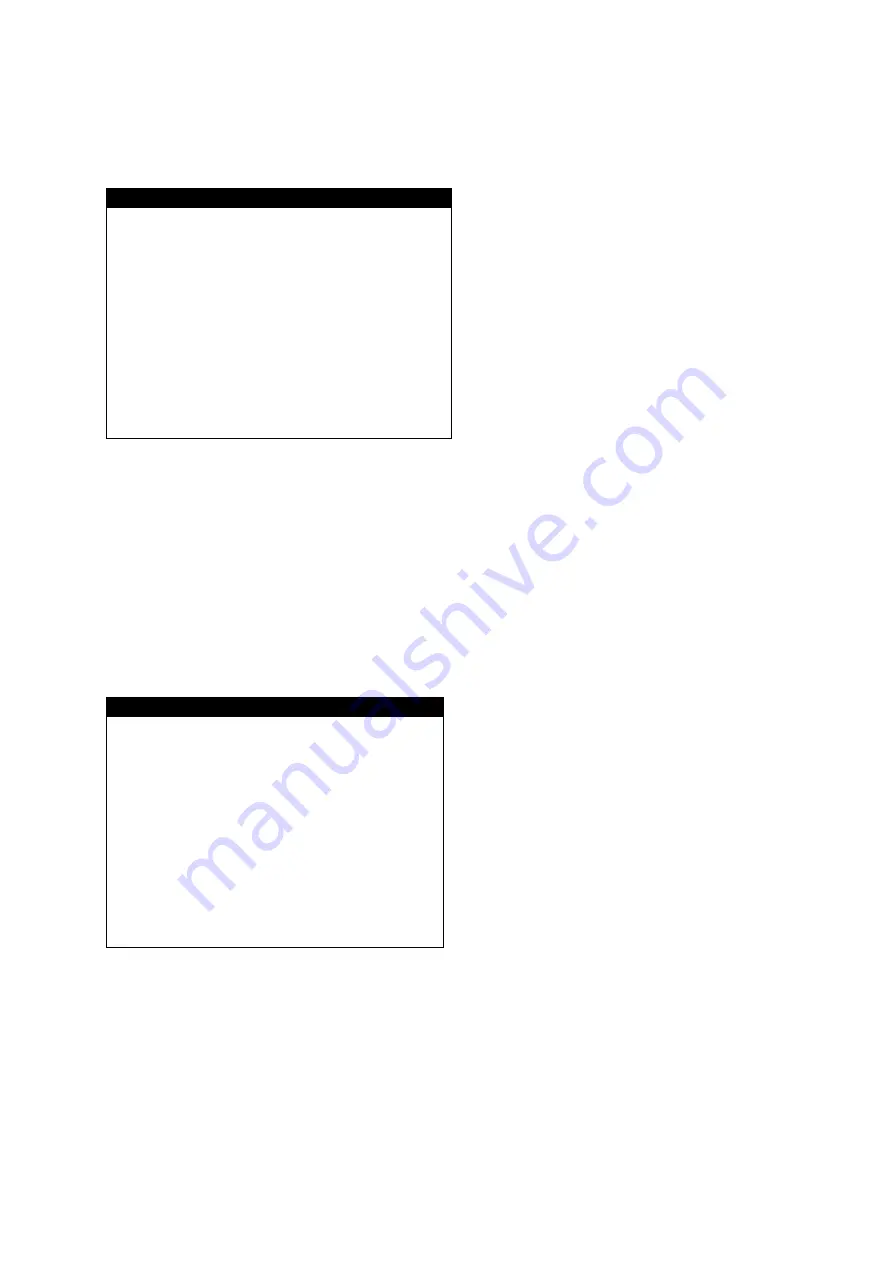
86
GATEWAY
Shows the gateway of the DVR received from the DHCP server.
EVENT SERVER SETUP
EVENT SERVER SETUP
IP ADDRESS
192.168.001.002
IP PORT
9998
EVENT SERVER TYPE
OFF
INTERVAL
---
EVENT GMT TYPE
GMT +00:00
EDIT: + -, EXIT: [MENU]
IP ADDRESS
Enter here the
IP address of PC that
executes EVENT SERVER PROGRAM.
IP PORT
Enter here the
PORT of PC that executes
EVENT SERVER PROGRAM.
EVENT SERVER TYPE
Select here the way to transmit in case
of an event.
INTERVAL
If EVENT SERVER TYPE is "EVENT", user can select from 1~512.
If EVENT SERVER TYPE is "MINUTE“, user can select from 1 ~ 60 minutes.
EVENT GMT TYPE
Here you
can set GMT of currently installed location of the DVR.
NVS SETUP
NVS SETUP
BIT RATE
0500Kb
GOP
001
FRAME RATE
01
RESOLUTION
640*480
SELECT MENU
▲▼
, & [ENTER]
The settings to be made here are for H.264
transmission and can also be set in H.264
client software.
BIT RATE
Here you can adjust the data size of the
NVS. The bigger the value, the better the
quality, but it can reduce the
transmission speed. Possible range
100K – 2500K.
GROUP OF PICTURES (GOP)
The bigger the value, the better the quality.
FRAMERATE
Here you can adjust the frame rate from the NVS. The bigger the value, the better
the quality, but it can reduce transmission speed.
RESOLUTION
Here you can adjust the resolution of the NVS: 160x120, 320X240 or 640X480.








































