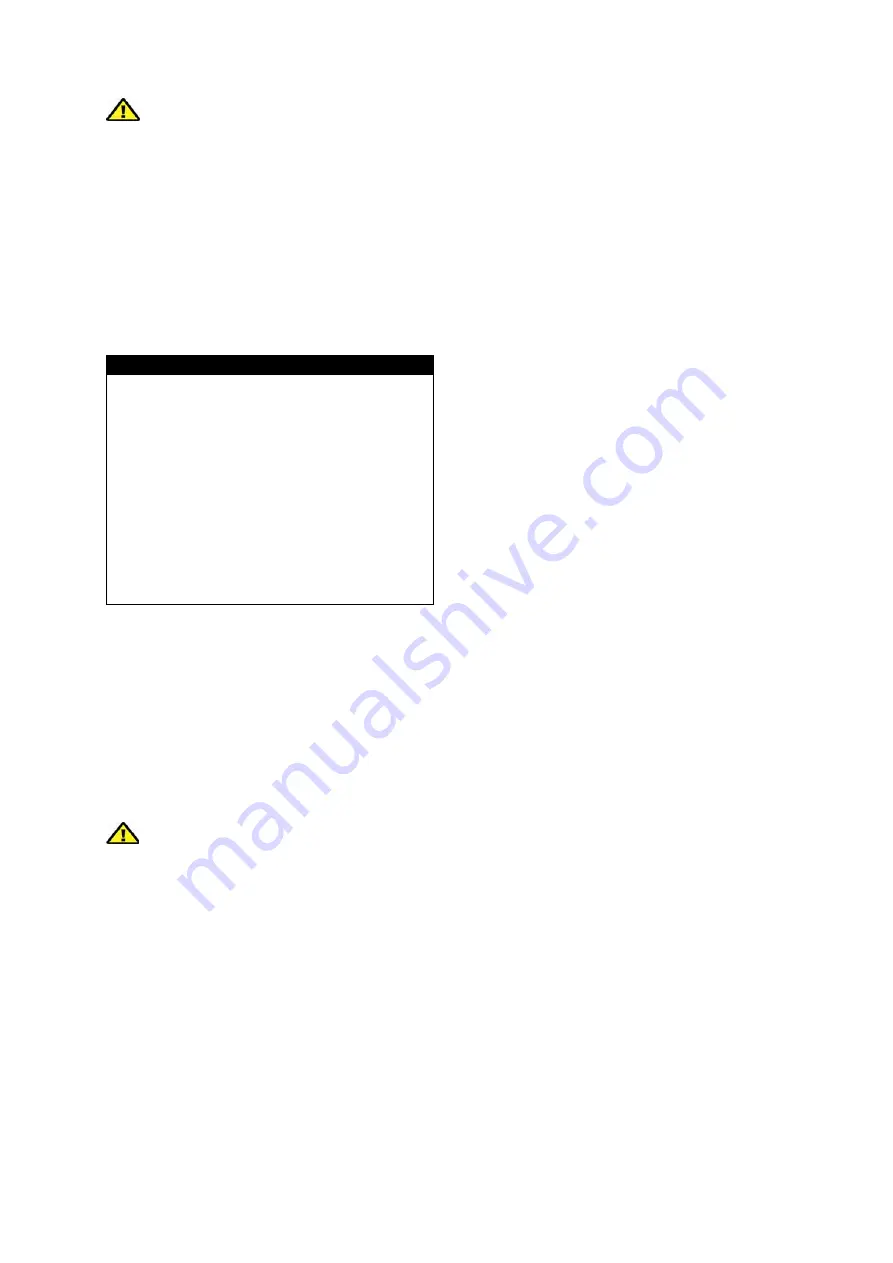
82
BURN
Press BURN button to start backup.
1.
Use a blank CD. Do not format or reuse a CD even though it is rewritable.
2.
When choosing a backup size, leave 20MB as a buffer and do not use the full space
of a CD.
3.
Once the DVR starts burning the CD, do not press any button to stop the process.
When the burning is completed, the DVR ejects the CD automatically.
4.
The burnt CD will include CD-R back up player software and the burnt CD will auto
run.
USB BACKUP
USB BACKUP
HDD
15.07.2008 12:14:53
20.07.2008 18:05:14
USB
15.07.2008 12:14:53
15.07.2008 12:19:53
SIZE 400MB
BURN
SELECT MENU
▲▼
, & [ENTER]
HDD
Shows
the start and the end recording date
and time of the HDD(s).
USB
Select a starting date and time for backup.
Press ENTER and use
to move the
cursor. Use [+] [-] or J.Shuttle to change the
value.
SIZE
Connect the USB media to the front USB port and the DVR will automatically check the size
and display it on the screen. Press ENTER to enter the SIZE selection. Use [+] [-] or
J.Shuttle to change the value. Press ENTER and the DVR will calculate the end date and
time for backup automatically.
BURN
Press BURN button to start backup.
1.
When using a USB HDD, format the HDD as FAT32 system format. The size of the
partition must be with 31GB.
2.
If the backup size is larger than 2GB, the DVR will create several files.


























