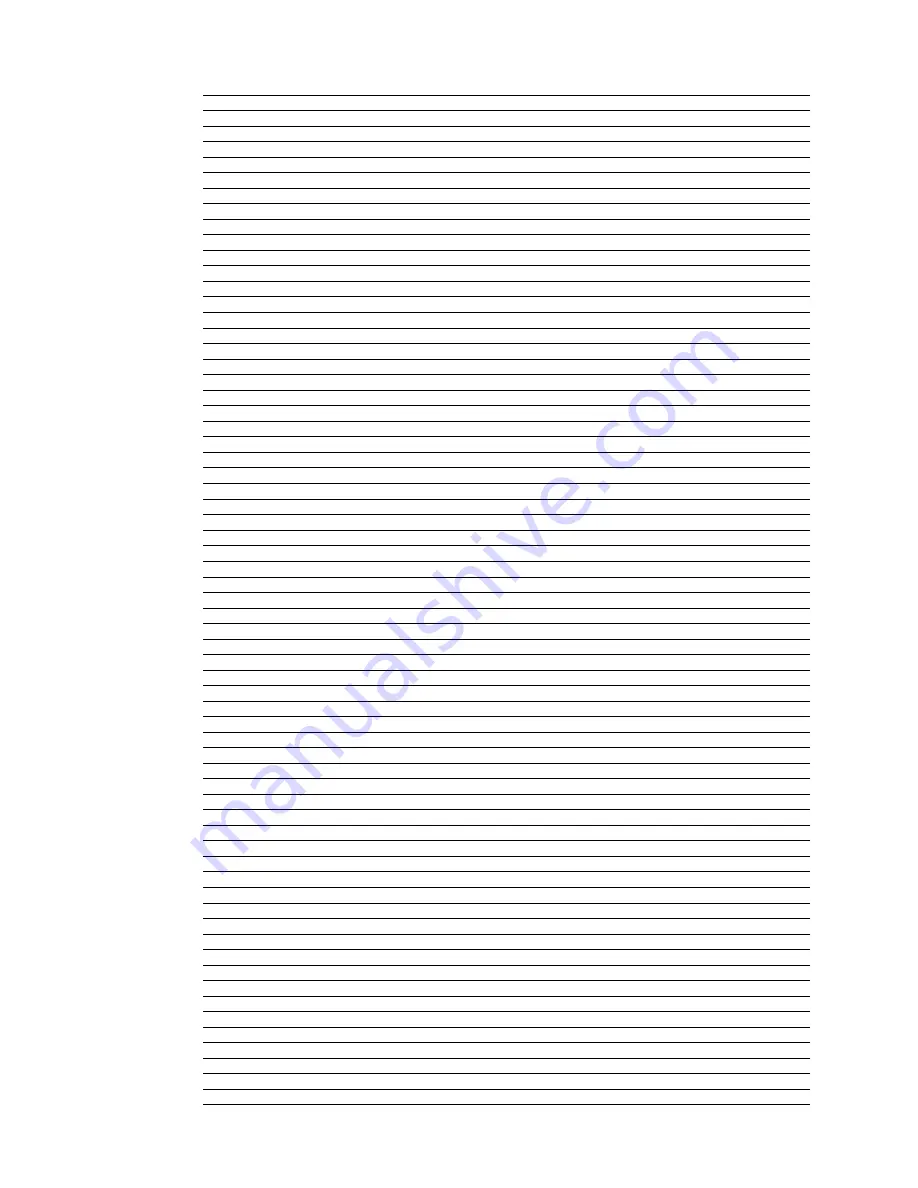
40
preset 4
user
save user to
preset
no
Yes
preset 2
no
Yes
preset 3
no
Yes
preset 4
no
Yes
Input Adjust
overscan
Range: 0-20
line offset
Range: 0-30
Color space
rGb
Ypbpr
YCbCr 4:2:2
YCbCr 4:4:4
auto
input level
Video
pC
VCr Mode
off
on
auto
film Mode
off
film bias
auto
HdCp Mode
off
on
auto priority
Range: 1-12/Off
audio input
off
audio
audio 2
audio 3
audio 4
stereo
HdMi
aV lipsync
Range: 0-200
Picture Control
brightness
Range: -50-50
Contrast
Range: -50-50
saturation
Range: -50-50
Hue
Range: -50-50
sharpness
Range: 0-7
Y/C Delay
Range: -50-50






































