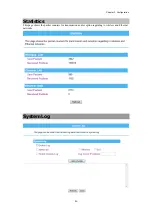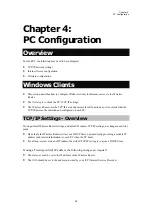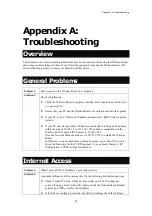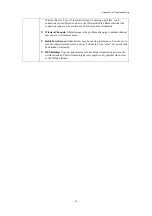Chapter 4:
PC Configuration
55
For Windows 2000
1.
Select
Start
menu>
Settings> Control Panel > Internet Options
.
2.
Select the
Connection
tab, and click the
Setup
button.
3.
Select "
I want to set up my Internet connection manually,
or
I want to connect through a local
area network (LAN)
" and click
Next
.
4.
Select
"I connect through a local area network (LAN)
" and click
Next
.
5.
Ensure all of the boxes on the following
Local area network Internet Configuration
screen are
unchecked.
6.
Check the "No" option when prompted "Do you want to set up an Internet mail account now?"
7.
Click
Finish
to close the Internet
Connection Wizard Setup
is now completed.
For Windows XP
1.
Select
Start
menu >
Control Panel >
Network and Internet Connections
.
2.
Select Set up or change your Internet Connection.
3.
Select the Connection tab, and click the Setup button.
4.
Cancel the pop-up "Location Information" screen.
5.
Click Next on the "New Connection Wizard" screen.
6.
Select "Connect to the Internet" and click Next.
7.
Select "Set up my connection manually" and click Next.
8.
Check "Connect using a broadband connection that is always on" and click Next.
9.
Click
Finish
to close the
New Connection Wizard Setup
is now completed.
For Windows Vista
1.
Select
Start
menu >
Control Panel
>
Network and Internet
>
Network and Sharing Center
.
2.
Select
Set up a connection or network
.
3.
Select
Connect to the Internet
and click
Next
to continue.
4.
Select
Broadband (PPPoE)
.
5.
Enter
User name
and
Password
that provided by the ISP, then click
Connect
to make a connection.
For Windows 7
1.
Select
Start
menu >
Control Panel
>
Network Sharing Center
.
2.
Select
Set up a new connection or network
.
3.
Select
Connect to the Internet
and click
Next
to continue.
4.
Select
Broadband (PPPoE)
.
5.
Enter
User name
and
Password
that provided by the ISP, then click
Connect
to make a connection.