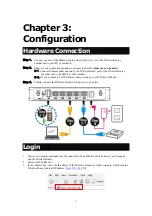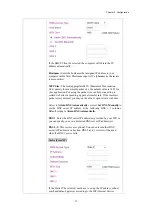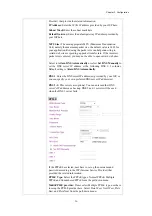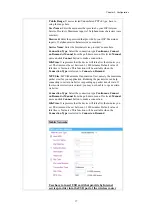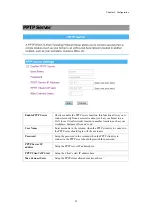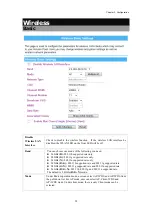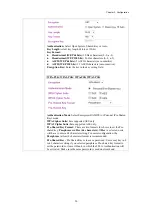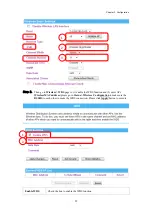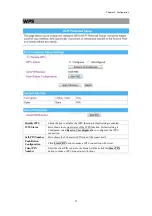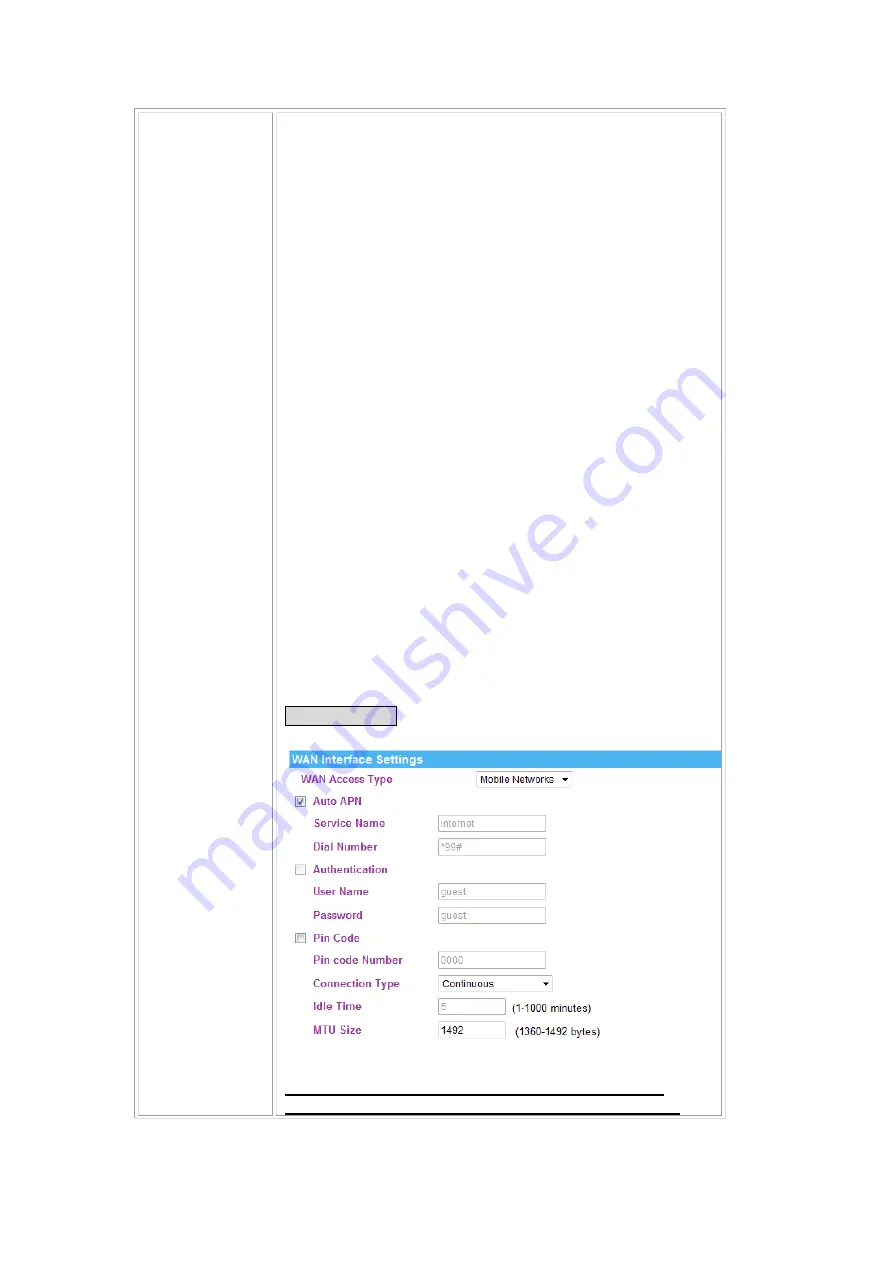
Chapter 3: Configuration
17
Public Range:
If user selected Unnumbered PPPoE type, have to
setup the range here.
User Name:
Enter the username that provide by your ISP (Internet
Service Provider). Maximum input is 32 alphanumeric characters (case
sensitive).
Password:
Enter the password that provide by your ISP. Maximum
input is 32 alphanumeric characters (case-sensitive).
Service Name
: Enter the Internet service provider’s name here.
Connection Type
: Select the connection type
Continuous
,
Connect
on Demand
or
Manual
from the pull-down menu. If selected
Manual
user can click
Connect
button to make a connection.
Idle Time
: It represents that the device will idle after the minutes you
set. The time must be set between 1~1000 minutes. Default value of
idle time is 5 minutes. This function will be available when the
Connection Type
is selected to
Connect on Demand
.
MTU Size
: MTU(Maximum Transmission Unit, namely the maximum
packet size) for your application. Reducing the packet size can help
connecting to certain web sites or speeding up packet transfer rate. If
the incorrect selection is entered, you may not be able to open certain
web sites.
Connection Type
: Select the connection type
Continuous
,
Connect
on Demand
or
Manual
from the pull-down menu. If selected
Manual
user can click
Connect
button to make a connection.
Idle Time
: It represents that the device will idle after the minutes you
set. The time must be set between 1~1000 minutes. Default value of
idle time is 5 minutes. This function will be available when the
Connection Type
is selected to
Connect on Demand
.
Mobile Networks
User have to insert USB card that provide by Internet
service provider into the USB port of the wireless router