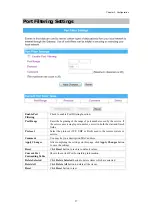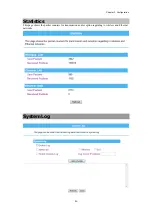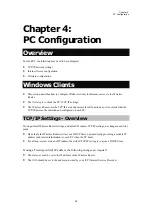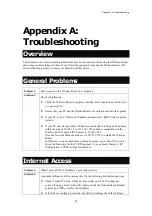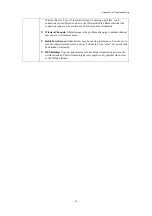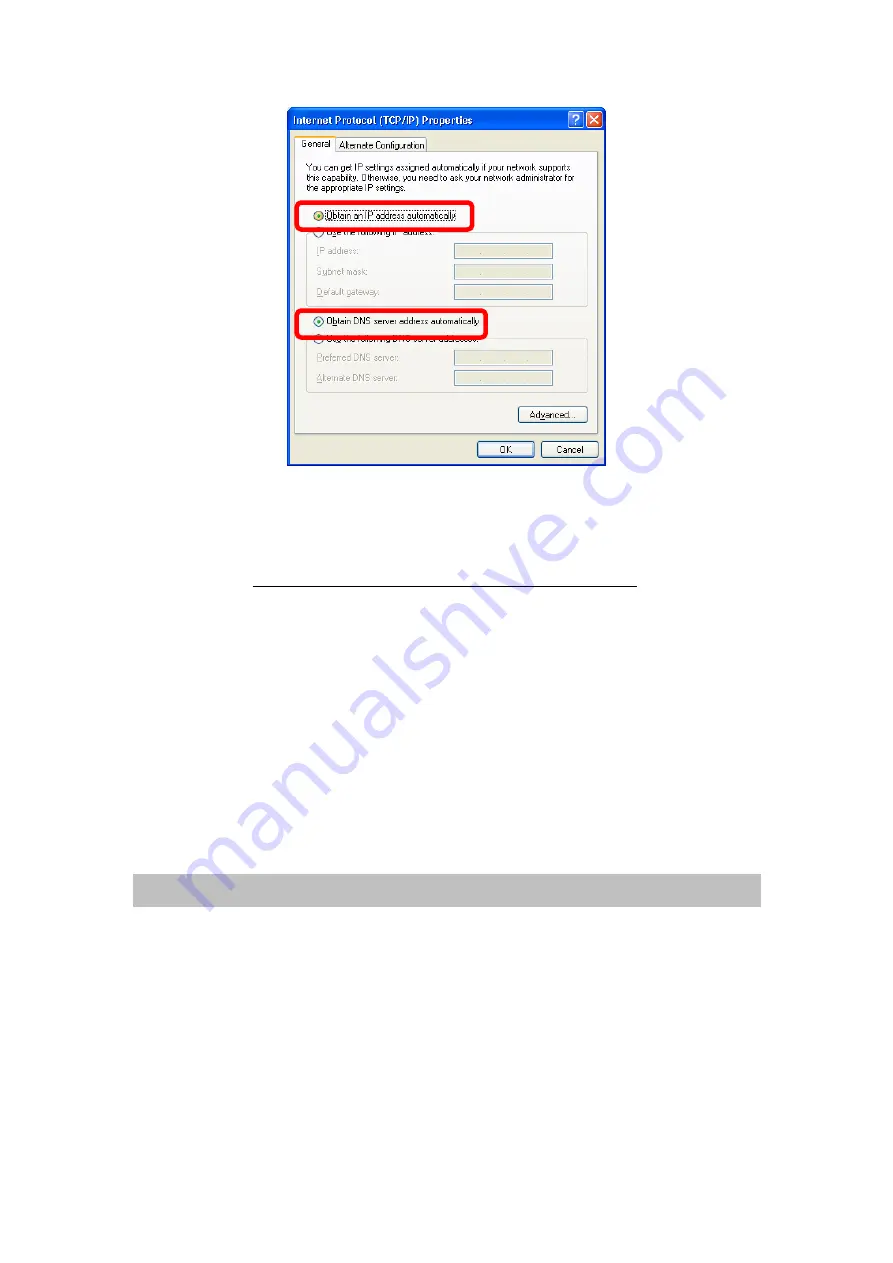
Chapter 4:
PC Configuration
51
5.
Ensure your TCP/IP settings are correct.
Using DHCP
•
To use DHCP, select
Obtain an IP address automatically
and
Obtain DNS server address
automatically
. This is the default Windows setting. Using this is recommended. By default, the
Wireless Router will act as a DHCP Server.
•
Restart your PC to ensure it obtains an IP address from the Wireless Router.
Using a fixed IP Address ("Use the following IP Address")
If your PC is already configured, check with your network administrator before making the following
changes.
•
In the
Default gateway
field, enter the Wireless Router 's IP address. Your LAN administrator can
advise you of the IP address they assigned to the Wireless Router.
•
If the
DNS Server
fields are empty, select
Use the following DNS server addresses
, and enters the
DNS address or addresses provided by your ISP, then click
OK
.
Checking TCP/IP Settings - Windows Vista
1.
Go to
Start > Control Panel> Network and Internet> Network and Sharing Center> Manage
Network Connections> Local Area Connection.
2.
Right click the
Local Area Connection
icon and choose
Properties
. You should see a screen like
the following: