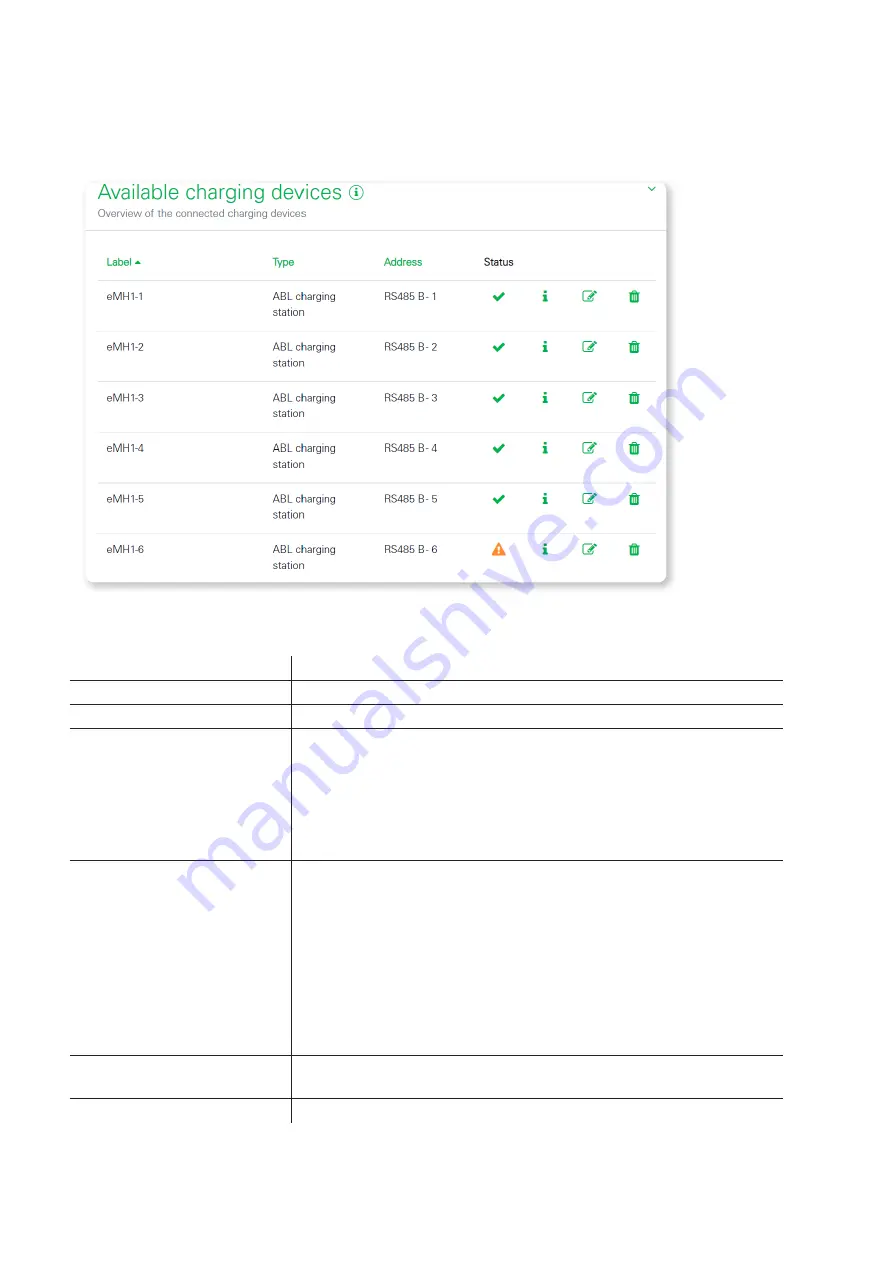
Description of the individual apps of the eMS home –
Wallbox app |
33
Settings > Available charging devices
The
Available charging devices
card displays all the configured charging devices in a table. It is also possible to
add a new charging device here.
The configured charging devices, their configuration and their status are displayed in the table overview. Use the ar-
row icons in the header to sort the table by
Label
,
Type
or
Address
.
Label
The configured name of the charging device is displayed here.
Type
The type (ABL charging device) is displayed here.
Address
The configured Wallbox ID of the charging device is displayed here.
Status
The current status of the charging device is displayed here by means of the
following states:
The
OK (tick)
symbol indicates that communication with the charging
device is working properly.
The
Error (!)
symbol indicates that communication with the charging
device is interrupted.
Info (i)
Clicking on the info symbol opens a window in which additional information
such as the serial number, model and firmware version of the charging device
is retrieved and displayed.
While the information is being retrieved from the charging device, a charg-
ing indicator appears.
If the charging device cannot be reached, the following message appears:
An error occurred while establishing a connection to the charging
device.
Click
OK
to close the window again.
Edit
(pencil icon)
The
Edit
icon can be used to change the configuration of a connected charging
device.
Delete
(bin icon)
The
Bin
icon can be used to remove a charging device.






























