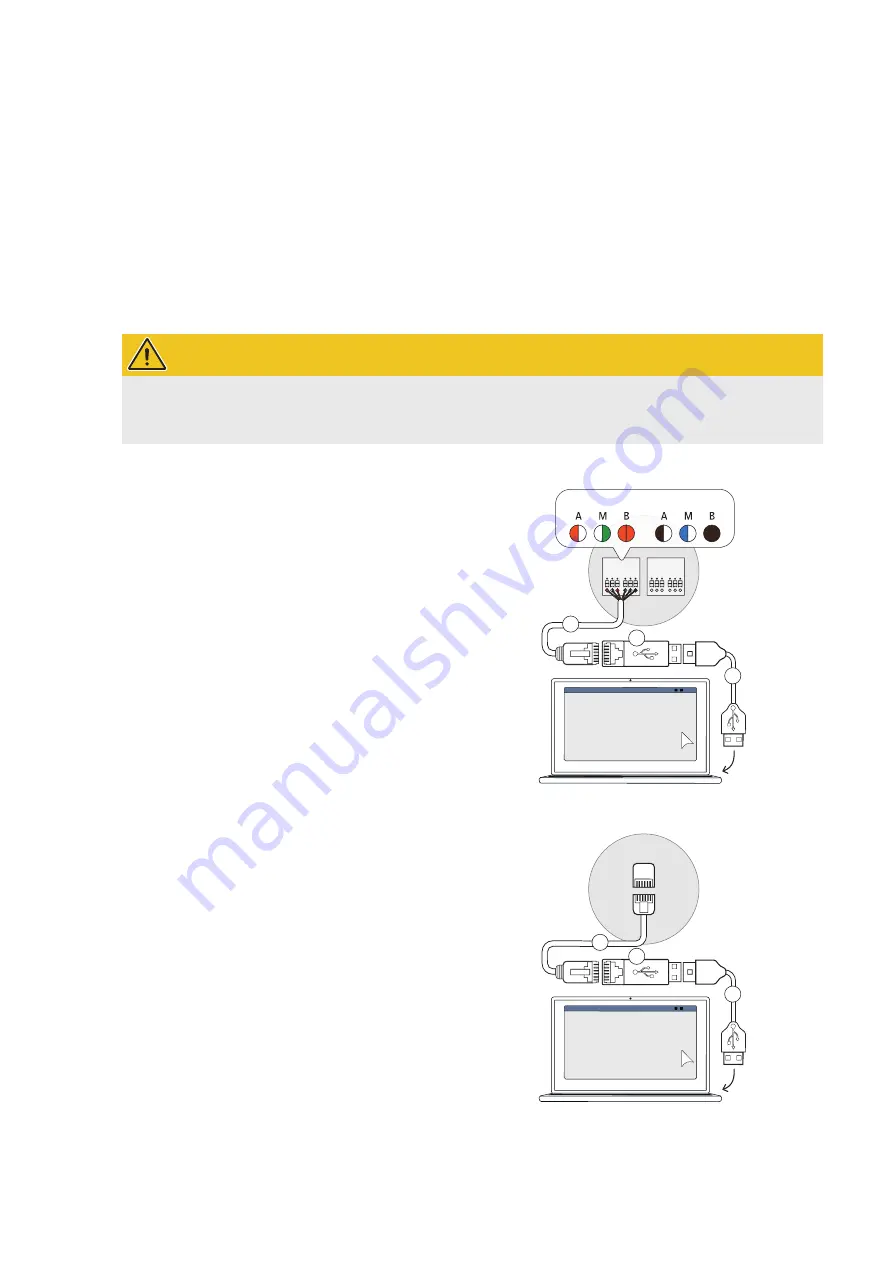
| System installation –
Cable connection with the computer
16
Cable connection with the computer
To connect the Wallbox eMH1 to a Windows PC, you will need the configuration kit CONFCAB (separately available
accessory), which makes the wallbox's Modbus interfaces compatible with the computer's USB port. Using CONFCAB
components, any charging station from the Wallbox eMH1 product series can be connected by cable:
1
USB extension cable
2
USB to RJ45 adapter
3
RJ45 to individual strands patch cable
4
RJ45 to RJ12 patch cable
5
RJ45 to RJ45 patch cable
WARNING!
Cabling via CONFCAB
Only use the cables and adapters contained in the CONFCAB kit to connect your Wallbox eMH1 to the computer.
Otherwise, faultless communication cannot be guaranteed.
Proceed as follows to connect the Wallbox eMH1 with the computer by cable:
Wallbox eMH1 with spring terminals (until mid-2021)
1
Remove the upper part of the housing.
y
This procedure is described in the section “Prepar-
ing and mounting the wallbox” in the installation
instructions for the eMH1 Wallbox.
2
Connect the patch cable
3
to the spring terminals
located on the left hand side of the interior of the last
wallbox.
3
Connect the USB extension cable
1
to one of the
computer's USB ports.
4
Use the USB to RJ45 adapter
2
to connect the patch
cable
3
to the USB extension cable
1
.
The wallbox is now connected to the computer by cable.
CONTROL*
METER
CONTROL*
METER
A M B A M B
A M B A M B
*evcc / rfid
CONTROL*
METER
ABL – Configuration Software
1
2
3
eMH1 Wallbox with RJ12 interface
1
Remove the upper part of the housing.
y
This procedure is described in the section “Prepar-
ing and mounting the wallbox” in the installation
instructions for the eMH1 Wallbox.
2
Connect the patch cable
4
to the RJ12 port locat-
ed on the left hand side of the interior of the last
wallbox.
3
Connect the USB extension cable
1
to one of the
computer's USB ports.
4
Use the USB to RJ45 adapter
2
to connect the patch
cable
4
to the USB extension cable
1
.
The wallbox is now connected to the computer by cable.
ABL – Configuration Software
1
2
4






























