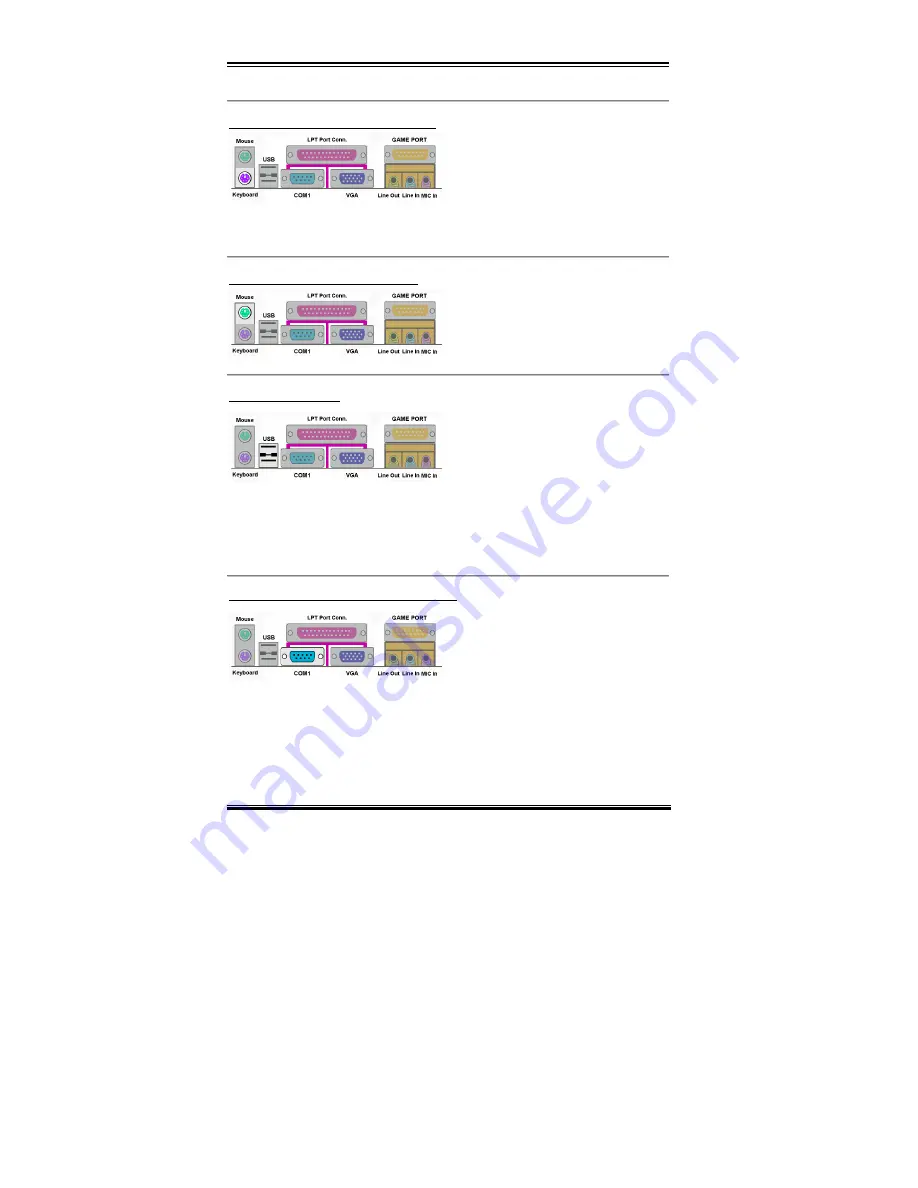
2-18
Chapter2
WB6
KBM Lower: PS/2 Keyboard Connector
Attach a PS/2 keyboard connector to this 6-
pin Din-connector. If you use an AT
keyboard, you can go to a computer store to
purchase an AT to ATX converter adapter,
then you can connect your AT keyboard to this connector. We suggest you use a PS/2
keyboard for best compatibility.
KBM Upper: PS/2 Mouse Connector
Attach a PS/2 mouse to this 6-pin Din-
connector.
USB Port Connectors
This motherboard provides two USB ports.
Attach the USB connector from the
individual device to these connectors.
You can attach USB devices such as a,
scanner, digital speakers, monitor, mouse, keyboard, hub, digital camera, joystick etc. to one
of each USB connector. You must make sure your operating system supports this feature and
you may need to install an additional driver for individual devices. In Please refer to your
device user’s manual for detailed information.
Serial Port COM1 & COM2 Port Connector
This motherboard provides two COM ports,
you can connect an external modem, mouse
or other devices that support this
communication protocol to these connectors.
The WB6 has one built-in COM1 port connector on the motherboard, the other COM2 port
will be attached to the plate with the cable in your motherboard package. You can connect
and fix it on the computer chassis’s back panel.
You can decide which external devices you want to connect to COM1 and COM2. Each
COM port can only have one device connected at a time.
Summary of Contents for WB6
Page 2: ......
Page 12: ...1 8 Chapter1 WB6 1 4 The System Block Diagram Figure 1 4 System diagram of the WB6 mainboard...
Page 32: ...2 20 Chapter2 WB6...
Page 76: ...3 44 Chapter3 WB6...
Page 80: ...A 4 Appendix A WB6...
Page 88: ...C 4 Appendix C WB6...
Page 92: ...D 4 Appendix D WB6...
Page 104: ...G 6 Appendix G WB6...
Page 112: ...I 4 Appendix I WB6...
Page 118: ...J 6 Appendix J WB6...
















































