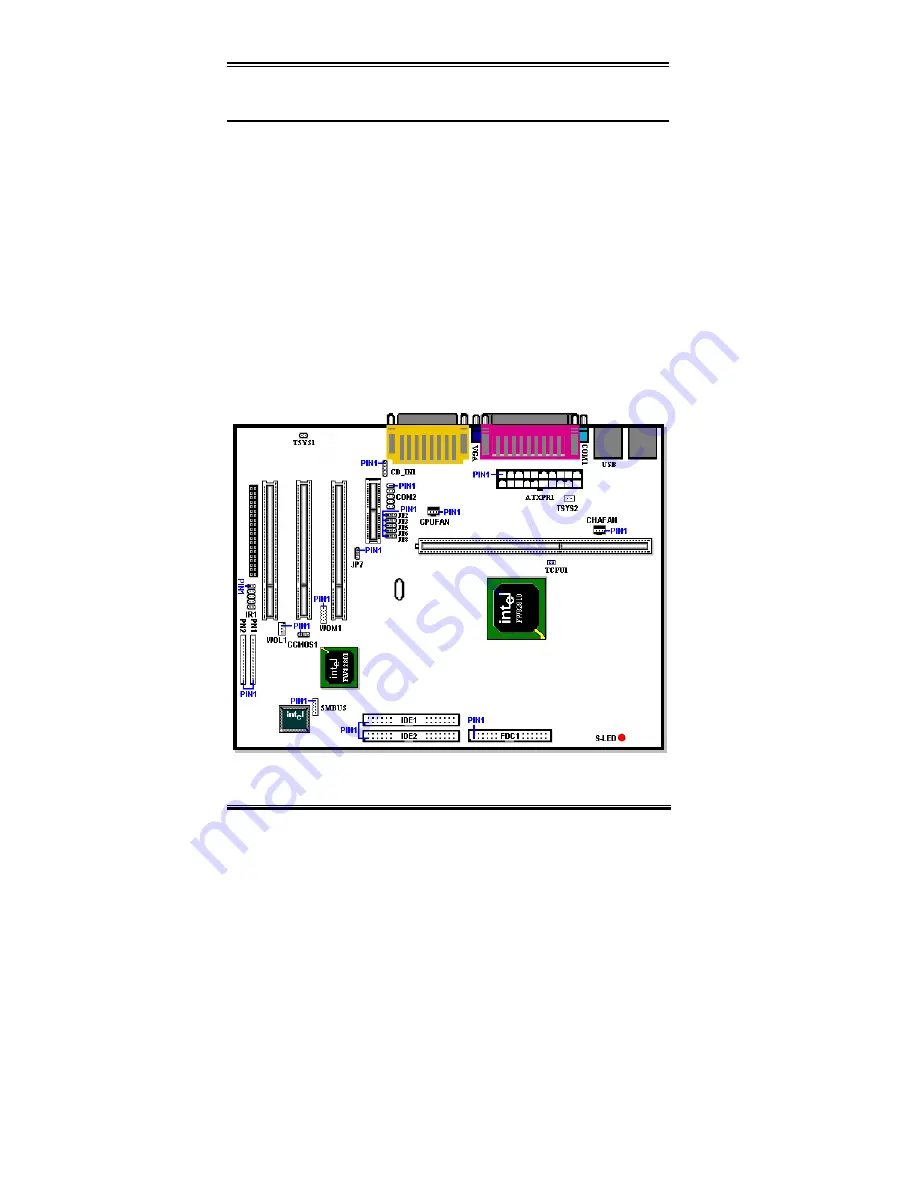
2-6
Chapter2
WB6
2-4. Connectors, Headers and Switches
Inside the case of any computer several cables and plugs have to be connected. These cables
and plugs are usually connected one-by-one to connectors located on the motherboard. You
need to carefully pay attention to any connection orientation the cables may have and, if any,
notice the position of the first pin of the connector. In the explanations that follow, we will
describe the significance of the first pin.
We will show you all connectors, headers and switches here, and tell you how to connect
them. Please pay attention and read the whole section for necessary information before
attempting to finish all of the hardware installation inside the computer chassis.
Figure 2-7 shows you all of the connectors and headers that we’ll discuss in the next section,
you can use this diagram to visually locate each connector and header we describe.
All connectors, headers and switches mentioned here, will depend on your system
configuration. Some features you may (or may not) have and need to connect or configure
depending on the peripheral. If your system doesn't have such add-on cards or switches you
can ignore some special feature connectors.
Figure 2-7. All Connectors and Headers for the WB6
First, Let’s see the headers that the WB6 uses, and what their functions are.
Summary of Contents for WB6
Page 2: ......
Page 12: ...1 8 Chapter1 WB6 1 4 The System Block Diagram Figure 1 4 System diagram of the WB6 mainboard...
Page 32: ...2 20 Chapter2 WB6...
Page 76: ...3 44 Chapter3 WB6...
Page 80: ...A 4 Appendix A WB6...
Page 88: ...C 4 Appendix C WB6...
Page 92: ...D 4 Appendix D WB6...
Page 104: ...G 6 Appendix G WB6...
Page 112: ...I 4 Appendix I WB6...
Page 118: ...J 6 Appendix J WB6...















































