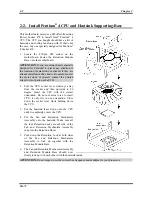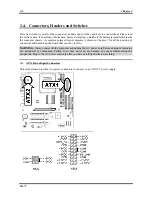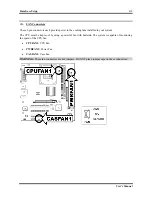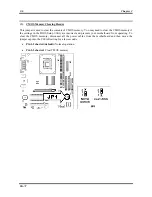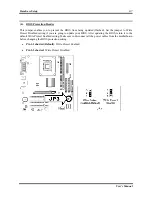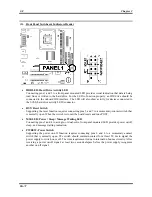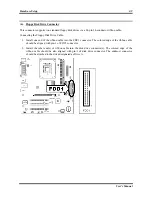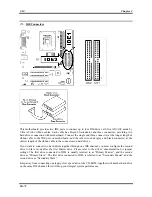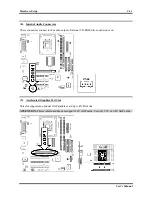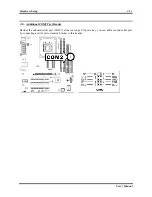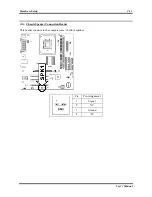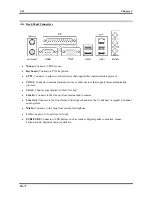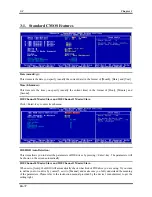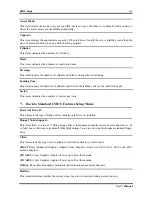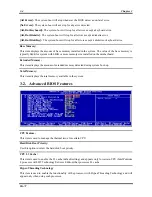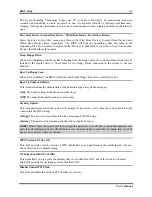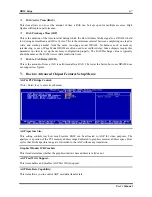2-16
Chapter 2
(14). Back Panel Connectors
•
Mouse:
Connects to PS/2 mouse.
•
Keyboard:
Connects to PS/2 keyboard.
•
LPT1:
Connects to printer or other devices that support this communication protocol.
•
COM1:
Connects to external modem, mouse or other devices that support this communication
protocol.
•
VGA1:
Connect your monitor to this VGA port.
•
Line In:
Connects to the line out from external audio sources.
•
Line Out:
Connects to the front left and front right channel in the 5.1-channel or regular 2-channel
audio system.
•
Mic In:
Connects to the plug from external microphone.
•
LAN:
Connects to Local Area Network.
•
USB1/USB2:
Connects to USB devices such as scanner, digital speakers, monitor, mouse,
keyboard, hub, digital camera, joystick etc.
SG-72