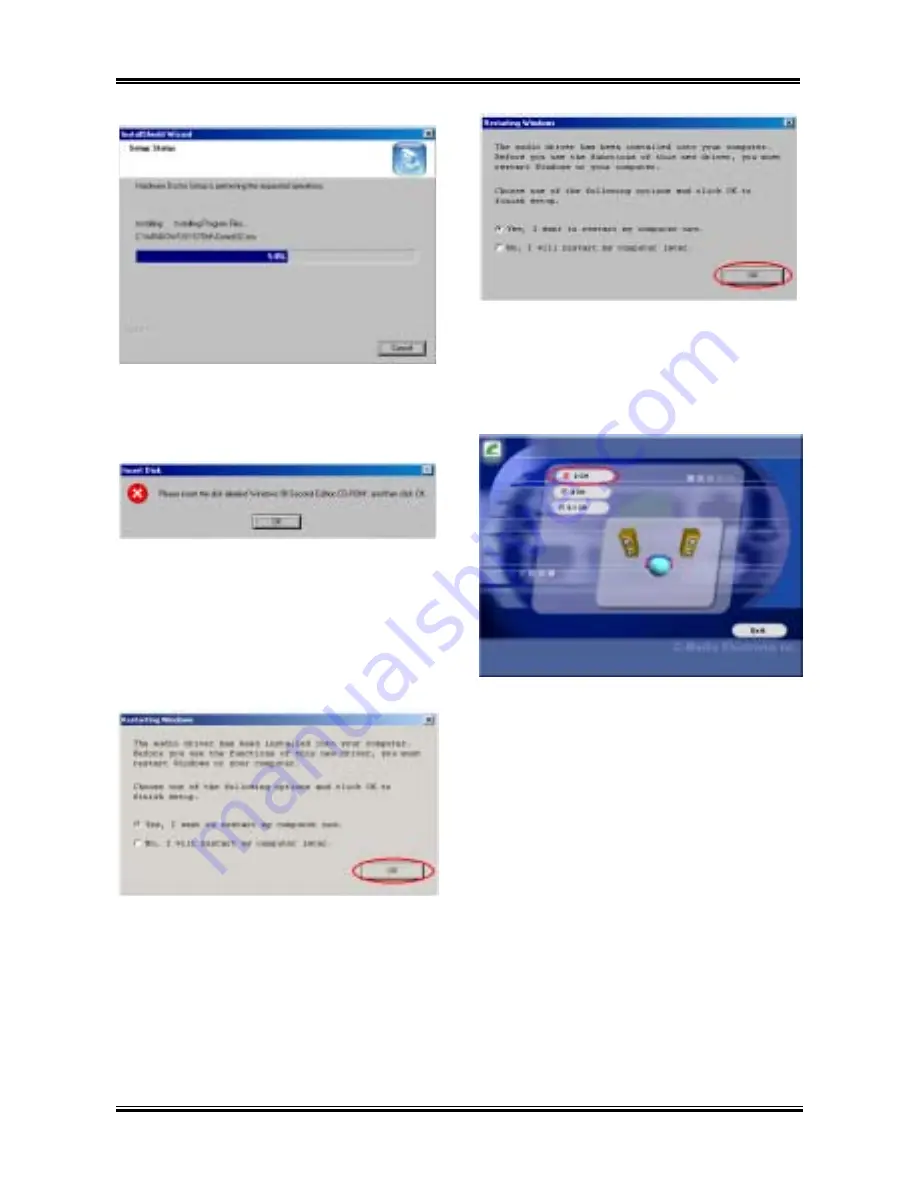
Audio Drivers and Applications Installation for Windows
®
98 SE & Windows
®
2000
User’s Manual
C-3
Step 8:
Program will start to install drivers that
the system needs. The installer will show the
install progress percentage.
(Windows
®
98 SE &
Windows
®
2000)
Step 9:
When installation is complete, the
program will start to update the system
information and drivers. This action will take a
few minutes. In the process, you may ask to
insert the Windows
®
98 Second Edition
CD-ROM into the CD-ROM drive. Follow the
instructions shown on the screen and you will
finish the update.
(Windows
®
98 SE)
Step 9:
When the installation is complete, the
installer will ask you to restart your computer.
We suggest that you choose “
Yes, I want to
restart my computer now.
” Then click the
“
OK
” button to restart your computer to finish
the driver update.
(Windows
®
2000)
Step 10:
When the installation is complete, the
installer will ask you to restart your computer.
We suggest that you choose “
Yes, I want to
restart my computer now.
” then click the “
OK
”
button to restart your computer to finish the
driver update.
(Windows
®
98 SE)
Step 11:
The channel select menu shows up.
Please select the suitable item according to the
appropriate speaker number. This example shows
selected “
2 CH
”, this also the system default
settings. If you don’t purchase the CA-20 kit, it’s
no meaning to set to “
4 CH
” or “
5.1 CH
”. After
choosing the channel, click “
Exit
” to restart the
computer.
(Windows
®
98 SE & Windows
®
2000,
for Windows
®
2000 is
Step 10
)
Summary of Contents for SD7-53
Page 2: ......
Page 4: ...SD7 533 Motherboard ...
Page 58: ...Chapter 3 SD7 533 Motherboard 3 34 ...
Page 62: ...Appendix A SD7 533 Motherboard A 4 ...
Page 66: ...B 4 Appendix B SD7 533 Motherboard ...















































