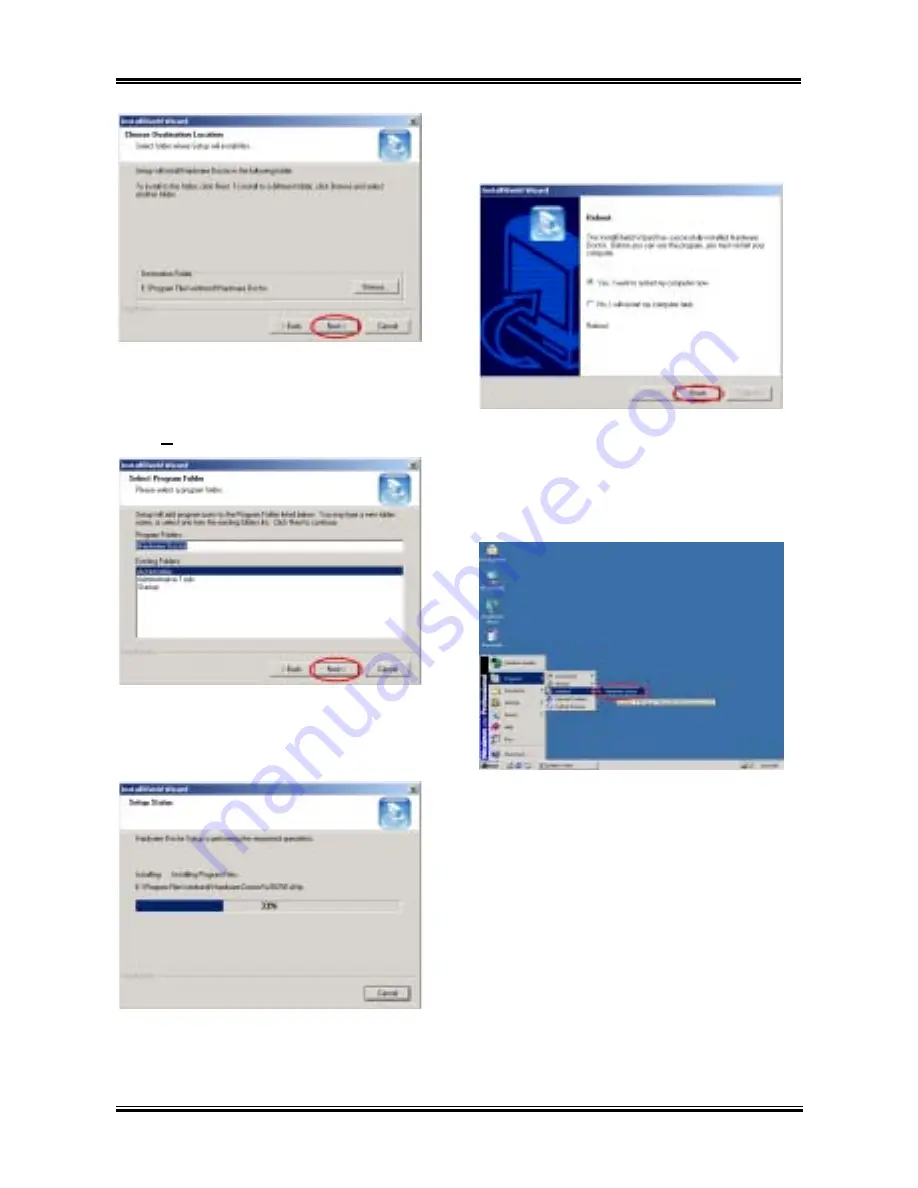
C-2
Appendix C
NV7m Motherboard
Step 5:
Now you can choose the destination
location where you want to install the drivers.
We suggest that you use the default folder as the
destination location. After checking the folder
click “
Next>
” button.
Step 6:
You can choose the name of the program
folder. We suggest you use the default program
folder name. After checking the program folder
name then click “
Next>
” button.
Step 7:
Program will start to install drivers the
system needs. The installer will show the install
progress percentage.
Step 8:
When the installation is complete, the
installer will ask you to restart your computer.
We suggest that you choose “
Yes, I want to
restart my computer now.
” then click the
“
Finish
” button to restart your computer to finish
the driver update.
Step 9:
You can select the program from Start
toolbar, and then choose “
Programs
”. You will
see the item called “
winbond
”
*
“
Hardware
Doctor
”. Click it, and you will be able to see the
screen below.
Summary of Contents for NV7M
Page 2: ......
Page 4: ...NV7m Motherboard ...
Page 28: ...Chapter 2 NV7m Motherboard 2 20 ...
Page 54: ...Appendix A NV7m Motherboard A 4 ...





























