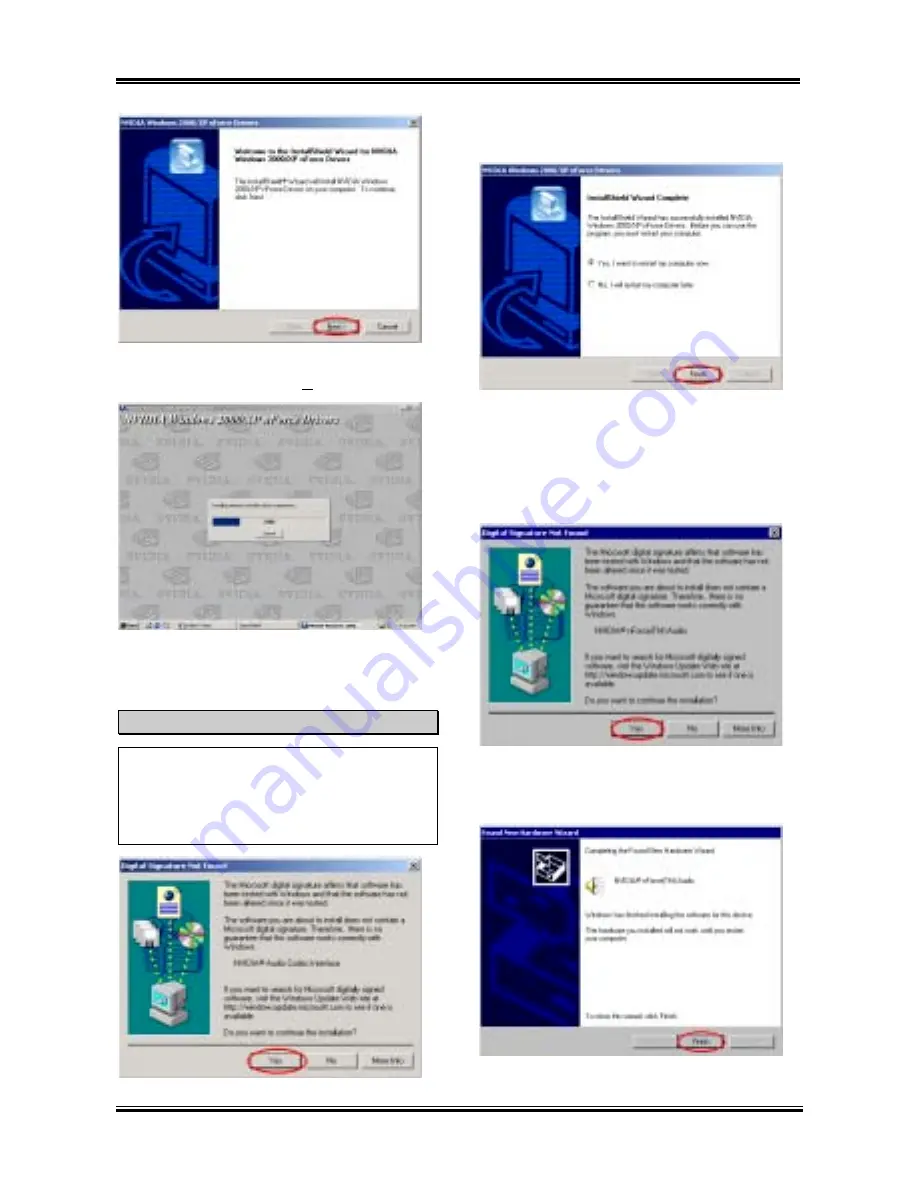
Appendix A
NV7m Motherboard
A-2
Step 3:
You will now see the welcome screen
and its dialogue box. Click “
Next>
” to go on.
Step 4:
Program will start to install all drivers the
system needs. The installer will show the install
progress percentage.
Note
The version you see will be change, because
we may change the drivers or change the CD
version. If happened, the version may
different with this picture, but the install
process won’t be change at all.
Step 5:
the “
Digital Signature Not Found
”
screen show up, click “
Yes
” to go on.
Step 6:
When the installation is complete, the
installer will ask you to restart your computer.
We suggest that you choose “
Yes, I want to
restart my computer now.
” then click the
“
Finish
” button to restart your computer to finish
the driver updates.
Step 7:
When OS restart, the “
Digital Signature
Not Found
” screen show up, click “
Yes
” to go
on.
Step 8:
System found new hardware (NVIDIA
®
Summary of Contents for NV7M
Page 2: ......
Page 4: ...NV7m Motherboard ...
Page 28: ...Chapter 2 NV7m Motherboard 2 20 ...
Page 54: ...Appendix A NV7m Motherboard A 4 ...






























