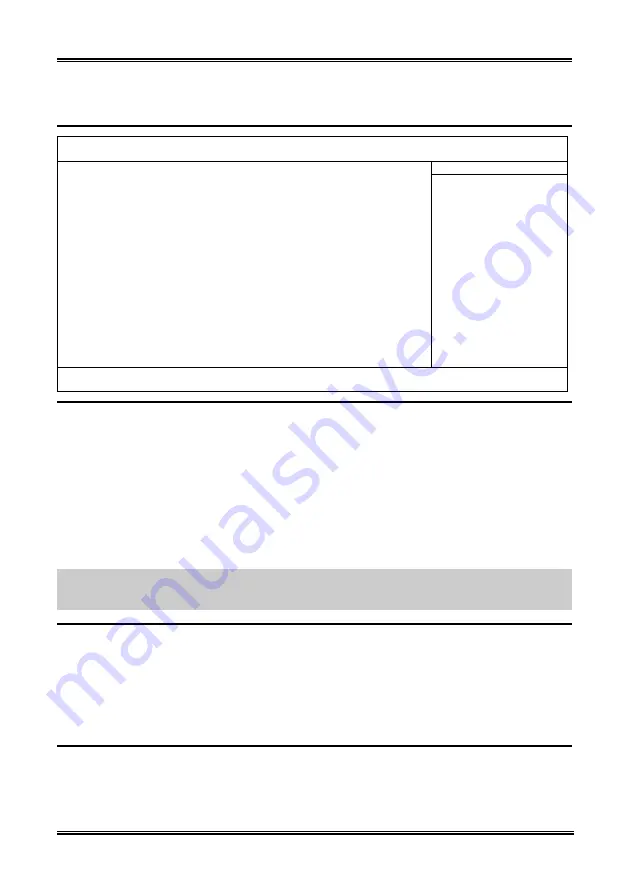
BIOS Setup
3-23
3-6. Power Management Setup
Phoenix – AwardBIOS CMOS Setup Utility
Power Management Setup
ACPI Suspend Type
S3(Suspend-to-RAM
Item Help
X - Resume by USB From S3
Disabled
Power Button Function
Instant-Off
Wake-Up by PME# of PCI
Disabled
Resume by Ring
Disabled
Power-On by Alarm
Disabled
X - Date of Month Alarm
0
X - Time (hh:mm:ss) Alarm
0 : 0 : 0
POWER ON Function
BUTTON ONLY
X - KB Power ON Password
Enter
X - Hot Key Power ON
Ctrl-F1
Restore on AC Power Loss
Power Off
↑↓
:Move Enter:/-/PU/PD:Value F10:Save ESC:Exit F1:General Help
F5: Previous Values F6: Fail-Safe Defaults F7: Optimized Defaults
ACPI Suspend Type:
This item selects the type of Suspend mode.
[S1(PowerOn-Suspend)]:
Enables the Power On Suspend function.
[S3(Suspend-To-RAM)]:
Enables the Suspend to RAM function.
!
Resume by USB From S3:
When set to [Enabled], this item allows you to use a USB device to wake up a system that is in the S3
(STR - Suspend To RAM) state. This item can be configured only if the item “ACPI Suspend Type” is set
to [S3(STR)].
NOTE:
To enable this “Resume by USB From S3” function, the wake-up header of [USB-PWR1],
[USB-PWR2], [USB-PWR3], [USB-PWR4] and [USB-PWR5] must be set to [Enabled] position. Please
refer to the configuration of “Wake-up Header” in section 2-4, chapter 2.
Power Button Function:
This item selects the method of powering off your system:
[Delay 4 Sec.]:
Pushing the power button for more than 4 seconds will power off the system. This will
prevent the system from powering off in case you accidentally hit or pushed the power button.
[Instant-Off]:
Pressing and then releasing the power button at once will immediately power off the
system.
Wake-Up by PME# of PCI:
When set to [Enabled], access to the onboard LAN or a PCI card such as a modem or LAN card will
cause the system to wake up. The PCI card must support the wake up function.
User’s Manual
Summary of Contents for NI8 SLI Series
Page 1: ...NI8 SLI Series Intel Pentium 4 System Board Socket 775 User s Manual 4200 0460 05 Rev 1 02 ...
Page 7: ...Introduction 1 3 1 2 Layout Diagram User s Manual ...
Page 8: ...1 4 Chapter 1 NI8 SLI Series ...
Page 64: ...C 2 Appendix C NI8 SLI Series ...
Page 68: ...E 2 Appendix E NI8 SLI Series ...
Page 70: ...F 2 Appendix F NI8 SLI Series ...
Page 72: ...G 2 Appendix G NI8 SLI Series ...
Page 74: ...H 2 Appendix H NI8 SLI Series ...
Page 80: ...I 6 Appendix I I 6 Appendix I NI8 SLI Series NI8 SLI Series ...
















































