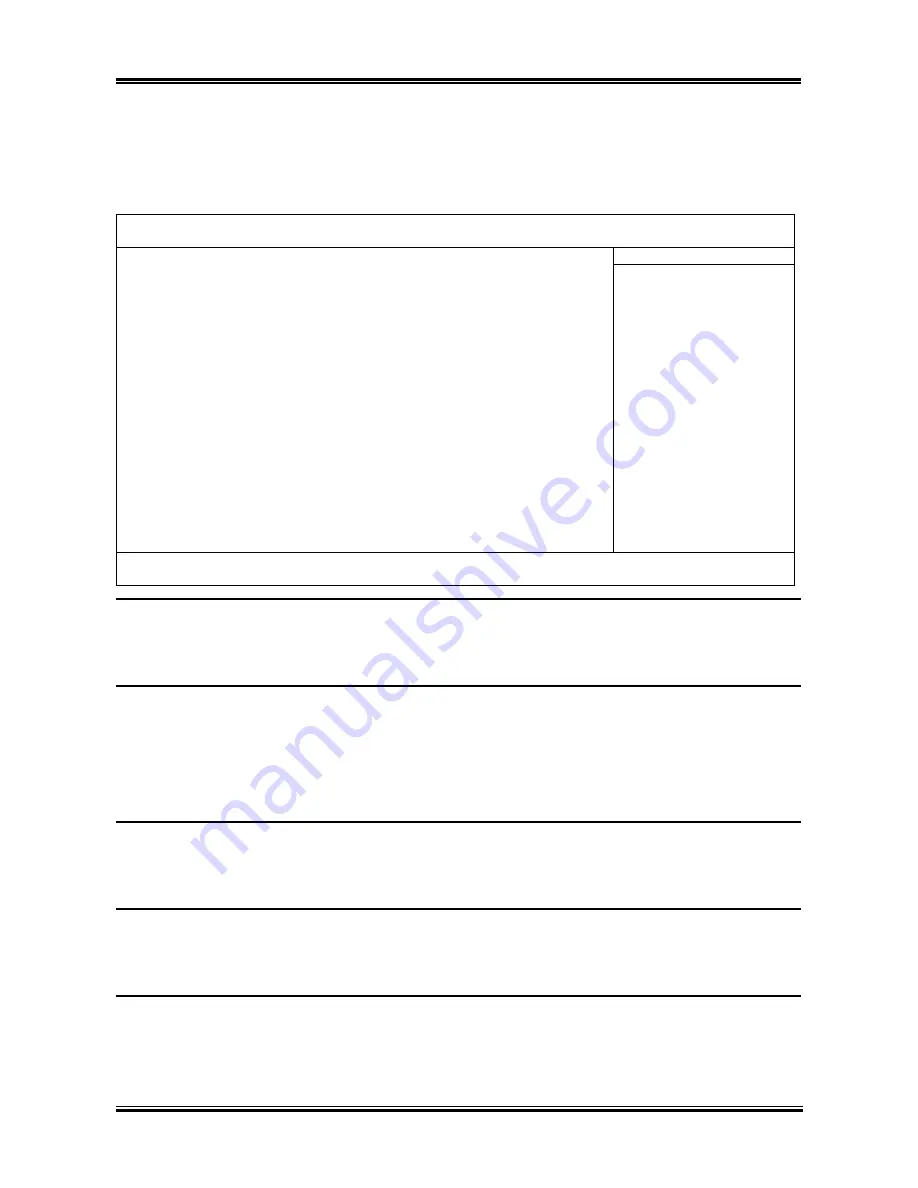
3-6
Chapter 3
#
IDE Channel 0 Master/Slave, IDE Channel 1 Master/Slave, IDE Channel
2 Master, IDE Channel 3 Master:
Click <Enter> key to enter its submenu:
Phoenix – Award WorkstationBIOS CMOS Setup Utility
IDE Channel 1 Master
IDE HDD Auto-Detection
Press Enter
Item Help
IDE Channel 0 Master
Auto
Access Mode
Auto
Capacity
0 MB
Cylinder
0
Head
0
Precomp
0
Landing Zone
0
Sector
0
↑↓
:Move Enter:/-/PU/PD:Value F10:Save ESC:Exit F1:General Help
F5: Previous Values F6: Fail-Safe Defaults F7: Optimized Defaults
IDE HDD Auto-Detection:
This item allows you to detect the parameters of IDE drives by pressing <Enter> key. The parameters will
be shown on the screen automatically.
IDE Channel 0 Master/Slave, IDE Channel 1 Master/Slave, IDE Channel 2 Master, IDE Channel 3
Master:
When set to [Auto], the BIOS will automatically check what kind of IDE drive you are using. If you want
to define your own drive by yourself, set it to [Manual] and make sure you fully understand the meaning
of the parameters. Please refer to the instruction manual provided by the device’s manufacturer to get the
setting right.
Access Mode:
This item selects the mode to access your IDE devices. Leave this item to its default [Auto] setting to
detect the access mode of your HDD automatically.
Capacity:
This item displays the approximate capacity of the disk drive. Usually the size is slightly greater than the
size of a formatted disk given by a disk-checking program.
Cylinder:
This item configures the numbers of cylinders.
NF8 Series
Summary of Contents for NF8 Pro
Page 7: ...Introduction 1 3 1 2 Layout Diagram NF8 Pro NF8 NF8 V Pro NF8 V User s Manual ...
Page 8: ...1 4 Chapter 1 1 3 Layout Diagram NF8 V2 NF8 Series ...
Page 50: ...3 24 Chapter 3 3 24 Chapter 3 NF8 Series NF8 Series ...
Page 54: ...B 2 Appendix B B 2 Appendix B NF8 Series NF8 Series ...
Page 56: ...C 2 Appendix C C 2 Appendix C NF8 Series NF8 Series ...
Page 64: ...G 2 Appendix G G 2 Appendix G NF8 Series NF8 Series ...















































