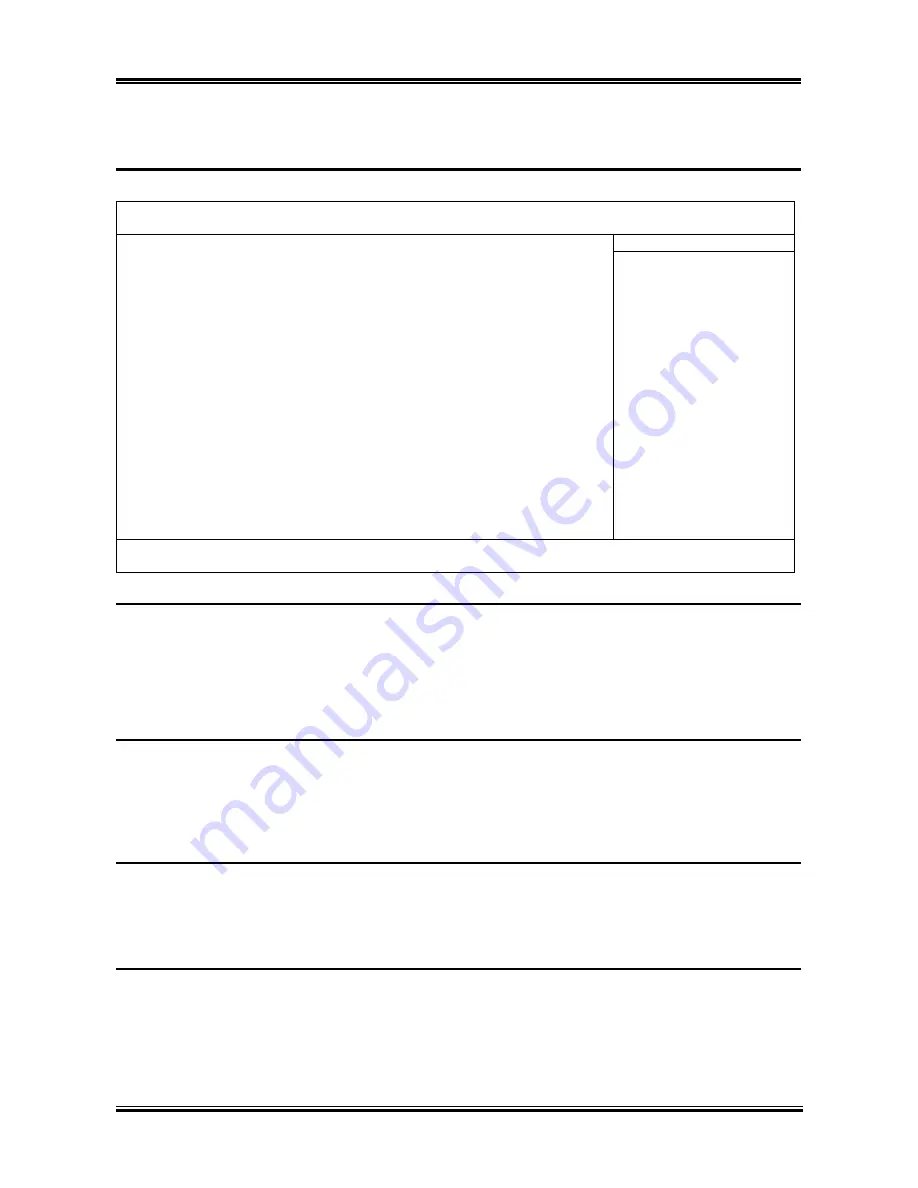
BIOS Setup
3-7
3-3. Advanced BIOS Features
Phoenix – AwardBIOS CMOS Setup Utility
Advanced BIOS Features
► Hard Disk Boot Priority
[Press Enter]
Item Help
First Boot Device
[Floppy]
Second Boot Device
[Hard Disk]
Third Boot Device
[CDROM]
Boot Other Device
[Enabled]
Swap Floppy Drive
[Disabled]
Boot Up NumLock Status
[On]
Typematic Rate Setting
[Enabled]
Typematic Rate (Char/Sec)
[30]
Typematic Delay (Msec)
[250]
Security Option
[Setup]
APIC Mode
[Enabled]
- MPS Version Ctrl For OS
[1.4]
OS Select For DRAM > 64MB
[Non-OS2]
Report No FDD For OS
[Disabled]
↑↓
:Move Enter:/-/PU/PD:Value F10:Save ESC:Exit F1:General Help
F5: Previous Values F6: Fail-Safe Defaults F7: Optimized Defaults
Hard Disk Boot Priority:
This item selects the hard disks booting priority. By pressing <Enter> key, you can enter its submenu
where the hard disks detected can be selected for the booting sequence to boot up system.
This item functions only when there is the option of [Hard Disk] in any one of the First/Second/Third
Boot Device items.
First Boot Device / Second Boot Device / Third Boot Device / Boot Other Device:
Select the drive to boot first, second and third in the [First Boot Device], [Second Boot Device], and
[Third Boot Device] items respectively. The BIOS will boot the operating system according to the
sequence of the drive selected. Set [Boot Other Device] to [Enabled] if you wish to boot from another
device other than these three items.
Swap Floppy Drive:
When set to [Enabled], and the system is booting from the floppy drive, the system will boot from drive B
instead of the regular drive A. There must be two floppy drives connected in the system to use this
function.
Boot Up NumLock Status:
This item determines the default state of the numeric keypad at system booting up.
[On]:
The numeric keypad functions as number keys.
[Off]:
The numeric keypad functions as arrow keys.
User’s Manual
Summary of Contents for KW7
Page 7: ...Introduction 1 3 1 2 Layout Diagram User s Manual ...
Page 8: ...1 4 Chapter 1 KW7 Series ...
Page 54: ...B 2 Appendix B B 2 Appendix B KW7 Series KW7 Series ...
Page 56: ...C 2 Appendix C C 2 Appendix C KW7 Series KW7 Series ...
Page 58: ...D 2 Appendix D D 2 Appendix D KW7 Series KW7 Series ...
















































