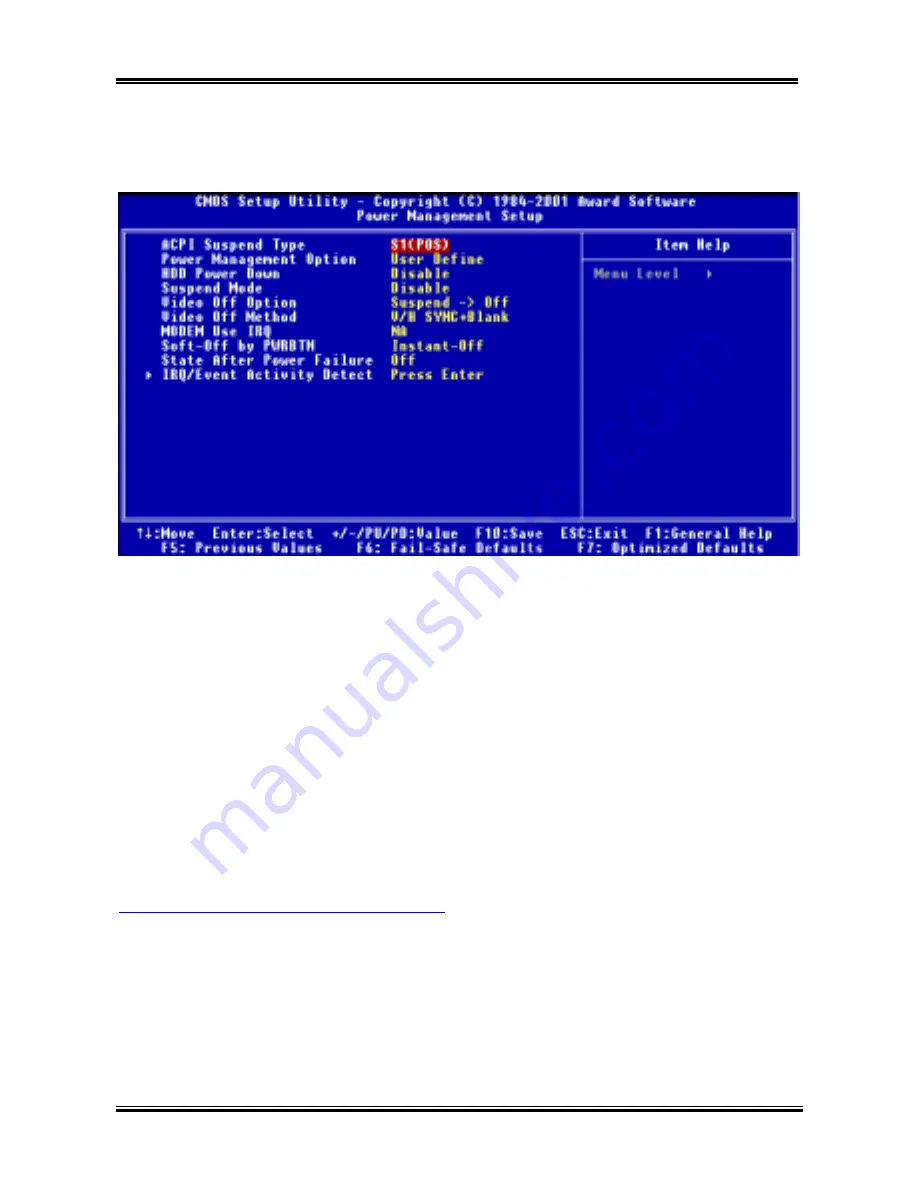
Introducing the BIOS
User’s Manual
3-25
Normal
>
Doze
>
Standby
>
Suspend
1. In the Main Menu, select "Power Management Setup" and press "Enter". The following screen is
displayed:
Figure 3-7A. Power Management Setup Main Menu
2. You can use the arrow keys to move between the items. Use
PgUP
,
PgDn
,
+
or
-
key to change the
values. When you have finished setting up the chipset, press
ESC
to go back to the main menu.
3. After you have configured the Power Management feature, press
Esc
to go back to the Main Menu.
We are now going to briefly explain the options in this menu:
ACPI Function (Advanced Configuration and Power Interface):
ACPI gives the operating system direct control over the power management and Plug and Play functions
of a computer. The ACPI functions are always “Enabled”. If you want ACPI functions to work normally,
you should notice two things. One is your operating system must support ACPI, as of now only
Microsoft
®
Windows
®
98 and Windows
®
2000 supports these functions. The second thing is that all
devices and add-on cards in your system must fully support ACPI, both hardware and software (drivers).
If you want to know if your devices or add-on cards support ACPI or not, please contact the device or
add-on card manufacture for more information. If you want to know more about ACPI specifications,
please go to the address below for more detailed information:
http://www.teleport.com/~acpi/acpihtml/home.htm
Note:
If you enable the ACPI function in the BIOS setup, the SMI function will not work.
ACPI requires an ACPI-aware operating system. ACPI features include:
!
Plug and Play (including bus and device enumeration) and APM functionality normally contained in
the BIOS.
!
Power management control of individual devices, add-in cards (some add-in cards may require an
ACPI-aware driver), video displays, and hard disk drives.
!
A Soft-off feature that enables the operating system to power off the computer.
!
Support for multiple wake-up events (see Table 3-6-1).
Summary of Contents for KR7A
Page 2: ......
Page 10: ...Chapter 1 KR7A KR7A RAID 1 6 ...
Page 28: ...Chapter 2 KR7A KR7A RAID 2 18 ...
Page 78: ...6 4 Chapter 6 KR7A KR7A RAID ...
Page 84: ...A 6 Appendix A KR7A KR7A RAID ...
Page 90: ...B 6 Appendix B KR7A KR7A RAID ...
Page 104: ...E 4 Appendix E KR7A KR7A RAID ...






























