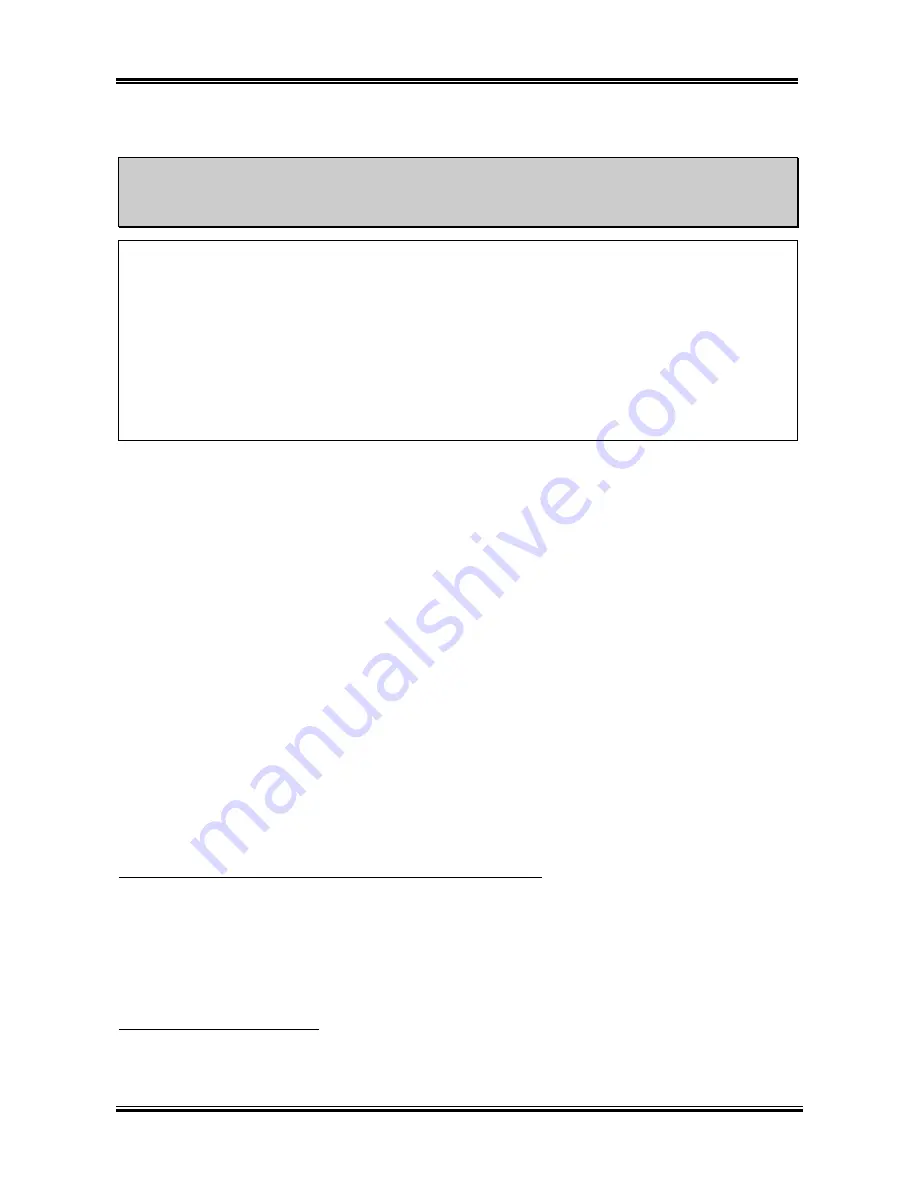
Chapter 3
KR7A/KR7A-RAID
3-4
!
User Defined
&&&&
Warning
&&&&
The wrong settings of the multiplier and external clock in certain circumstances may cause CPU
damage
The wrong settings of the multiplier and external clock in certain circumstances may cause CPU
damage. Setting the working frequency higher than the specifications of PCI or of processor may
cause abnormal memory module functioning, system hangs, hard disk drive data loss, abnormal
functioning of the VGA card, or abnormal functioning with other add-on cards. Using
non-specification settings for your CPU is not the intention of this explanation, for which should be
used for engineering testing only, not for normal applications.
If you use non-specification settings for normal operation, your system may not be stable, and may
effect system reliability. Also, we do not guarantee the stability and compatibility for settings that are
not within specification, and any damage of any elements on the motherboard or peripherals, is not
our responsibility.
"
CPU FSB Clock (MHz):
You can increase the CPU FSB clock speed here. This means that you can independently increase
the CPU FSB clock speed. The DEC (decimal) numbers from 100 to 200 are available, with the
default setting at
100
. You can change this setting to increase CPU FSB clock speed. CPU FSB
speed above the standard bus speed is supported, but not guaranteed due to the CPUspecs.
"
Multiplier Factor:
Three are several settings, shown as below:
!
x5
!
x5.5
!
x6
!
x6.5
!
x7
!
x7.5
!
x8
!
x8.5
!
x9
!
x9.5
!
x10
!
x10.5
!
x11
!
x11.5
!
x12
!
x13
!
over x13
"
Speed Error Hold:
Two options are available: Disabled
)
Enabled. The default setting is
Disabled
. If you change the
setting to “Enabled” when the CPU speed setting is wrong, the system will hold.
Normally, we do not recommend that you use the “
User Define
” option to setup CPU speed and PCI
clock. This option is for setup of future CPUs whose specifications are still unknown. The specifications
of all present CPUs are included in the default settings. Unless you are very familiar with all CPU
parameters, it is very easy to make mistakes when you define the external clock and the multiplier factor
by yourself.
Solution in case of booting problem due to invalid clock setup:
Normally, if the CPU clock setup is wrong, you will not be able to boot. In this case, turn the system off
then on again. The CPU will automatically use its standard parameters to boot. You can then enter the
BIOS Setup again and set up the CPU clock. If you can’t enter the BIOS setup, you must try turning the
system on a few times (3~4 times) or press “INSERT“ key when turning on and the system will
automatically use its standard parameters to boot. You can then enter BIOS SETUP again and set up the
new parameters.
When you change your CPU:
This motherboard has been designed in such a way that you can turn the system on after having inserted a
CPU in the socket without having to configure any jumpers or DIP switches. But if you change your CPU,
normally you just have to turn off the power supply, change the CPU and then, set up the CPU parameters
Summary of Contents for KR7A
Page 2: ......
Page 10: ...Chapter 1 KR7A KR7A RAID 1 6 ...
Page 28: ...Chapter 2 KR7A KR7A RAID 2 18 ...
Page 78: ...6 4 Chapter 6 KR7A KR7A RAID ...
Page 84: ...A 6 Appendix A KR7A KR7A RAID ...
Page 90: ...B 6 Appendix B KR7A KR7A RAID ...
Page 104: ...E 4 Appendix E KR7A KR7A RAID ...















































