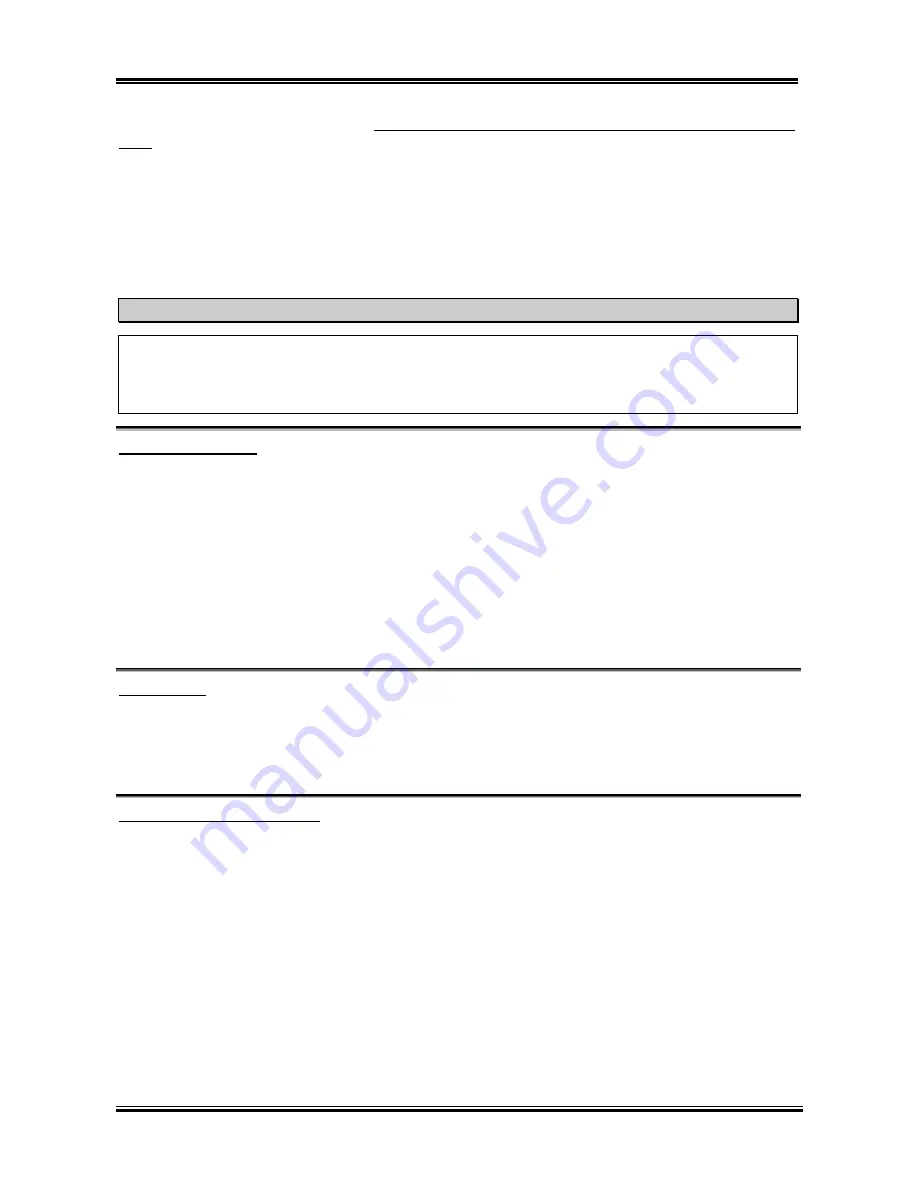
Introducing the BIOS
User’s Manual
3-5
through
SOFT MENU
™
III
. However, if the new CPU is slower than the old one (and is same brand and
type), we offer you two methods to successfully complete the CPU change operation.
Method 1:
Setup up the CPU for the lowest speed for its brand. Turn the power supply off and change
the CPU. Then turn the system on again, and set up the CPU parameters through
SOFT
MENU
™
III
.
Method 2:
Since you have to open the computer case when you change the CPU, it could be a good idea
to use the CCMOS jumper to erase the parameters of the original CPU and to enter BIOS
Setup to set up CPU parameters again.
Attention
After setting up the parameters and leaving the BIOS SETUP, and having verified that the system can
be booted, do not press the Reset button or turn off the power supply. Otherwise the BIOS will not
read correctly, the parameters will fail and you must enter
SOFT MENU
™
III
again to set up the
parameters all over again.
CPU Power Supply:
This option allows you to switch between Default and User Define voltages.
!
CPU Default:
The system will detect the CPU type and select the proper voltage automatically. When
it is enabled, the option “
Vcore Voltage
” will show the current voltage setting that is
defined by the CPU and this will not be changeable. We recommend using this CPU
default setting and not changing it unless the current CPU type and voltage setting can
not be detected or is not correct.
!
User Define:
This option lets the user select the voltage manually. You can change values of the
“
Core Voltage
”, “
I/O Voltage
” and “
DDR Voltage
” option lists by using the arrow up
and arrow down keys.
DQ Control:
This item can be set as Center DQ or Edge DQ. The default setting is
Center DQ.
When you set it to
Center DQ
, the host side (processor side) controls the host bus sourcing clock delay time. If you set it to
Edge DQ
, the edge side (northbridge side) controls the host bus sourcing clock delay time. Generally,
choosing
Center DQ
will be fine.
CPU Fast Command Decode:
Two options are available: Disable
)
Enable. The default setting is
Disable.
With this setting, you may
select
Enable
if you want CPU decode address is 1T. We suggest you choose
Disable
for greatest stability.
Should you want increased performance then you can select
Enable
.
Summary of Contents for KR7A
Page 2: ......
Page 10: ...Chapter 1 KR7A KR7A RAID 1 6 ...
Page 28: ...Chapter 2 KR7A KR7A RAID 2 18 ...
Page 78: ...6 4 Chapter 6 KR7A KR7A RAID ...
Page 84: ...A 6 Appendix A KR7A KR7A RAID ...
Page 90: ...B 6 Appendix B KR7A KR7A RAID ...
Page 104: ...E 4 Appendix E KR7A KR7A RAID ...






























