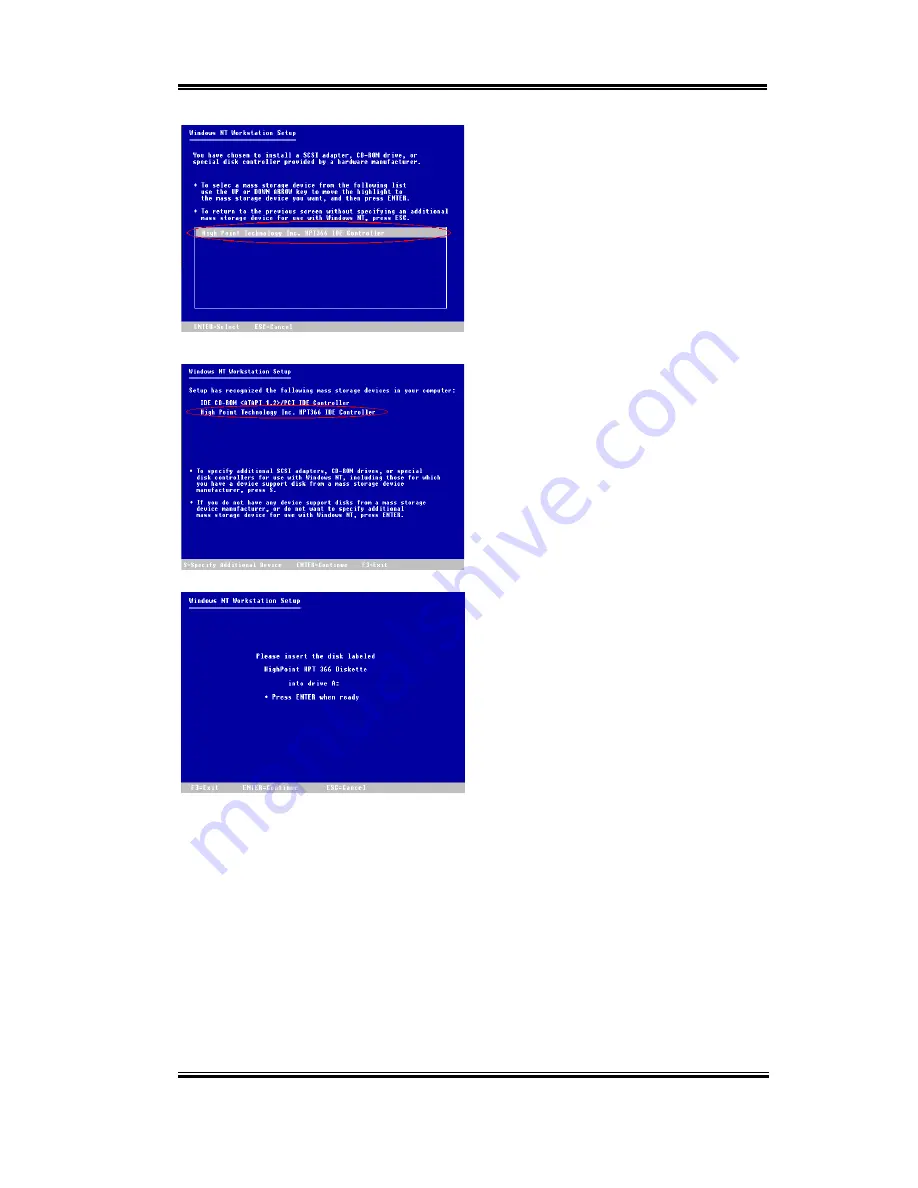
Installing the driver for UltraATA/66
D-11
User’s Manual
Step 5: Please press "ENTER" to continue
setup.
Step 6: The setup program will display a
message (see left figure) to inform you NT
setup has recognized the Ultra ATA/66
controller.
Press "ENTER" to continue setup.
Step 7: After you configure your hard disk
and specify the installation path, the NT
setup will ask you to insert the Ultra ATA/66
driver disk into drive A again. Insert the
driver disk, and then press "ENTER" to
continue setup.
If you have followed the steps described above, you should be finished installing your Ultra
ATA/66 controller. For the rest of Windows NT installation steps, please follow the
instructions displayed in the NT setup program.
Summary of Contents for BP6
Page 2: ......
Page 4: ......
Page 10: ...1 6 Chapter1 BP6 1 4 The System Block Diagram Figure 1 3 The system diagram of BP6 ...
Page 12: ...1 8 Chapter1 BP6 ...
Page 78: ...B 6 Appendix B BP6 ...
Page 82: ...C 4 Appendix C BP6 ...
Page 96: ...D 14 Appendix D BP6 ...
Page 102: ...E 6 Appendix E BP6 ...
























