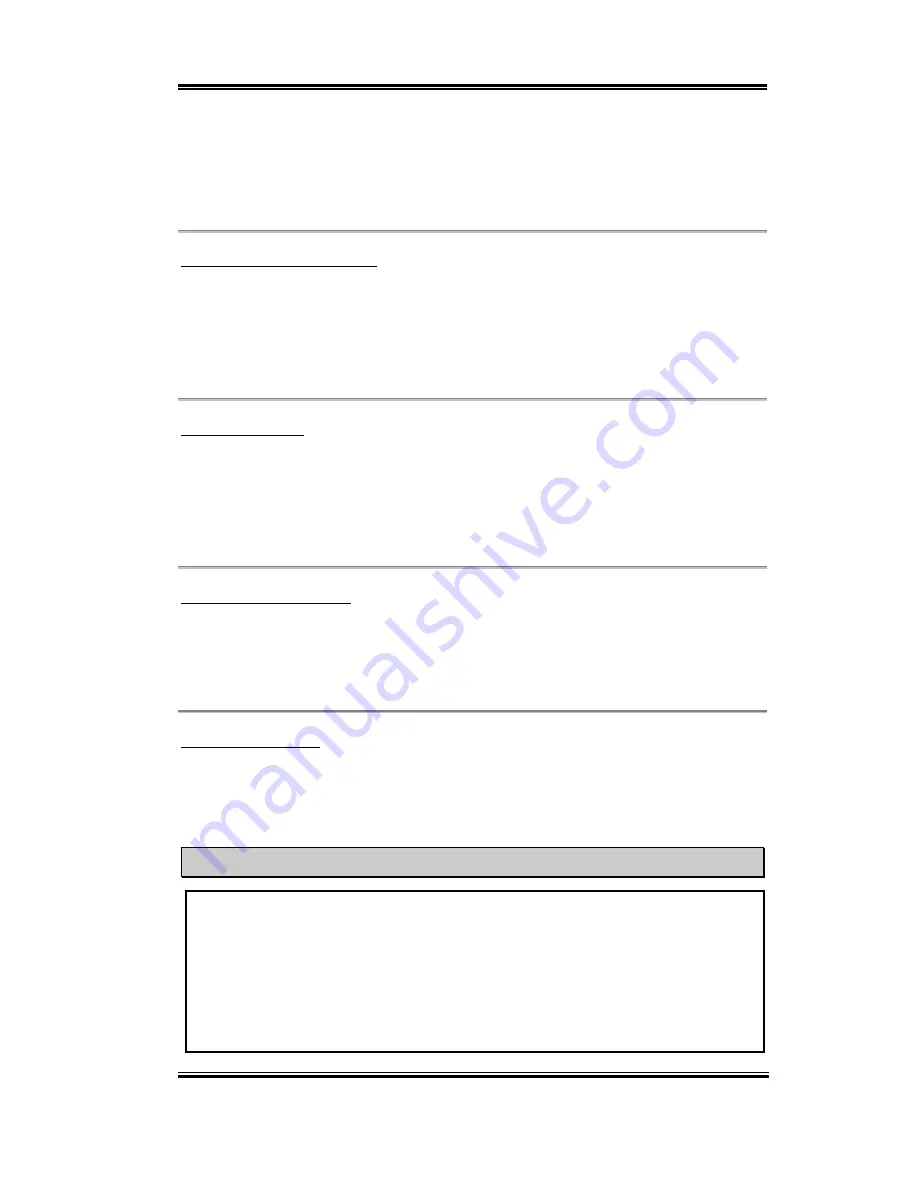
BIOS Setup
3-33
User’s Manual
PIO MODE 0~4 reflects the IDE device data transfer rate. The higher the MODE value is,
the better is the IDE device data transfer rate. But it does not mean that you can select the
highest MODE value just as you like, you first have to be sure that your IDE device supports
this MODE, otherwise the hard disk will not be able to operate normally.
USB Keyboard Support Via:
You can choose either the OS or the BIOS to support the USB keyboard. Depending on the
situation. Two options are available: OS or BIOS, OS is the default setting. With the BIOS
option, you can use a USB keyboard under the MS-DOS environment but don’t need to
install a driver.
Init Display First:
When you install more than one display cards, you can choose either a PCI display card or
an AGP display card to activate the display boot-up screen. If you only installed one display
card, the BIOS will detect which slot (AGP or PCI) you installed it, in then everything will
be take care of by the BIOS.
KBC Input Clock Select:
This item allows you to change the keyboard clock, if you have a keyboard problem, like
keyboard failure, slow typing response time, etc. You may try to change the keyboard clock
settings for optimal result.
Power On Function:
This item allows you to select which way you want your system to power on. Five items are
available: Button Only
(
Keyboard 98
(
Hot Key
(
Mouse Left
(
Mouse Right.
Default setting is Button Only.
Note
The mouse wake up function can only be used with the PS/2 mouse, not with a mouse
that uses the COM port and USB connection. Mouse Left (Mouse Right) means, you
need to double click the mouse left (right) button, for the computer to power on. You
also need to note the compatibility issue with your PS/2 mouse, some PS/2 mice cannot
wake up the system, because of compatibility problems. If the spec. of your keyboard is
too old, you may fail to power on.
Summary of Contents for BP6
Page 2: ......
Page 4: ......
Page 10: ...1 6 Chapter1 BP6 1 4 The System Block Diagram Figure 1 3 The system diagram of BP6 ...
Page 12: ...1 8 Chapter1 BP6 ...
Page 78: ...B 6 Appendix B BP6 ...
Page 82: ...C 4 Appendix C BP6 ...
Page 96: ...D 14 Appendix D BP6 ...
Page 102: ...E 6 Appendix E BP6 ...















































