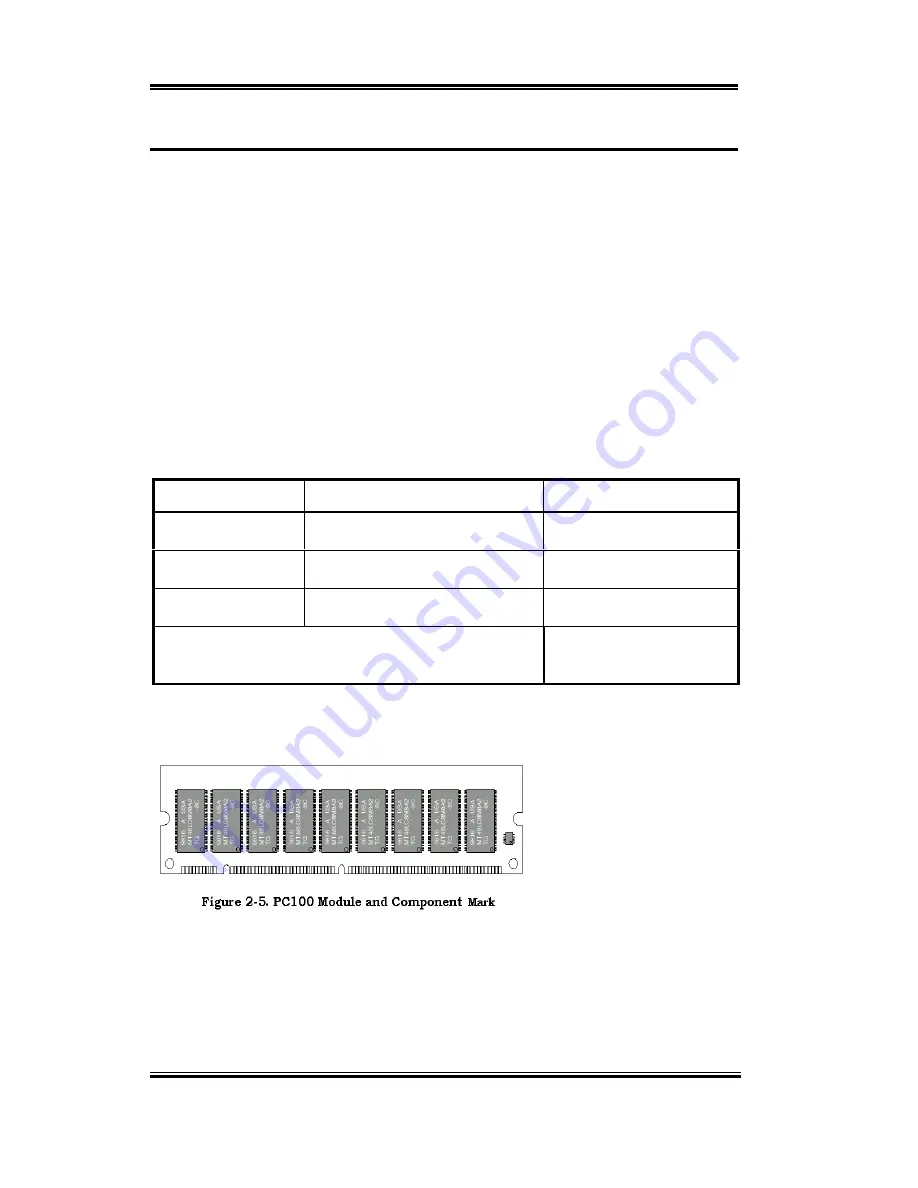
2-4
Chapter2
BP6
2-3. Installing System Memory
This motherboard provides three 168-pin DIMM sites for memory expansion. The DIMM
sockets support 1Mx64 (8MB), 2Mx64 (16MB), 4Mx64 (32MB), 8Mx64 (64MB), 16Mx64
(128MB), and 32Mx64 (256MB) or double sided DIMM modules. Minimum memory size
is 8MB and maximum memory size is 768MB SDRAM. There are three Memory module
sockets on the system board. (Total six banks)
In order to create a memory array, certain rules must be followed. The following set of rules
allows for optimum configurations.
!
The memory array is 64 or 72 bits wide. (depending on with or without parity)
!
Those modules can be populated in any order.
!
Supports single and double density DIMMS.
Table 2-1. Valid Memory Configurations
Bank
Memory Module
Total Memory
Bank 0, 1
(DIMM1)
8MB, 16MB,32MB,
64MB, 128MB, 256MB
8MB ~ 256MB
Bank 2, 3
(DIMM2)
8MB, 16MB,32MB,
64MB, 128MB, 256MB
8MB ~ 256MB
Bank 4, 5
(DIMM3)
8MB, 16MB,32MB,
64MB, 128MB, 256MB
8MB ~ 256MB
Total System Memory
8MB ~ 768MB
Generally, installing SDRAM modules to your motherboard is an easy thing to do. You can
refer to figure 2-5 to see what a 168-pin PC100 SDRAM module looks like.
Unlike installing SIMMs,
DIMMs may be "snapped"
directly into the socket. Note:
Certain DIMM sockets have
minor physical differences. If
your module doesn't seem to
fit, please do not force it into
the socket as you may
damaged your memory module or DIMM socket.
The following procedure will show you how to install a DIMM module into a DIMM socket.
Step 1. Before you install the memory module, please place the computer power switch in
the off position and disconnect the AC power cord from your computer.
Summary of Contents for BP6
Page 2: ......
Page 4: ......
Page 10: ...1 6 Chapter1 BP6 1 4 The System Block Diagram Figure 1 3 The system diagram of BP6 ...
Page 12: ...1 8 Chapter1 BP6 ...
Page 78: ...B 6 Appendix B BP6 ...
Page 82: ...C 4 Appendix C BP6 ...
Page 96: ...D 14 Appendix D BP6 ...
Page 102: ...E 6 Appendix E BP6 ...
















































