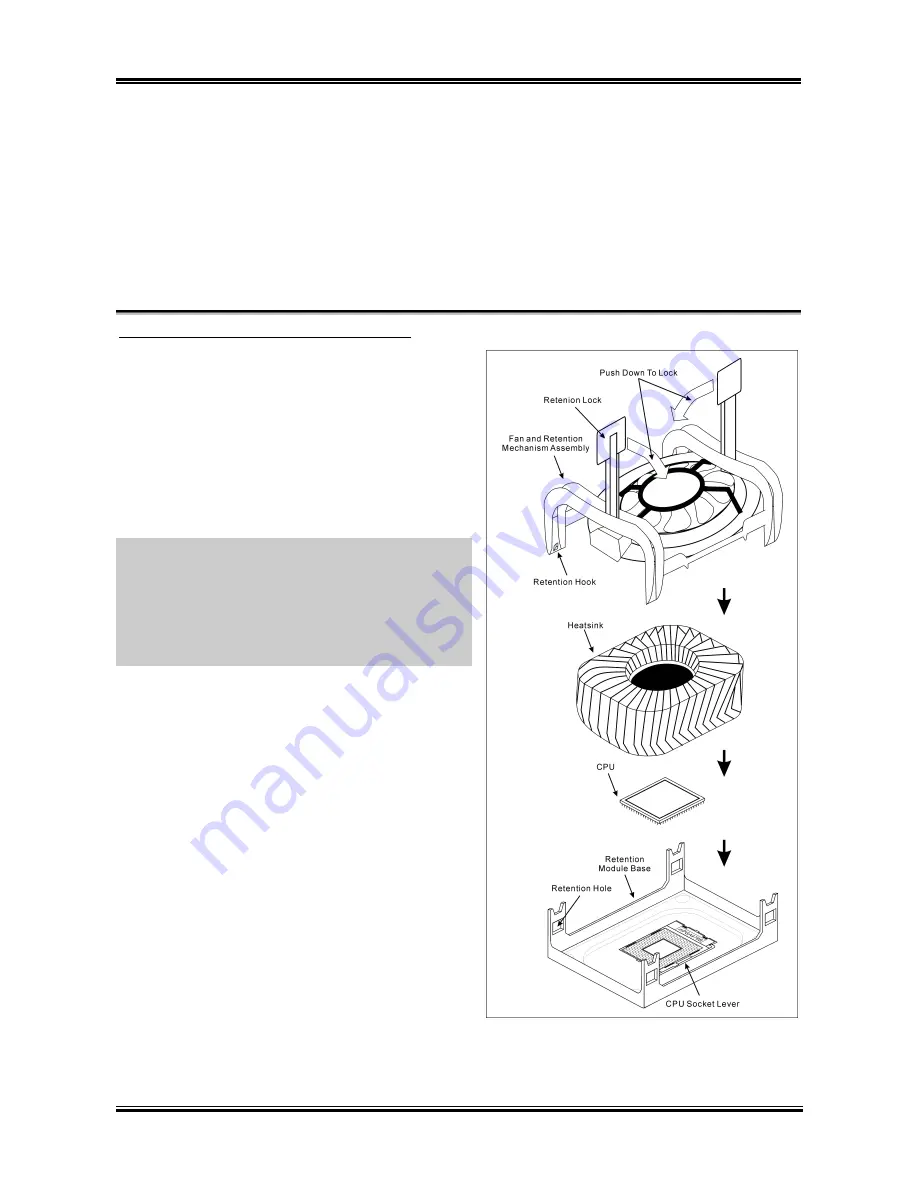
BD7-E Schnellinstallationsanleitung
5
BD7-E Schnellinstallationsanleitung
Beziehen Sie sich bitte für detaillierte Informationen über diese Hauptplatine auf die vollständige Version
des Benutzerbuchs. Diese Schnellinstallationsanleitung ist für erfahrene Systemaufbauer gedacht. Ist es
Ihr erster Versuch ein Computersystem aufzubauen, dann empfehlen wir Ihnen zuerst das vollständige
Benutzerhandbuch zu lesen oder einen Techniker zum Aufbauen des Systems zu Hilfe zu holen. (Ein
komplettes Handbuch finden Sie auf der CD mit den Treibern und Hilfsprogrammen, die diesem
Motherboard beiliegt.)
Installation von CPU-Kühlblech & Lüftereinheit
Dieses Motherboard verfügt über einen ZIF (
Z
ero
I
nsertion
F
orce) Sockel 478 zur Installation eines
Intel
®
Pentium
®
4 CPU. Ihre CPU sollte über ein
Kühlblech und einen Lüfter verfügen. Wenn dies nicht
der Fall ist, kaufen Sie bitte diese Teile speziell für
den Pentium
®
4 Sockel 478.
1. Finden Sie den 478-polige ZIF-Sockel auf dem
Motherboard. Befestigen Sie die Basis des
Haltemoduls auf dem Motherboard.
Achtung:
Wenn Sie ein speziell für den Pentium
®
4
konstruiertes Gehäuse verwenden, achten Sie bitte auf
die Lage der Metallbolzen bzw. Abstandhalter, wenn
sie schon im Gehäuse installiert sind. Achten Sie
darauf, dass kein Kontakt zwischen Metallbolzen bzw.
Abstandhalter und den gedruckten Schaltkreisen bzw.
leitfähigen Teilen auf dem PCB entsteht.
2. Ziehen Sie den Hebel des Prozessorsockels
seitwärts vom Sockel und dann im 90
Grad-Winkel nach oben. Setzen Sie den Prozessor
mit der korrekten Ausrichtung hinein. Wenden
Sie keine Gewalt beim Einsetzen des Prozessors
ein; er passt nur in eine Ausrichtung hinein.
Drücken Sie den Sockelhebel wieder herunter,
während Sie den Prozessor heruntergedrückt
halten.
3. Setzen Sie das Kühlblech mit der Oberseite nach
unten auf den Prozessor, bis es den Prozessor
völlig abdeckt.
4. Setzen Sie die Kühlblechabdeckung und die
Haltemechanismus-Einheit auf das Kühlblech.
Vergewissern Sie sich, dass alle vier
Halteklammern zu jeder Seite der Abdeckung in
die Haltelöcher greifen.
5. Drücken Sie den Halteclip auf beiden Seiten von
Lüfter und Haltemechanismuseinheit nieder, bis er in die Basis des Haltemoduls einschnappt.
6. Lüfter und Haltemechanismus-Einheit und die Basis des Haltemoduls sollten nun fest miteinander
User’s Manual
Summary of Contents for BD7-E
Page 1: ...BD7 E Socket 478 System Board User s Manual 4200 0362 02 Rev 1 00 ...
Page 19: ...Introduction 1 3 1 2 Layout Diagram User s Manual ...
Page 20: ...1 4 Chapter 1 1 4 Chapter 1 BD7 E BD7 E ...
Page 54: ...A 2 Appendix A A 2 Appendix A BD7 E BD7 E ...
Page 56: ...B 2 Appendix B B 2 Appendix B BD7 E BD7 E ...
Page 58: ...C 2 Appendix C C 2 Appendix C BD7 E BD7 E ...










































