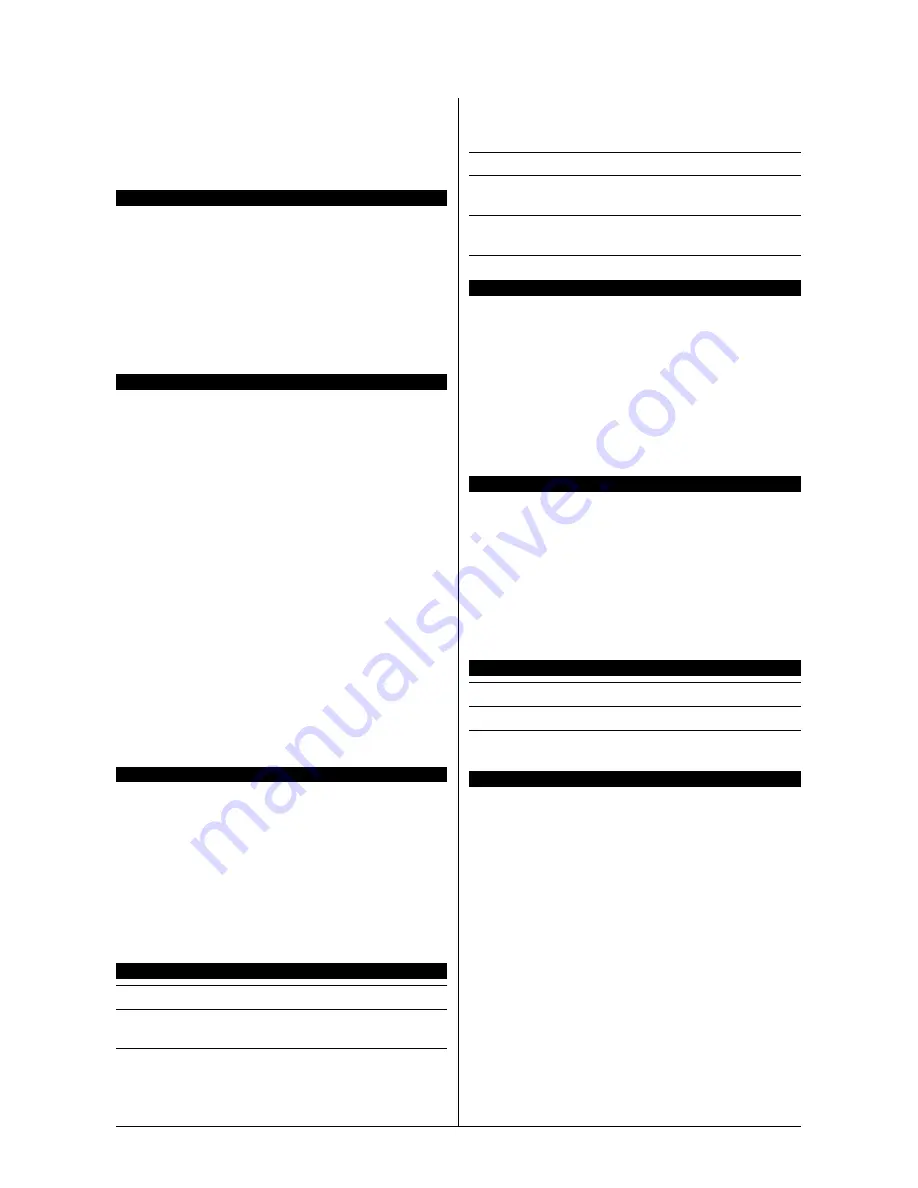
4-4
A-S78H
4.4 Español//Guía rápida de instalación
Esta “Guía de instalación rápida” contiene solamente la
información básica sobre el hardware que puede necesitar
durante la instalación de la placa base abit. Para conocer el
funcionamiento avanzado, es necesario consultar la
versión completa.
Precauciones durante la configuración del hardware
•
Apague siempre la fuente de alimentación y desenchufe el
cable antes de instalar la placa base o cambiar su
configuración.
•
Conéctese a una toma de tierra utilizando una muñequera
de seguridad estática antes de retirar la placa base de la
bolsa antiestática.
•
Sujete la placa por los bordes. Evite tocar los componentes.
•
Evite tocar los contactos del módulo y los chips IC
•
Coloque la placa en una superficie antiestática con toma de
tierra o en la bolsa en la que se suministre la placa.
Instalación de la placa en el chasis
El chasis del ordenador para esta placa base debe:
•
Acomodar el factor forma de esta placa base.
•
Admitir todas las conexiones de cable de la placa base a los
indicadores e interruptores del chasis.
•
Ser capaz de suministrar suficiente energía y espacio para
todas las unidades que desee instalar.
•
La etiqueta I/O del panel trasero debe coincidir con los
puertos I/O y las ranuras de expansión de la placa base.
Para instalar la placa base en el chasis, debe:
•
Colocar el lado de los puertos I/O hacia la parte trasera del
chasis.
•
Localizar los orificios de los tornillos en la placa base y en el
chasis.
•
Colocar todos los pernos o separadores en el chasis y
apretarlos.
•
Alinear todos los orificios de los tornillos de la placa base
con los pernos o los separadores del chasis.
•
Apretar todos los tornillos.
Para evitar un cortocircuito en el circuito PCB, RETIRE los
pernos o separadores de metal si ya están instalados en el
chasis y que se encuentren sin orificios de montaje en la
placa base con los que alinearse.
Puente de borrado de la CMOS
Este Puente se utiliza para borrar la memoria CMOS para
reiniciar el contenido de la BIOS. Puede que sea necesario
borrar la memoria CMOS si la configuración de la BIOS es
incorrecta y hace que la placa base no funcione.
Para borrar la memoria de la CMOS, desconecte todos los
cables de alimentación de la placa base, conecte puente en la
configuración "Borrar CMOS" durante unos segundos y, a
continuación, vuelva a colocar el puente en la posición de
"Normal". Tras reconectar la alimentación y reiniciar el equipo,
el contenido de la BIOS se reiniciará a la configuración
predeterminada.
Conexión de los componentes del chasis
Fuente de alimentación ATX: [ATXPWR1], [ATX12V1]
Conexiones de ventilador: [CPUFAN1], [SYSFAN1],
[AUXFAN1], [NBFAN1]
Conexiones del panel frontal: [FPIO1]
•
[
HLED
]: Conecte el cable del LED del disco duro.
•
[
RST
]: Conecte el cable del interruptor de reinicio.
•
[
SPKR
]: Conecte el cable del altavoz del sistema.
•
[
SLED
]: Conecte el cable del LED de suspensión.
•
[
PWR
]: Conecte el cable del interruptor de encendido.
•
[
PLED
]: Conecte el cable del LED de encendido.
Terminal de puerto USB adicional: [FP-USB1], [FP-USB2]
Terminal de puerto IEEE1394 adicional: [FP-1394-1],
[FP-1394-2]
Terminal de conexión de audio del panel frontal:
[FP-AUDIO1]
Conexiones de audio internas: [CD1], [AUX1]
Instalación de la CPU y el juego de disipador de calor
Dado que existen tres tipos de unidades de procesamiento
central (CPU) y disipadores de calor entre los que elegir, cada
uno con una forma de instalación distinta, siga exactamente las
instrucciones de instalación que encontrará en la caja del
producto. La CPU es un dispositivo electrónico delicado que
proporciona una gran cantidad de calor cuando se encuentra
en funcionamiento. Preste mucha atención a su instalación.
Tras completar la instalación del disipador de calor en el
procesador, conecte la alimentación del ventilador de
refrigeración de la CPU en la conexión [
CPUFAN1
] en la placa
base.
Instalación de los módulos de memoria
•
Empuje los cierres situados a ambos lados del zócalo.
•
Alinee el modulo de memoria con el zócalo. El zócalo está
marcado con una protuberancia y el módulo incluye una
ranura para que sólo pueda ajustar en una dirección.
•
Instale el modulo de memoria en el zócalo apretando
firmemente. El zócalo empujará automáticamente hacia
arriba los cierres de los bordes y fijará el módulo de
memoria.
•
Para retirar el modulo de memoria, pulse en los cierres de
los lados del zócalo simultáneamente y tire del módulo.
Conexión de dispositivos de almacenamiento
Conexión de una unidad de disco: [FDC1]
Conexión de unidades de disco duro: [IDE1], [IDE2]
Conexión de unidades de disco duro de serie ATA: [SATA1]
~ [SATA4]
Conexión del panel trasero
•
Mouse:
Conecte el ratón PS/2.
•
Keyboard:
Conecte el teclado PS/2.
•
LPT1:
Conecte la impresora u otros dispositivos que
admitan el protocolo de comunicaciones paralelo.
•
COM1:
Conecte un módem externo, ratón u otros
dispositivos que admitan el protocolo de comunicación de
serie.
•
OPT-IN1:
Este conector proporciona una conexión de
entrada S/PDIF a través de fibra óptica procedente de
dispositivos multimedia digitales.
•
OPT-OUT1:
Este conector proporciona una conexión de
salida S/PDIF a través de fibra óptica hacia dispositivos
multimedia digitales.
•
AUDIO1:
Este conector proporciona una conexión de
entrada y salida de audio de 7.1 canales.
•
IEEE1394:
Conecte dispositivos de protocolo IEEE1394.
•
LAN1:
Conecte una red de área local.
•
USB1/USB2:
Conecte dispositivos USB como, por ejemplo,
un escáner, altavoces digitales, monitor, ratón, teclado,
concentrador, cámara digital, joystick etc.
















































