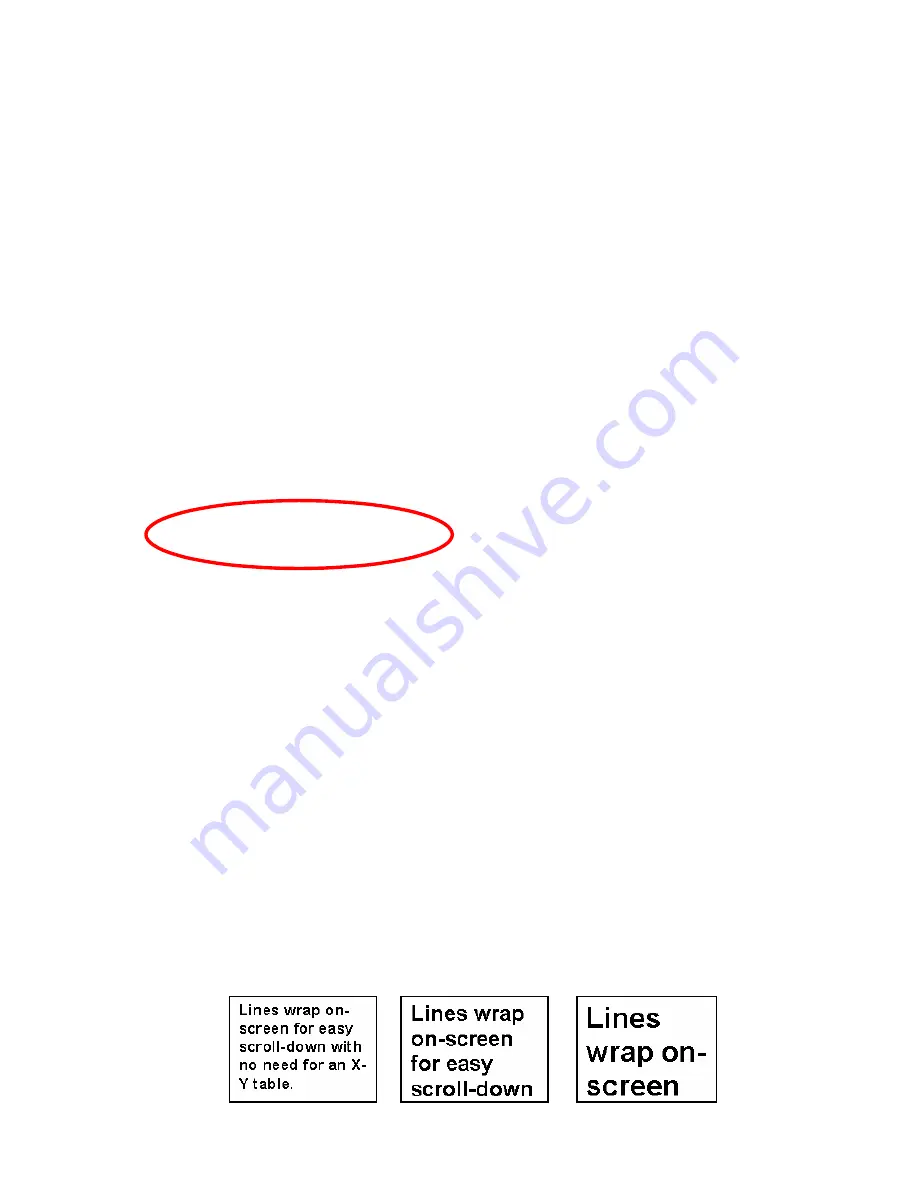
By mouse
: Roll the mouse wheel forward/backwards to zoom in/out.
To move the view without moving the magnified document:
By keyboard
: Press
Left, Right, Up or Down
arrows
. (If you are unable to do this
see below for further instructions.)
By mouse
: Click the
left mouse button
at any point on the screen and move the
mouse in the direction you want to move the document.
Under
Application,
go down to
Settings.
There is a setting called
Use arrow keys to
simulate X-Y table
under the
General
Tab.
If the box is checked, the
arrow
keys will behave as described above, i.e. the user can
navigate the screen in CCTV mode with
arrow
keys. Use the
Up and Down arrow
keys
to scroll up and down in both the CCTV and formatted mode.
If this box is unchecked, the
arrow
keys can be used for reading functions as described
in the section
Notebook (Laptop) keystrokes for reading functions
. Default value
for this setting is unchecked.
Working in Formatted Text Mode
Formatted Text
mode separates text from pictures and wraps the text according to the
selected magnification. Pictures are ignored, focusing on just the text. The document is
scanned and changed over to true font, as in a word document. The text is put in one
long column and no matter how much you magnify the text; it will not run off the
screen. There is no need for an X-Y table.
9
























