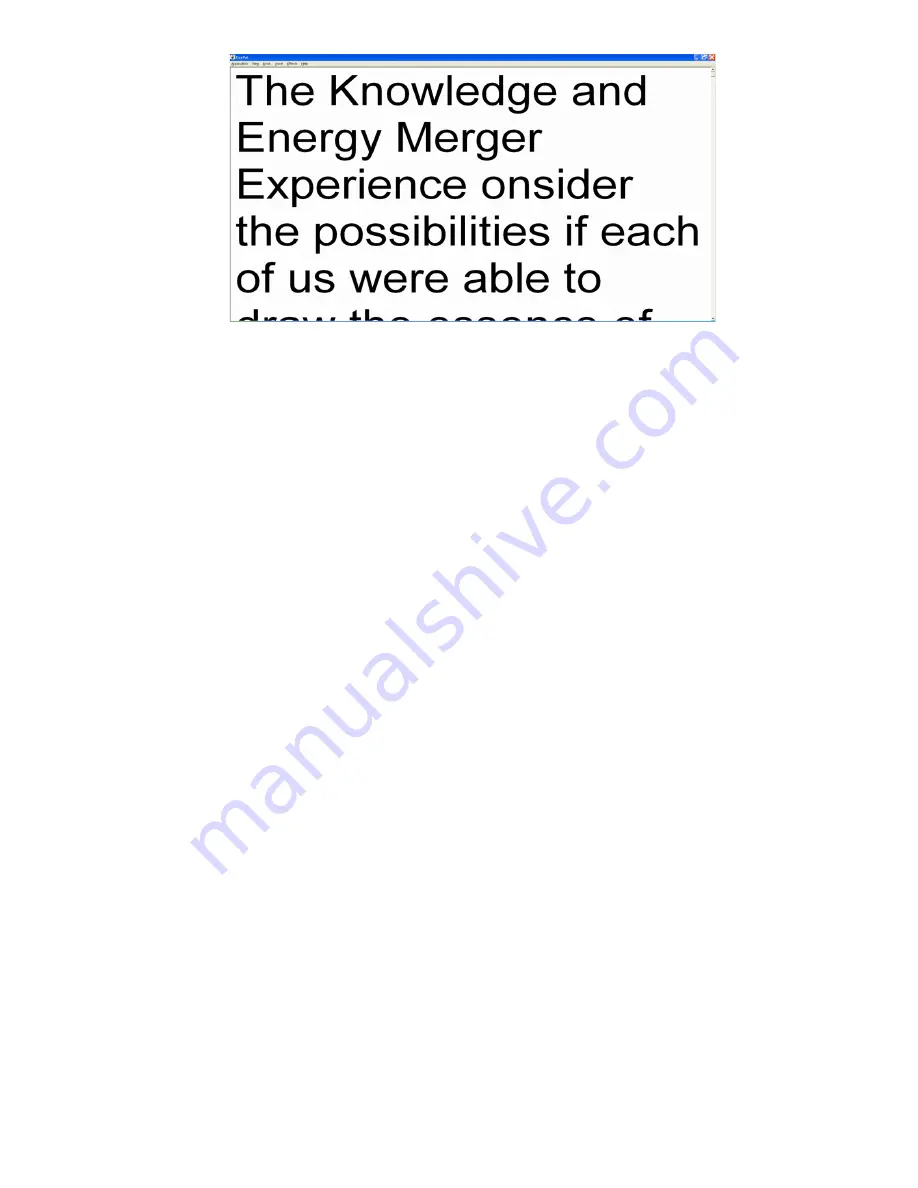
Formatting the text may take a few seconds depending on the amount of text on the
page and the power of your computer.
Navigate the formatted document in full screen formatted
mode
By keyboard
: Use
Up and Down
arrow keys to scroll up and down line by line. Use
the
Page Up and Page Down
keys to scroll up and down page by page.
Note:
This will only work if “
Use arrow keys to simulate X-Y table
” is checked under
Settings
.
Switching between Formatted Mode and CCTV Mode
To go back to Magnification (CCTV) mode:
By keyboard
: Press the
F
key.
By mouse
: Double-click anywhere in the text.
Note 1
: After you switch to
Magnification (CCTV)
mode from
Formatted
mode,
press the
S
key in order to adjust sharpness.
Note 2
: After switching to
Magnification (CCTV)
mode from
Formatted
mode, the
camera remains off, and the whole page is in the computer memory.
Originally, when you switch from
Magnification (CCTV)
mode to
Formatted Text
mode, Zoom-Ex will take a snapshot of the page and shut the camera off, in order to
format the text. Once you leave
Formatted Text
mode and return to
Magnification
(CCTV)
mode, with the camera remaining off, Zoom-Ex displays the still image of the
document. It makes no difference as far as reading the document is concerned.
However, in order to go to a different document, you have to turn the camera back on.
For instructions on how to turn the Zoom-Ex camera on, see
Going to the Next Page
or another Document
topic below.
11


























